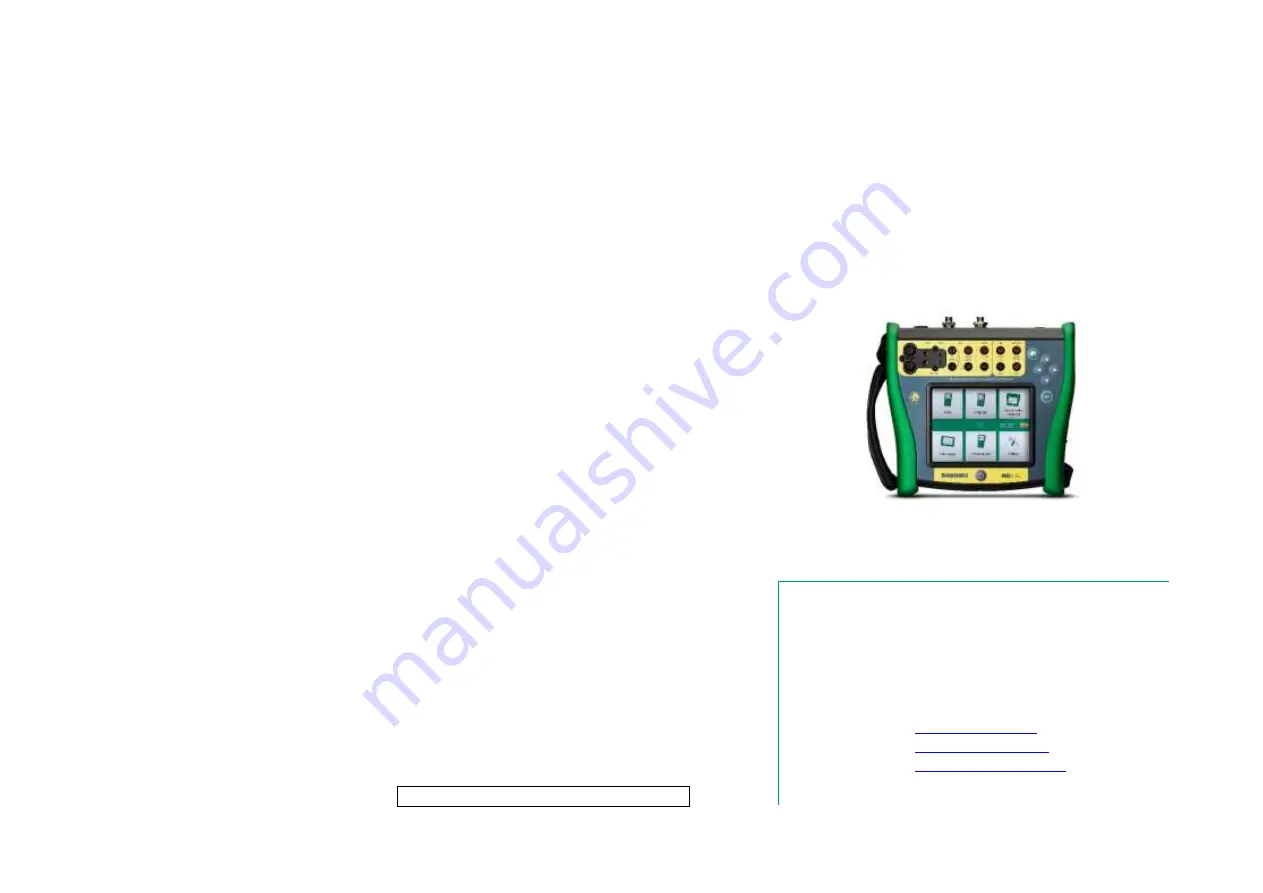
U
SER
M
ANUAL FOR
B
EAMEX
MC6-E
X
,
I
NTRINSICALLY
S
AFE
A
DVANCED
F
IELD
C
ALIBRATOR AND
C
OMMUNICATOR
Applies to firmware version 3.10
Dear user,
We have made every effort to ensure the accuracy of the contents of this man-
ual. Should any errors be detected, we would greatly appreciate to receive sug-
gestions to improve the quality of the contents of this manual.
For more detailed technical data about Beamex MC6-Ex, Intrinsically Safe Ad-
vanced Field Calibrator and Communicator, please contact the manufacturer.
8861000 / MC6-ExuEng / Version 3.10
© Beamex 2018
BEAMEX OY AB
Ristisuonraitti 10
FIN-68600 Pietarsaari
FINLAND
Tel
+358 - 10 – 5505000
Fax
+358 - 10 – 5505404
E-mail:
Internet:
Содержание MC6-Ex
Страница 2: ......
Страница 37: ...Things discussed in this part Presenting the Meter and how to take it into use Part 3 METER ...
Страница 60: ...52 MC6 Ex User Manual Part 5 Documenting Calibrator ...
Страница 96: ...88 MC6 Ex User Manual Part 9 Additional Information ...
Страница 112: ...104 MC6 Ex User Manual Appendix ...


































