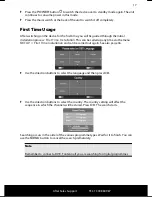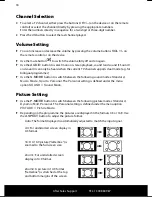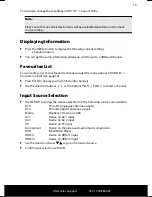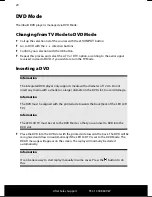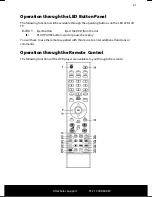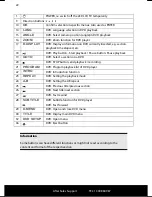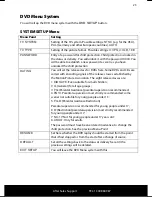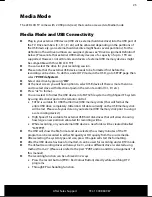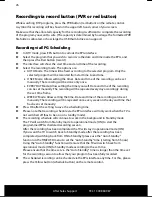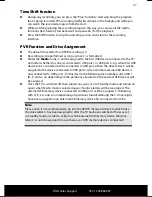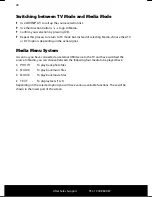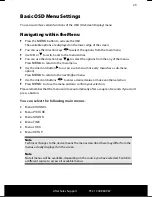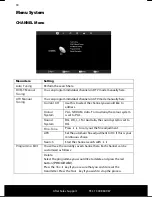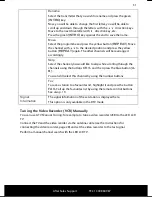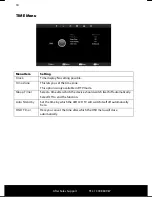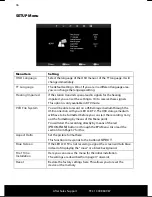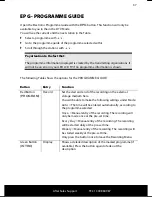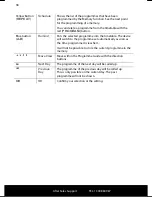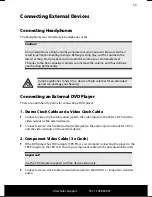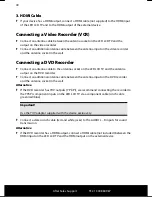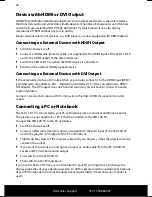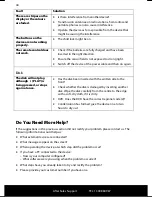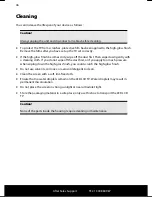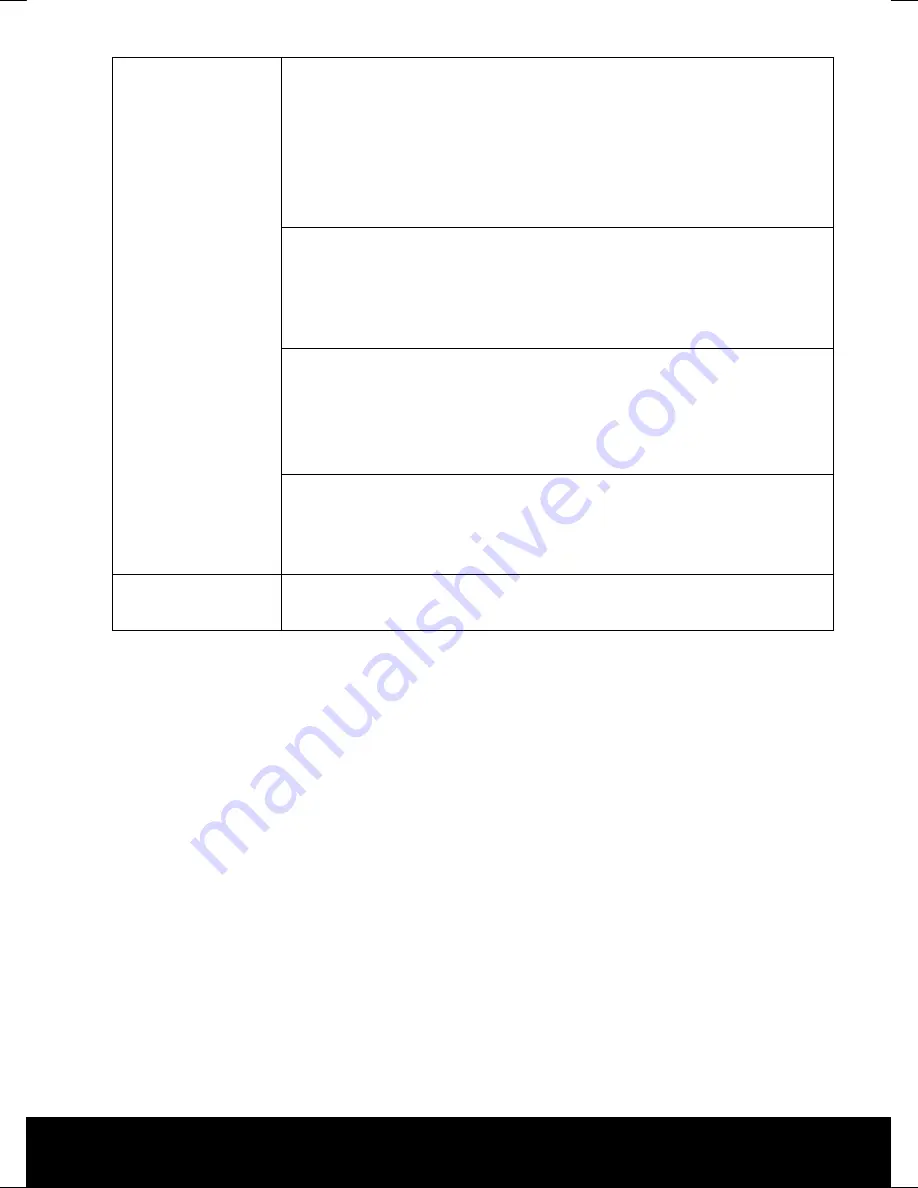
After Sales Support
TEL: 1300 884 987
143 * 210 mm
25.02.2011 09:00
31
Rename
Select the transmitter that you wish to rename and press the green
[
INTRO
] key.
Now, you will be able to change the first letter; you will be able to
scroll up and down through the letters with the
direction keys.
Move to the next drive letter with
direction key, etc.
Press the green [
INTRO
] key again at the end to save the name.
Move
Select the programme and press the yellow button
[
REPEAT
]. Move
the channel with
to the desired position and press the yellow
button [
REPEAT
] again. The other channels will be rearranged
accordingly.
Skip
Select the channel you would like to skip while scrolling through the
channels using the buttons
CH+/-
and then press the blue button
[
A-
B
].
You can still select this channel by using the number buttons.
Fav
To save a station to a favourites list, highlight it and press the button
FAV
.
Call up the favourites list by using the remote control buttons.
See also p. 19.
Signal
Information
The signal information of the set station is displayed here.
This option is only available in the DTV mode.
Tuning the Video Recorder (VCR) Manually
You can use
ATV Manual Tuning
, for example, to tune a video recorder (VCR) to the LED LCD
TV.
Connect the TV and the video reorder via the antenna cable (see the instructions for
connecting the video recorder, page 28) and set the video recorder to the test signal.
Perform a manual channel search with the LED LCD TV.
Содержание MD 21067
Страница 14: ...After Sales Support TEL 1300 884 987 13 Remote Control...
Страница 51: ...After Sales Support TEL 1300 884 987 50...