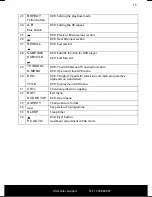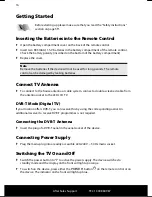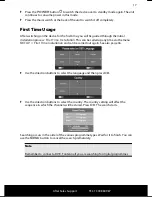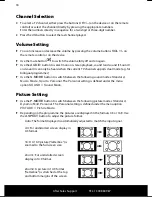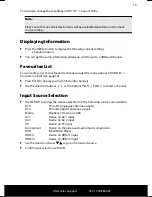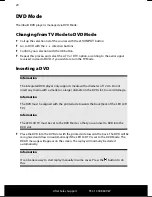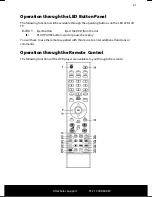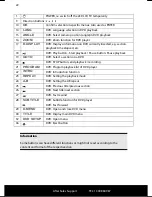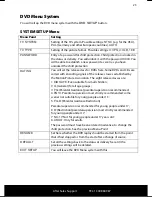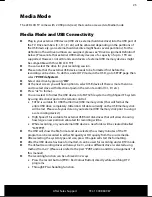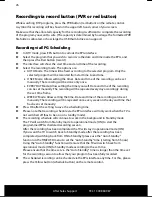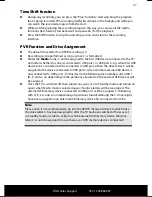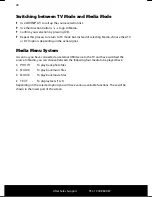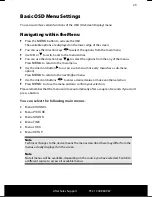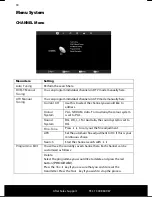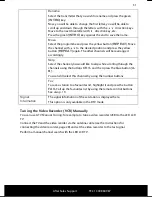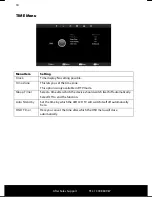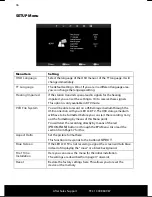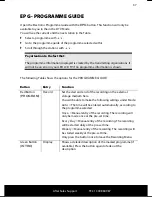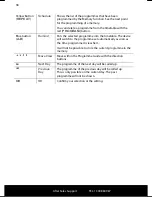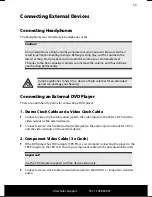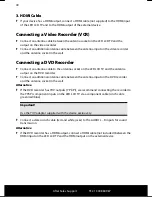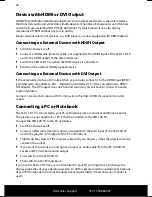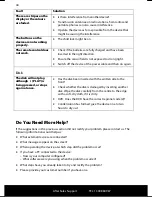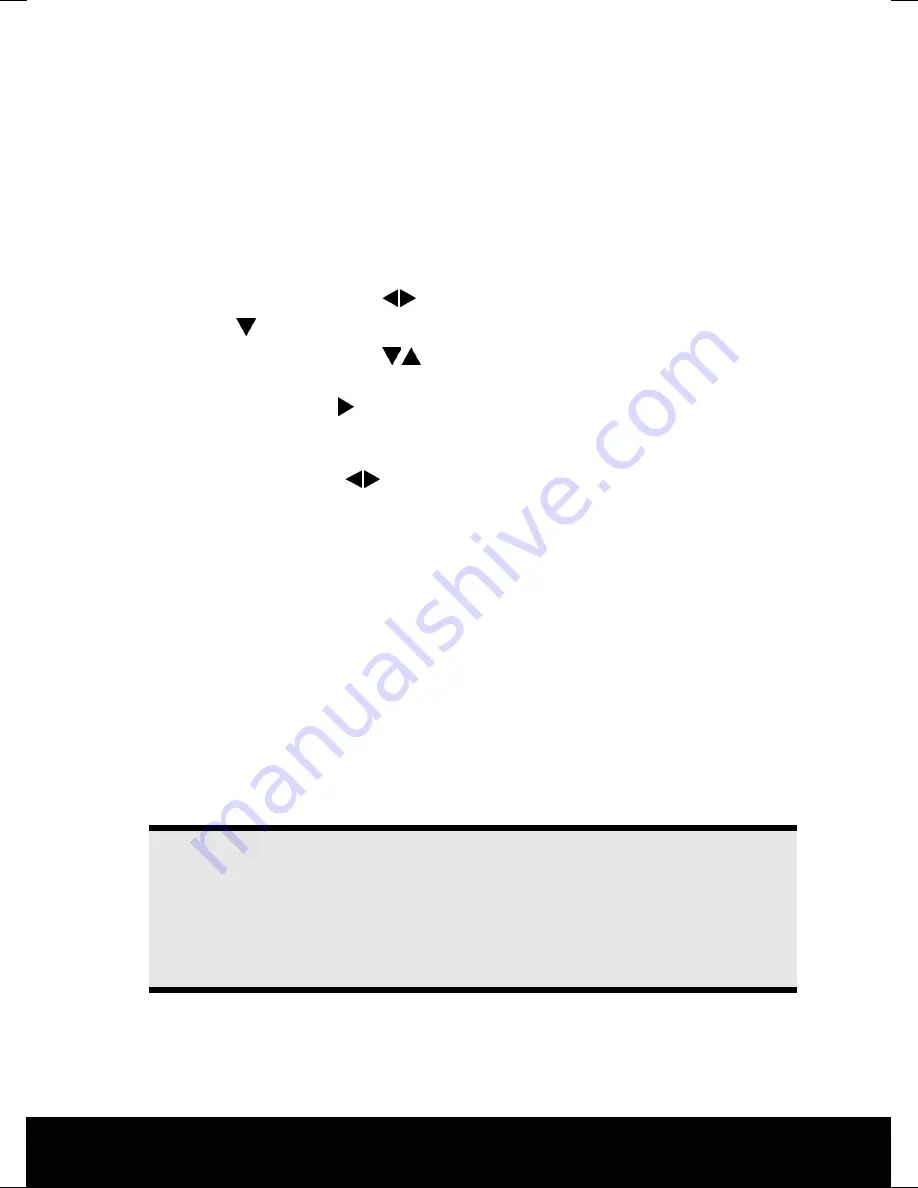
After Sales Support
TEL: 1300 884 987
143 * 210 mm
25.02.2011 09:00
29
Basic OSD Menu Settings
You can customise certain functions of the OSD (On-Screen Display) menu.
Navigating within the Menu
Press the
MENU
button to activate the OSD.
The available options are displayed on the lower edge of the screen.
You can use the direction keys
to select the options from the main menu.
Use
OK
or
to switch over to the menu entries.
You can use the direction keys
to select the options from the any of the menus.
Press
MENU
to return to the main menu.
Use the direction button
to access a sub-menu (not every menu has a sub-menu
option).
Press
MENU
to return to the next-higher menu.
Use the direction buttons
to enter a desired value or make another selection.
Press
MENU
to close the menu and also confirm your selection.
Please remember that the menu will close automatically after a couple of seconds if you don't
press a button.
You can select the following main menus:
Menu
CHANNEL
Menu
PICTURE
Menu
SOUND
Menu
TIME
Menu
LOCK
Menu
SETUP
Note
Technical changes to the device means the menus described here may differ from the
menus actually displayed on the screen.
Note
Not all menus will be available, depending on the source you have selected. Switch to
a different source to access all available menus.
Содержание MD 21067
Страница 14: ...After Sales Support TEL 1300 884 987 13 Remote Control...
Страница 51: ...After Sales Support TEL 1300 884 987 50...