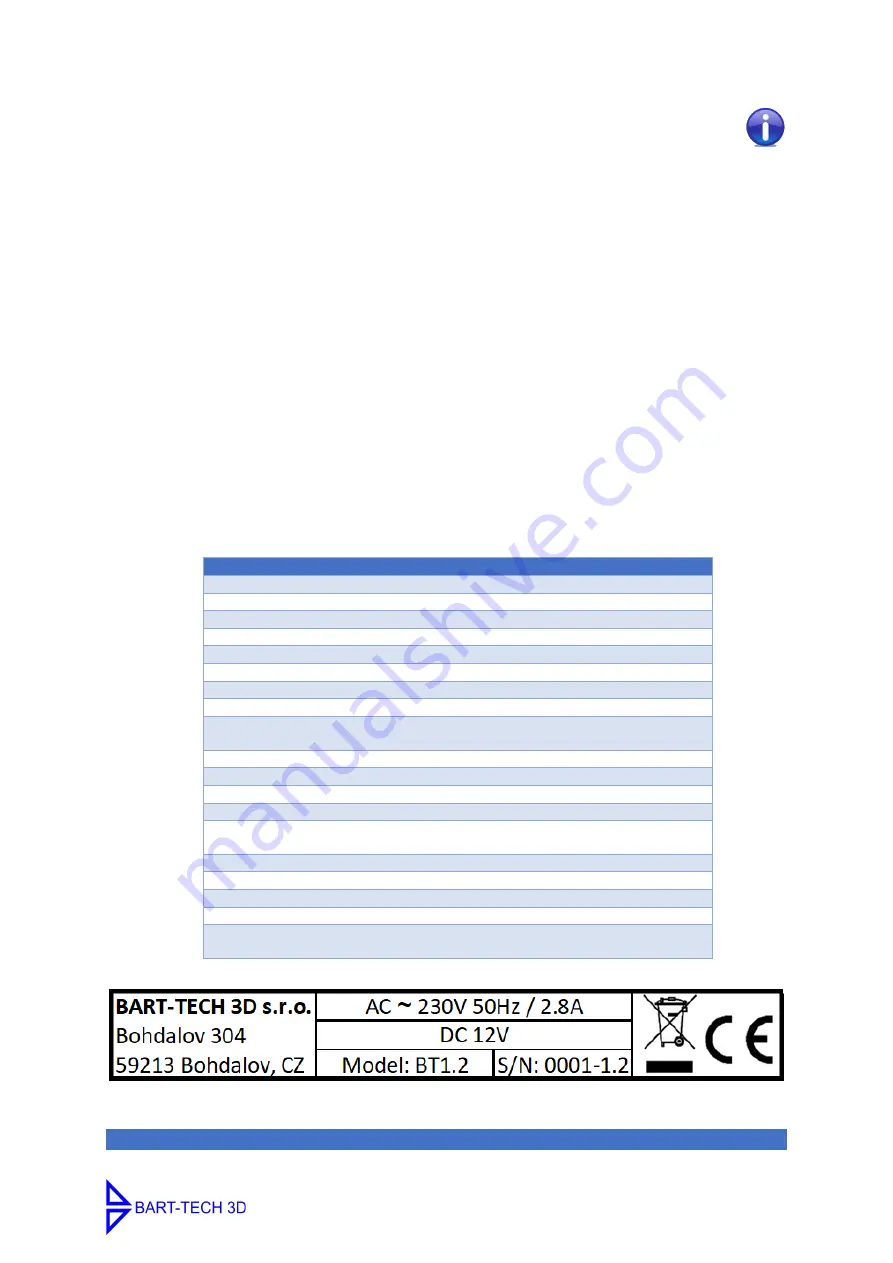
Operating Manual for 3D Printer BT1.2
4
2.
Technical Specifications
2.1
Device description
The device is delivered in kit-form, it is already partially assembled
and unconnected. Instructions for installation and correct connection
are part of this manual. Stepper motor drivers are already set to
optimal values, there is no need to set anything. The extruder nozzle
is tightened by heat.
The BT1.2 3D printer is designed as a single-purpose device for melting
and controlled plastic lamination - a process also called FDM (Fused
Deposition Modelling or FFF-Fused Filament Fabrication), and is a
common 3D printing technology.
This device is basically a computer-controlled machine.
2.2
Technical Data
Description
Value
Version
BT1.2
Producer
BART-TECH 3D s.r.o.
Height
639 mm
Width
459 mm
Length
559 mm
Weight
9.3kg (without printing string-filament)
Voltage source
180-264 V AC 47-63 Hz/ 12 V DC / 250W
Operating voltage
12 V DC
Operating temperature
range
18
to 38°
C
Maximum humidity
85%
Nozzle temperature
max. 255
° (recommended 210°
-
230°
C)
Pad temperature
max. 11
0° (recommended 70°
-
90°
C)
Print space (w x d x h)
220 x 220 x 240 mm
For materials
thermoplastic filaments Ø1.75 mm with a melting
point up
to 250°
(PLA, PETG, HIPS, ABS, WOOD, NYLON, HIPS, ASA, ..)
Printing pad
ma steel plate with PEI surface
Extruder
Dual drive
Control board
Makerbase MKS GEN L V1.0
Resolution of stepper
motors
400 steps / revolution (0.9° step
angle)
The identification plate with a serial number is located on the rear of the aluminium profile.
Charged voltage: 230V / 50Hz, Max. current: 2.8 A





































