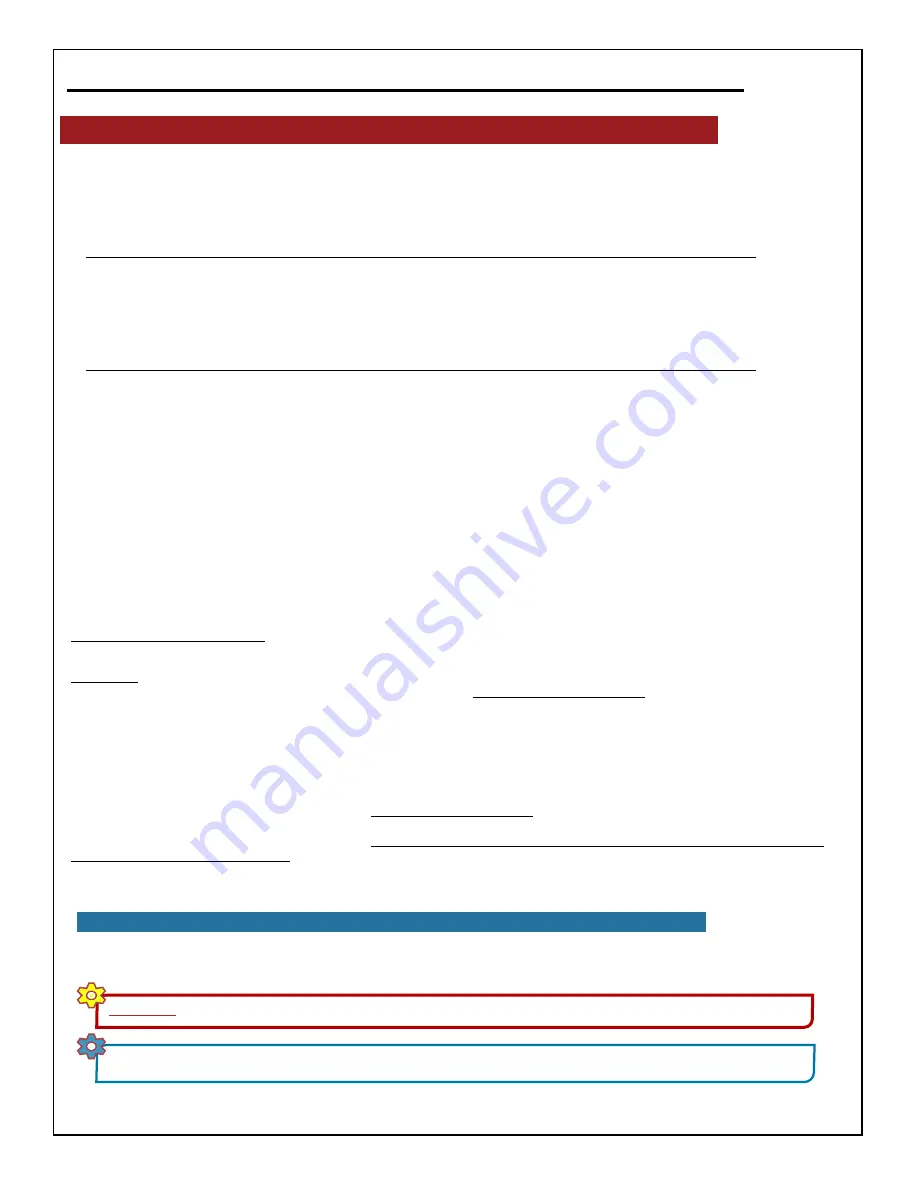
3
BarcodeGuy.com® - UnionNet SP2100 User’s Guide
Congratulations on receiving the BarcodeGuy.com
®
- UnionNet SP-2100!
The SP2100 is the most durable, configurable
and economical bluetooth barcode scanner on the market today. Use this Guide to find the feature you need, or read it cover
to cover. We’ve tried to make it concise and exciting. We’ll be updating the Guide as the features you request are made
available. Let us know if you have suggestions. We encourage you to check the Support Section of our web site often.
Warnings:
●
Opening the SP2100 case will cause damage and void the warranty.
●
When storing or using the SP2100 in extreme environments, the temperature range should be b20º F & 120º F.
Storing the SP2100 at extreme temperatures may cause damage or reduced battery life.
Cautions:
●
The SP2100 should be charged when you take it out of the box. Charge the battery for 2 hours before first use. We
recommend you use the factory supplied cable for charging.
●
To avoid eye injury, never look directly into the scanner aperture where the scan beam originates.
●
Although the SP2100 is durable, protect it by using the lanyard provided to keep the SP2100 from falling on the floor.
●
Do not expose the SP2100 directly to water.
●
Do not expose the SP2100 to strong magnets, especially near the front of the case.
●
Keep the scanner or imager window clean
LIMITED WARRANTY AND DISCLAIMERS
- BY OPENING THE PACKAGE OF THIS PRODUCT YOU AGREE TO BECOME BOUND BY THE LIABILITY AND WARRANTY
CONDITIONS AS DESCRIBED BELOW.
Serial Number -
A serial number appears on the SP2100 label which is the unique registration number of the device purchased. Do not remove the Serial Number marking - it
will automatically void the warranty. Do not operate a SP2100 without a serial number label.
Warranty / Warranty Period / Liability -
UnionNet, Inc. (“UnionNet”) manufactures
its hardware products in accordance with industry-standard practices. Unless otherwise agreed in a contract, th SP2100 is warranted for a period of two years after purchase,
covering defects in material and workmanship except rechargeable battery and other accessories. UnionNet will repair or, at its option, replace products that prove to be
defective in material or workmanship under proper use during the warranty period. UnionNet will not be liable in cases
(i)
in which the unit has been repaired or altered unless
done or approved by UnionNet,
(ii)
in which the unit has not been maintained in accordance with any operating or handling instructions supplied by UnionNet,
(iii)
in which the
unit has been subjected to unusual physical or electrical stress, misuse, abuse, power shortage, negligence or accident or
(iv)
in which the unit has been used other than in
accordance with the product operating and handling instructions. Preventive maintenance is the responsibility of the customer and is not covered under this warranty. Under no
circumstance will UnionNet be liable for any direct, indirect, consequential or incidental damages arising out of use or inability to use either the hardware or software, even if
UnionNet has been informed about the possibility of such damages.
Warranty Coverage and Procedure -
During the warranty period, UnionNet will repair or replace defective
products returned to UnionNet warehouse. International customers should contact the BarcodeGuy.com offices or support center. If warranty service is required,
BarcodeGuy.com will issue a Return Material Authorization Number.
No returned product will be accepted or acknowledged without an RMA number clearly marked o
the outside of the box or on the shipping label.
Products must be shipped in the original package, shipping and insurance charges prepaid. UnionNet will ship the repaired or
replacement product freight and insurance prepaid. Customer accepts full responsibility for its software and data including the appropriate backup thereof. Repair or replacement
of a product during warranty will not extend the original warranty term.
1.0 - Welcome / Warnings / Cautions / Warranty
1.1 - User’s Guide Nomenclature - Notes & Warnings
Throughout the Guide, we’ve tried to make important things stand out from the details. We do this by using
Warnings
and
Notes
to emphasize them. Here’s what they’ll look like:
WARNING
Contains critical or important information or warnings / cautions for the section.
NOTE:
This type of box contains “nice to know” information to help you understand faster or be more efficient. It will contain little tips and
tricks that you might miss if left in the Guide’s normal text.
We hope you find this methodology helpful. Just give us a call if you have a suggestion to make it better!


















