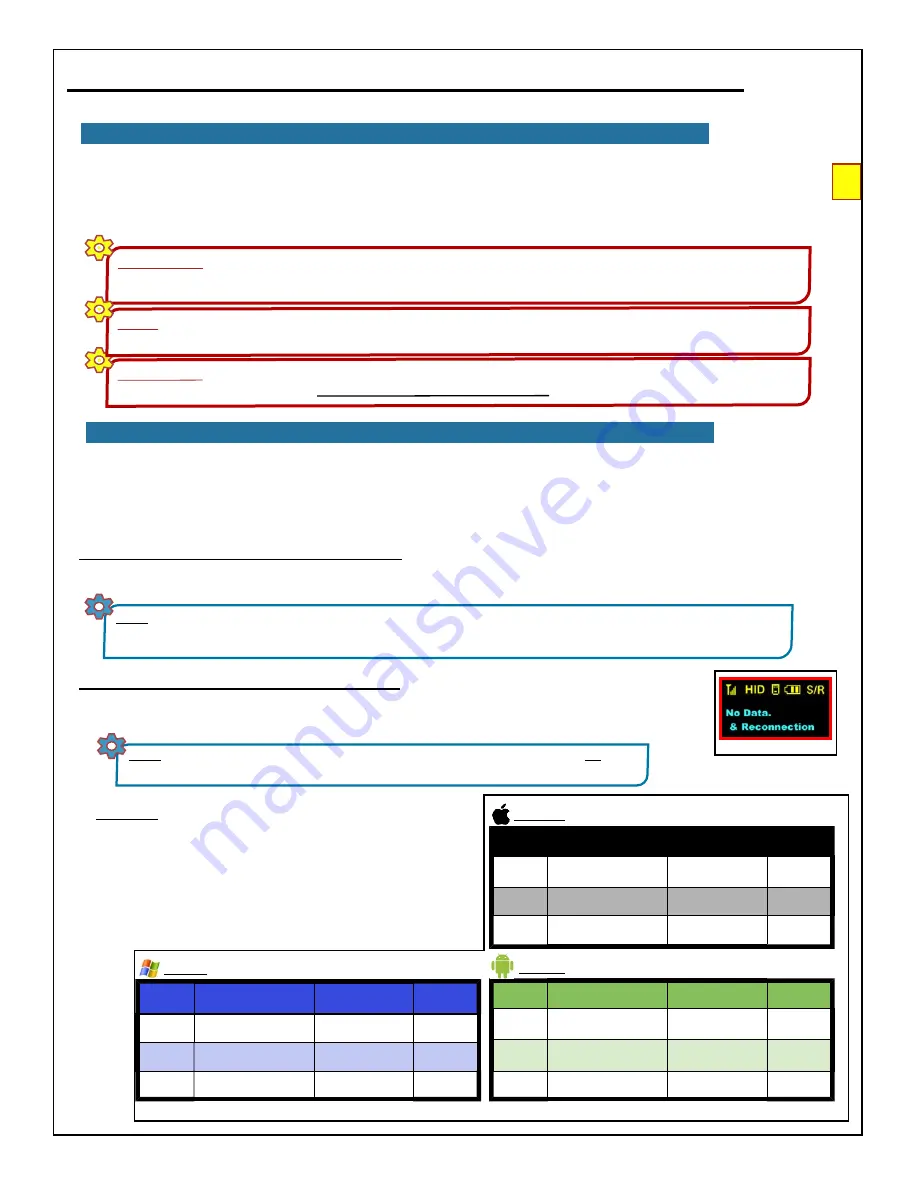
12
BarcodeGuy.com® - UnionNet SP2100 User’s Guide
IMPORTANT!
In a production environment with multiple SP2100’s in the same area, it’s a good idea pair one SP2100 with one host.
Multiple host pairings can cause headaches if you turn on an SP2100 & it pairs with an unintended host. Multi-host works best for an
individual (i.e. pairing to Joe’s laptop, Joe’s iPad and Joe’s Android phone). Make sure just the host you want is the only one available.
3.6 - HID Tips & Tricks with the SP2100, con’t
R
IG
H
T
MA
R
G
IN
●
Easily Move from Host to Host
- although the SP2100 does best (actually, its just less confusing to us) in a one-
to-one relationship with a single host, you can easily move between different tablets, smart phones and PC’s. All
you have to do is shut off the bluetooth radio on the currently connected host, causing the SP2100 to switch into
MUX
mode, then turn on the radio of the host you now want to connect with. Either pair the SP2100 if the host is
new, or the SP2100 will automatically reconnect if it’s been paired with that specific host before.
IMPORTANT!
In rare instances, barcodes may be incorrectly received by the host or even skipped due to lags in bluetooth
communications. In such cases, refer to
Section 3.7 - Setting Transmission Delays
Your SP2100 is programmed so you can manually disconnect the active bluetooth connection. This not only gives you the
ability to save battery power on the scanner and tablet, smart phone or laptop, it allows you to do remote data collection
with the scanner only. As mentioned above, in many SP2100 installations, it is used without a host, storing barcode data in
memory for download later. With its rugged design, convenient size and long battery life, remote data collection is an ideal
use for the SP2100.
To Disconnect from the Current HID Connection: PRESS & HOLD the Bottom Side button for 3-5 seconds
. The
SP2100 double-beeps, the Staus Bar displays the default “MUX” configuration and the LED indicator flashes red.
3.7 - Disconnecting / Reconnecting Bluetooth
To Reconnect to the Last Active HID Connection: PRESS the Bottom Side Button for less than
a second and release it.
The SP2100 will beep, the Status Bar will change from
MUX
to
HID
and “No
Data & Reconnection” will be briefly displayed on the screen (
figure 3.13)
. The green LED Indicator
flashes indicating an active bluetooth connection.
NOTE:
You’ll probably also find that the SP2100 is so convenient that you’ll walk out of the 30 foot bluetooth connection radius with
it in your pocket or hanging around your neck. Don’t worry, the SP2100 is smart enough to shut down the bluetooth radio by itself to
save power. When you come back in range, just follow the reconnect instructions below.
NOTE:
If your SP2100 has been connected to multiple hosts and the bluetooth radio of the
last
connected host is not available, the SP2100 will not connect to any of the other hosts, even if available.
figure 3.14
Bluetooth
Profile
To Disconnect
To Reconnect
Toggle Soft
Keypad
HID
Bottom Side Button PRESS
& HOLD 3 seconds
Bottom Side Button
PRESS & RELEASE
N/A
SPP
Bottom Side Button PRESS
& HOLD 3 seconds
Bottom Side Button
PRESS & RELEASE
N/A
Mfi - not
recognized
N/A
N/A
N/A
Android
Bluetooth
Profile
To Disconnect
To Reconnect
Toggle Soft
Keypad
HID
Bottom Side Button PRESS
& HOLD 3 seconds
Bottom Side Button
PRESS & RELEASE
Press &
Release
SPP - not
recognized
N/A
N/A
N/A
MFi
Bottom Side Button PRESS
& HOLD 3 seconds
Bottom Side Button
PRESS & RELEASE
Press &
Release
Apple iOS
Bluetooth
Profile
To Disconnect
To Reconnect
Toggle Soft
Keypad
HID
Bottom Side Button PRESS
& HOLD 3 seconds
Bottom Side Button
PRESS & RELEASE
N/A
SPP
Bottom Side Button PRESS
& HOLD 3 seconds
Bottom Side Button
PRESS & RELEASE
N/A
Mfi - not
recognized
N/A
N/A
N/A
Windows
In
Section 2.8
, we discussed different bluetooth connection
modes. The Bottom Side button disconnect feature works with
HID, SPP and MFI connections. UnionNet provides Android
and Apple iOS sample applications that use SPP and MFi to
control the SP2100 on a “granular” level. The demos are
provided for software developers and are meant to demonstrate
the features of the SDK.
Refer to
figure 31
for Bottom Side button press results in HID,
SPP and MFi bluetooth connection types.
NOTE!
When the SP2100 is set to MFi mode, it may not be able to connect (or have the features of) the normal HID connection. MFi
Mode is strictly for Apple AppStore application programs (including B2B) that communicate using MFi (secured SPP) bluetooth protocols.
figure 3.13



























