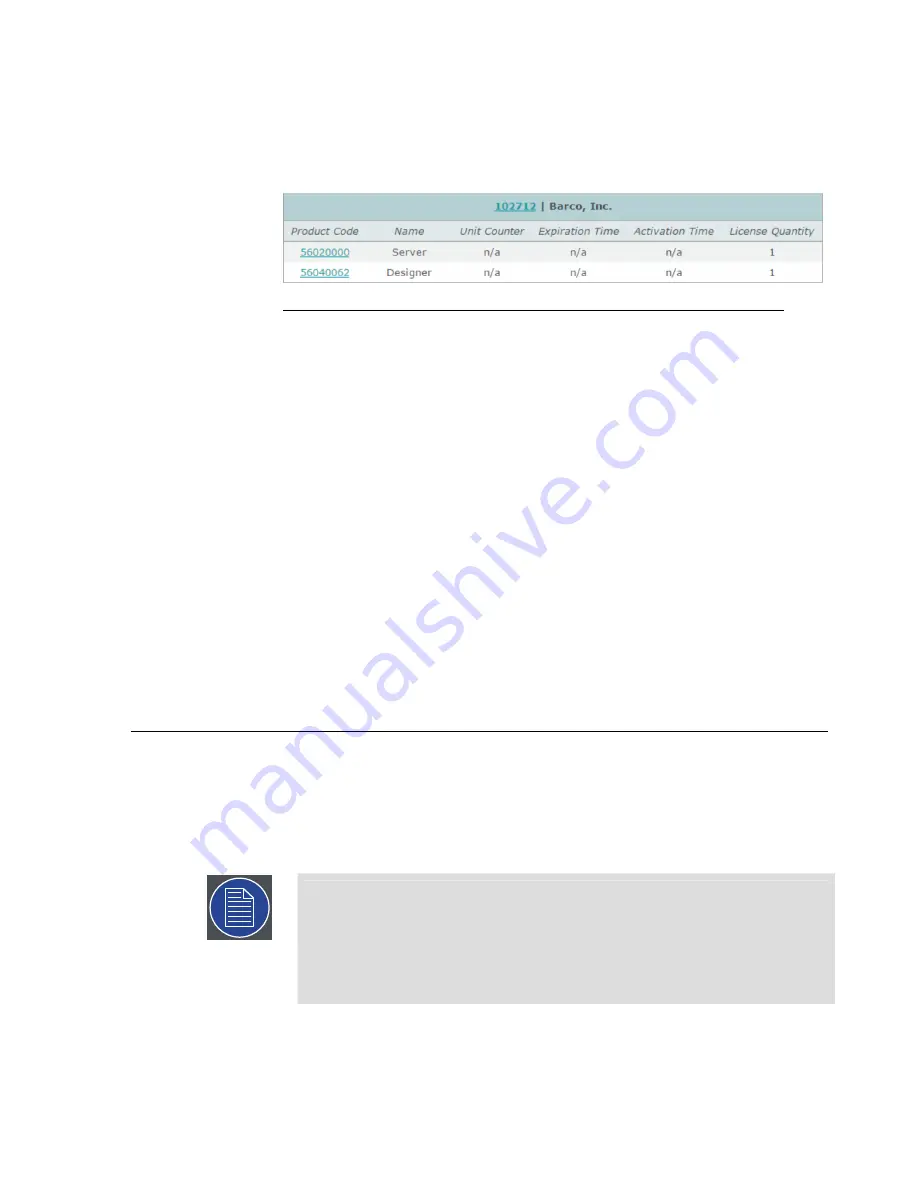
6.
XDG-100 licenses must have the Product Codes shown in
Figure 2.7,
“XDG-100 product codes”
to properly work with Barco Media Server
software.
Figure 2.7. XDG-100 product codes
Requesting an update for an existing XDG-100 license
1.
Launch CodeMeter Control Center.
2.
Insert the XDG-100 Designer USB drive in a USB port on your computer.
3.
Find the XDG-100 license listed in CodeMeter Control Center (See
Figure 2.5, “CodeMeter Control Center overview for XDG-100 license.”
.)
4.
Click
License Update
.
5.
Click
Next
.
6.
Select
Create License Request
.
7.
Select
Extend Existing License
.
8.
Check Firm code
102712
(Barco, Inc.) and click
Next
.
9.
Send the resulting
.WibuCmRac
file to Barco.
2.8
Shutdown and restart
The Barco Media Server can be shut down and restarted from Windows or by means
of the hardware power switches on the front and rear panels of the Barco Media Server
box.
Note
X-Agora always opens with the most recently saved data. Remember always
to exit X-Agora before shutting down or restarting the Barco Media Server.
Upon exiting, X-Agora prompts you to save your work. If you do not save
your work in X-Agora before shutting down or restarting the Barco Media
Server, some of your work may be lost.
39
Barco Pn: 60600320
Barco Media Server XHD-Series User Guide
Section 2: Installation
Содержание XHD-404
Страница 1: ...Barco Media Server XHD Series User Guide Part number 60600320 Version 04 00 January 22 2016...
Страница 4: ...HighEndSystems Barco Pn 60600320...
Страница 11: ......
Страница 17: ......
Страница 19: ......
Страница 55: ......
Страница 69: ......
Страница 121: ......
Страница 135: ......
Страница 225: ......
Страница 227: ......
Страница 237: ......
Страница 245: ......
Страница 257: ......






























