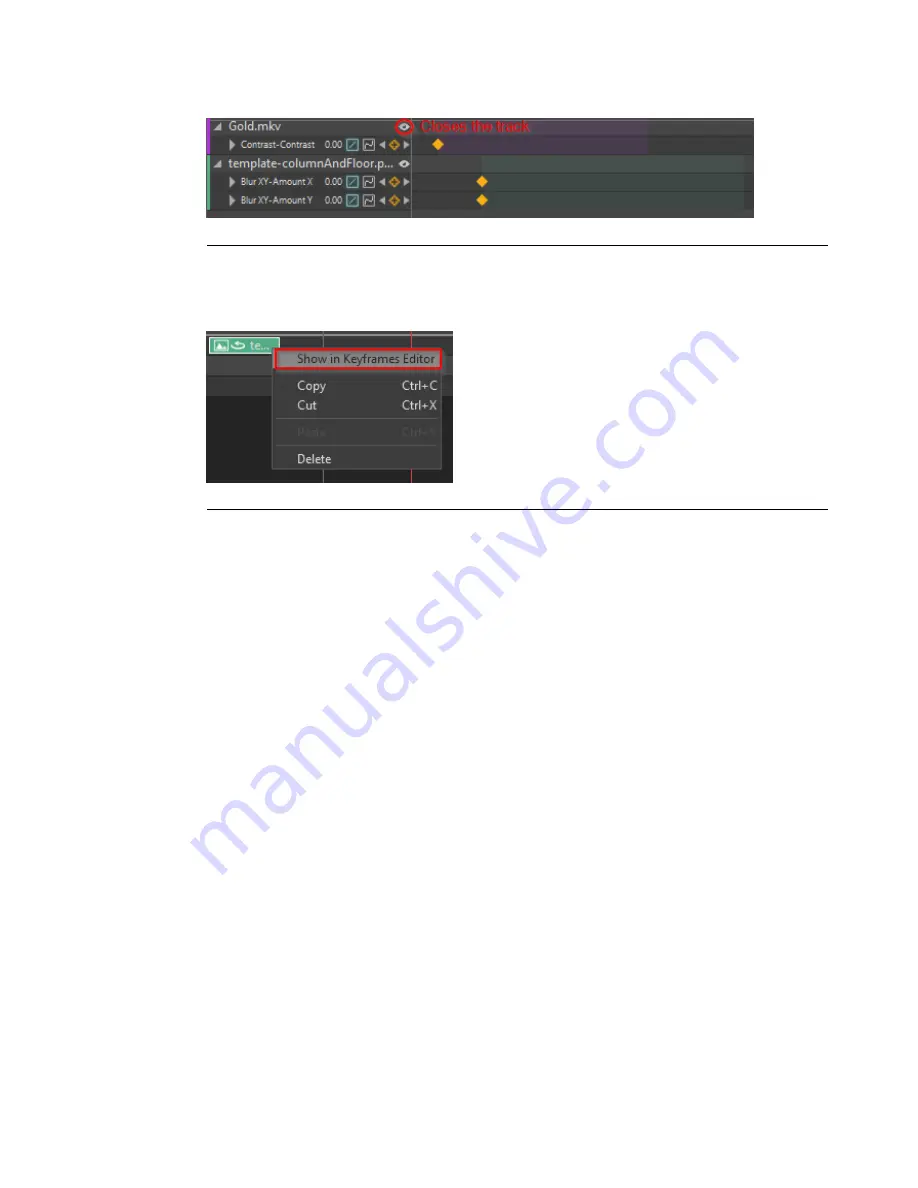
Figure 8.17. Eye icon in keyframes editor
Elements can also be added in the keyframes editor by right clicking on the element
and choosing
Show in Keyframes Editor
. This also works on a multiple selection.
Figure 8.18. Show in keyframes editor
8.5.1
Animating an element's position
To start animating the position of a media element, move the playhead forward in time
and start dragging the media element. If you are in a 3D project, you must select a screen
in the Viewport pane. When you drag the element, a line showing the actual path of
the movement appears in the canvas. A yellow diamond shows the location in space of
each keyframe, and the small yellow dots represent intermediate positions (every ten
frames). You can judge how the speed of the element varies along the path. The further
apart the points are, the faster the element is. See
Figure 8.19, “Animated position trail”
.
You can repeat the process—move the playhead in time and drag the media element at
the desired location—and keyframes are generated automatically.
207
Barco Pn: 60600320
Barco Media Server XHD-Series User Guide
Section 8: Features
Содержание XHD-404
Страница 1: ...Barco Media Server XHD Series User Guide Part number 60600320 Version 04 00 January 22 2016...
Страница 4: ...HighEndSystems Barco Pn 60600320...
Страница 11: ......
Страница 17: ......
Страница 19: ......
Страница 55: ......
Страница 69: ......
Страница 121: ......
Страница 135: ......
Страница 225: ......
Страница 227: ......
Страница 237: ......
Страница 245: ......
Страница 257: ......






























