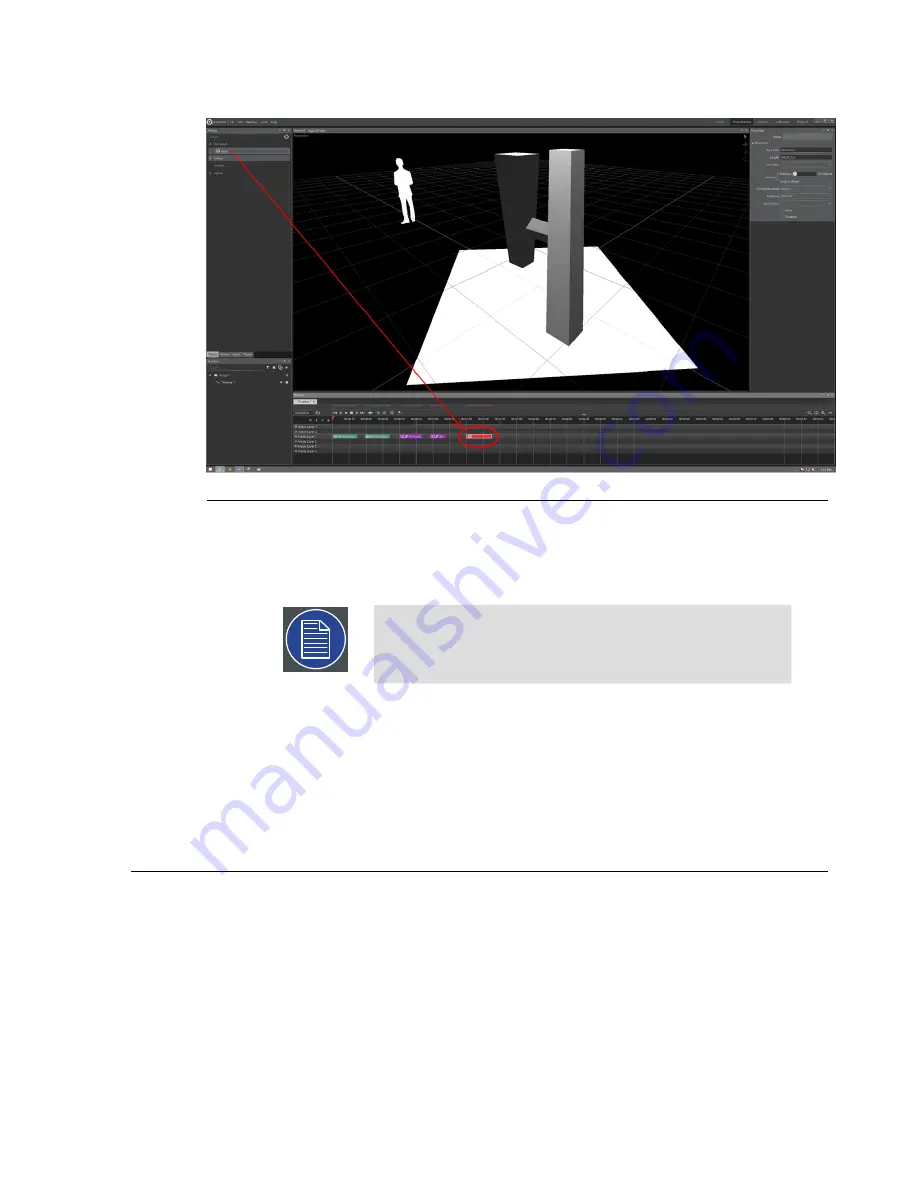
Figure 8.26. Live input on the Timeline
1.
Make sure you have a player configured in the Outputs layout and
that the player’s live inputs are properly mapped to the physical live-
capture hardware that is connected to the Player machine.
Note
Live-capture hardware must be connected to the Player
machine that will output the Live Feed visual.
2.
Drag a live input media element onto the Timeline in the Programming
layout and select that element to expose its properties in the Properties
pane.
3.
Select a surface (on a 3D object or a Display) from the drop-down menu
on which to display the Live Feed.
8.7
Remote mode
Use remote server mode to access a server from a remote machine on a local network.
For example, when you're doing calibration, it's usually practical to be able to move
around the surface, something you cannot do easily from the server. With the Remote
Server mode, you can just connect to the server using a laptop and continue your work
seamlessly. Once calibration is done, you can just go back to your server and continue
working on your project.
211
Barco Pn: 60600320
Barco Media Server XHD-Series User Guide
Section 8: Features
Содержание XHD-404
Страница 1: ...Barco Media Server XHD Series User Guide Part number 60600320 Version 04 00 January 22 2016...
Страница 4: ...HighEndSystems Barco Pn 60600320...
Страница 11: ......
Страница 17: ......
Страница 19: ......
Страница 55: ......
Страница 69: ......
Страница 121: ......
Страница 135: ......
Страница 225: ......
Страница 227: ......
Страница 237: ......
Страница 245: ......
Страница 257: ......






























