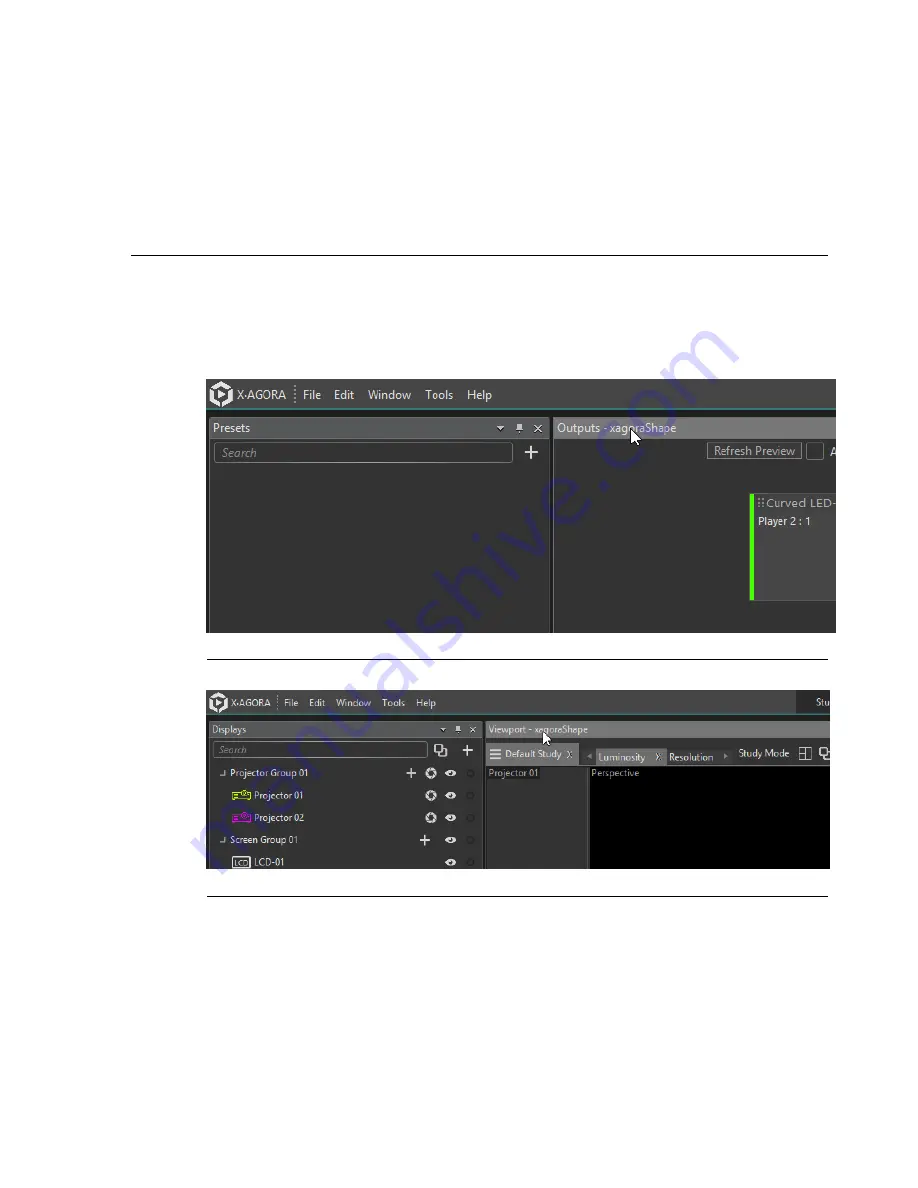
Appendix G: Project settings
Whenever you open a project in X-Agora Designer, X-Agora initially populates the
Properties pane with the project settings. These settings are project-specific.
G.1
Accessing project settings
To view the project settings in a project at any time, click on the project name from the
central pane of any layout.
Figure G.1. Project name on the Outputs pane of the Output workflow layout
Figure G.2. Project name on the Viewport pane of the Programming workflow layout
The Playback layout usually does not include a Properties pane by default; it therefore
does not show any project settings. You can include the Properties pane in the Playback
layout (indeed, in any layout in which the Properties pane has been turned off) by
clicking on the Window menu in the menu bar and selecting
Properties
. See
Figure G.3,
“Window menu—Properties”
.
249
Barco Pn: 60600320
Barco Media Server XHD-Series User Guide
Содержание XHD-404
Страница 1: ...Barco Media Server XHD Series User Guide Part number 60600320 Version 04 00 January 22 2016...
Страница 4: ...HighEndSystems Barco Pn 60600320...
Страница 11: ......
Страница 17: ......
Страница 19: ......
Страница 55: ......
Страница 69: ......
Страница 121: ......
Страница 135: ......
Страница 225: ......
Страница 227: ......
Страница 237: ......
Страница 245: ......
Страница 257: ......






























