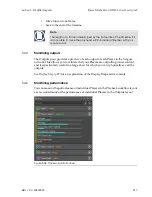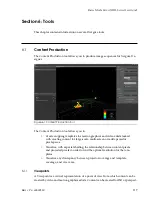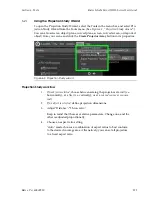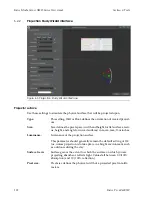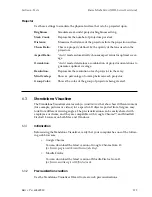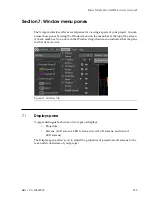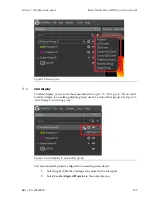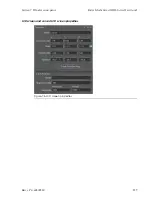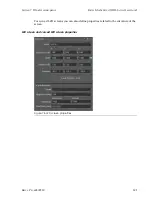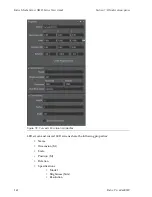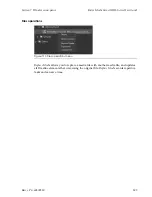Default FPS for Sequences:
the default frame rate to use when encoding image
sequences.
Encoding presets
The X-Agora Media Encoder offers four encoding presets.
•
SQ:
Standard Quality (MPEG-4). This is the default preset, and it is the
first one you should try, because it is the optimal tradeoff between
compression quality and disk space.
•
HQ:
High Quality (x264). This preset performs some compression, but
results in virtually unnoticeable quality loss.
•
XQ:
Extra Quality Large Files (FFVHUFF). This preset performs lossless
compression with quick encoding and decoding.
Although X-Agora may play media files that were not encoded in X-Agora Media En-
coder, it is highly recommended that you use these encoding settings for your media
to ensure the compatibility of your content with the X-Agora software. Using these
settings also helps assess the maximum number of layers that you may play on each
Player without affecting the performance of the software.
6.4.2
Single video encoding
To start encoding an image sequence, drag the folder containing the images inside the
job list section. A new job appears in the list, and the new job can then be started, paused,
or stopped. To re-encode a video, repeat the process by dragging the video to be re-en-
coded instead.
Videos produced in this manner can be dropped onto Timelines or the Media pane in
X-Agora Designer.
6.4.3
Video package encoding
Video package encoding is useful when the image sequence or video has been produced
from a 3D template generated by the X-Agora Content Production Tool. A package is
simply a folder containing the sub-sections of the content to be played by each individual
projector output. The package contains several videos named after each projector's in-
ternal identifier. Follow these steps to use video-package-encoding packages:
1.
Place the crops.xml file in a folder with the image sequence and import
the folder into the Media Encoder.
An encoding job appears in the list. You can also choose to globally
apply a crop definition for all future encoding jobs by going in to the
application settings.
2.
Press
Play
to start the job.
3.
Import the generated video package into the Media Pane of your project.
4.
Place the package on a Timeline.
Barco Pn: 60600320
130
Section 6: Tools
Barco Media Server XHD-Series User Guide
Содержание XHD-404
Страница 1: ...Barco Media Server XHD Series User Guide Part number 60600320 Version 04 00 January 22 2016...
Страница 4: ...HighEndSystems Barco Pn 60600320...
Страница 11: ......
Страница 17: ......
Страница 19: ......
Страница 55: ......
Страница 69: ......
Страница 121: ......
Страница 135: ......
Страница 225: ......
Страница 227: ......
Страница 237: ......
Страница 245: ......
Страница 257: ......