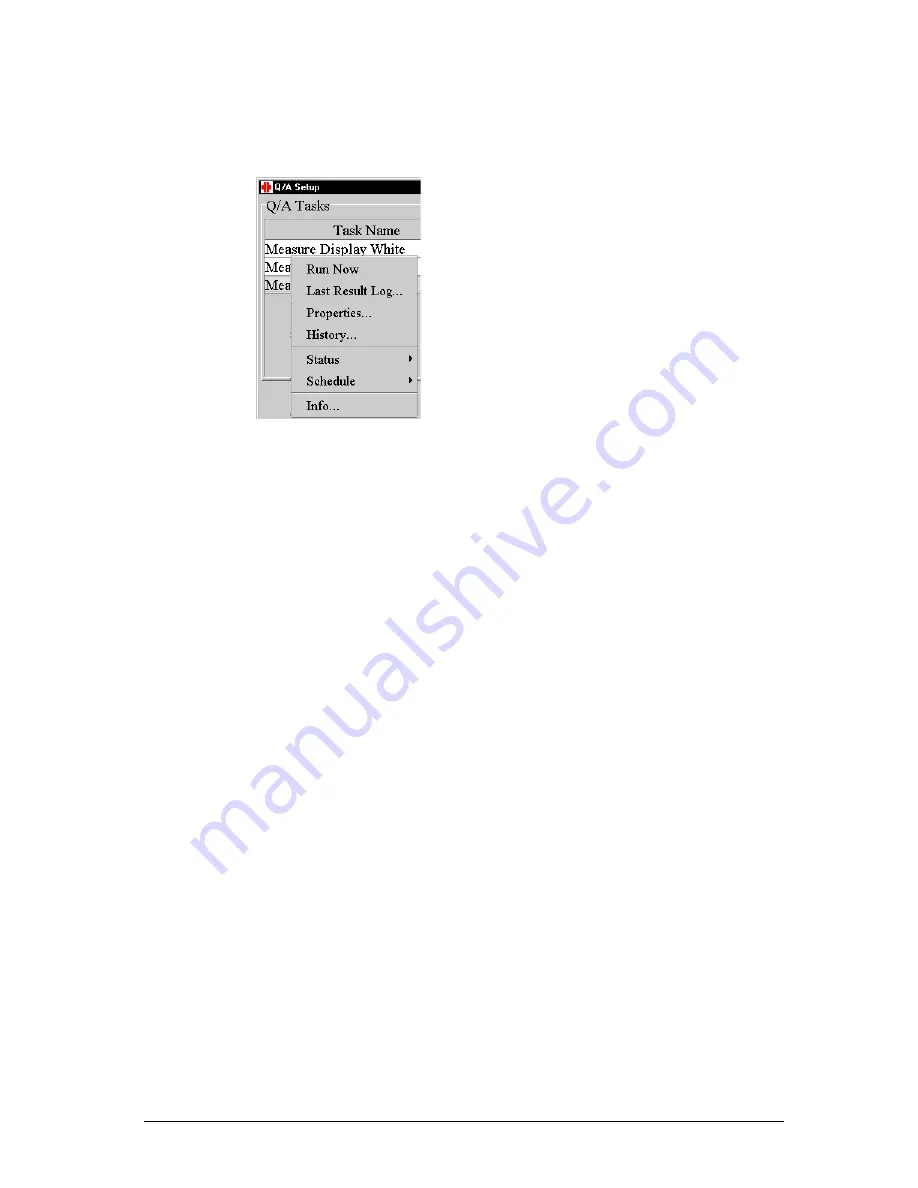
79
To display the task properties
1 In the Q/A setup window, right-click on the name of the task of which
you wish to view the properties. A drop-down menu appears.
2 Select Properties... The task properties appear. The fields displayed in
white can be edited by double-clicking on them.
Description of the tasks
To display a task description
1 In the Q/A setup window, right-click on the name of the task of which
you wish to view the description. A drop-down menu appears (see
above).
2 Select Info... The task description appears.
3.6 Performing Q/A checks
Running Q/A tasks
MediCal Communicator service
During installation of MediCal Pro, a Windows service is installed as well.
This service, called MediCal Communicator, will run the due tasks, taking
the Q/A task time schedule and the task trigger settings into account.
The time schedule can be entered in the Q/A Setup window. See
§“Setting up a Q/A task schedule” on page 75.
The task trigger settings can be entered in the Application Settings menu.
See “Defining the Q/A task trigger settings” on page 60.
Before the tasks can be executed, MediCal Pro must be closed.
When an intervention-free or a non-intervention-free task starts, MediCal
Communicator will display a message saying a task is ready to be
executed.
Содержание MediCal Pro
Страница 1: ...Installation User Manual MediCal Pro...
Страница 2: ...www barco com B4100132 02 July 2004...
Страница 9: ...Introduction 9 INTRODUCTION...
Страница 18: ...Introduction 18...
Страница 19: ...First installation 19 FIRST INSTALLATION...
Страница 31: ...First installation 31 7 The entered information is added to MediCal Administrator Click on Next...
Страница 65: ...65 USING MEDICAL PRO...
Страница 104: ...104 About Displays the details of this version of MediCal Pro...
Страница 105: ...105...
Страница 106: ...106 GLOSSARY...
Страница 110: ...110...






























