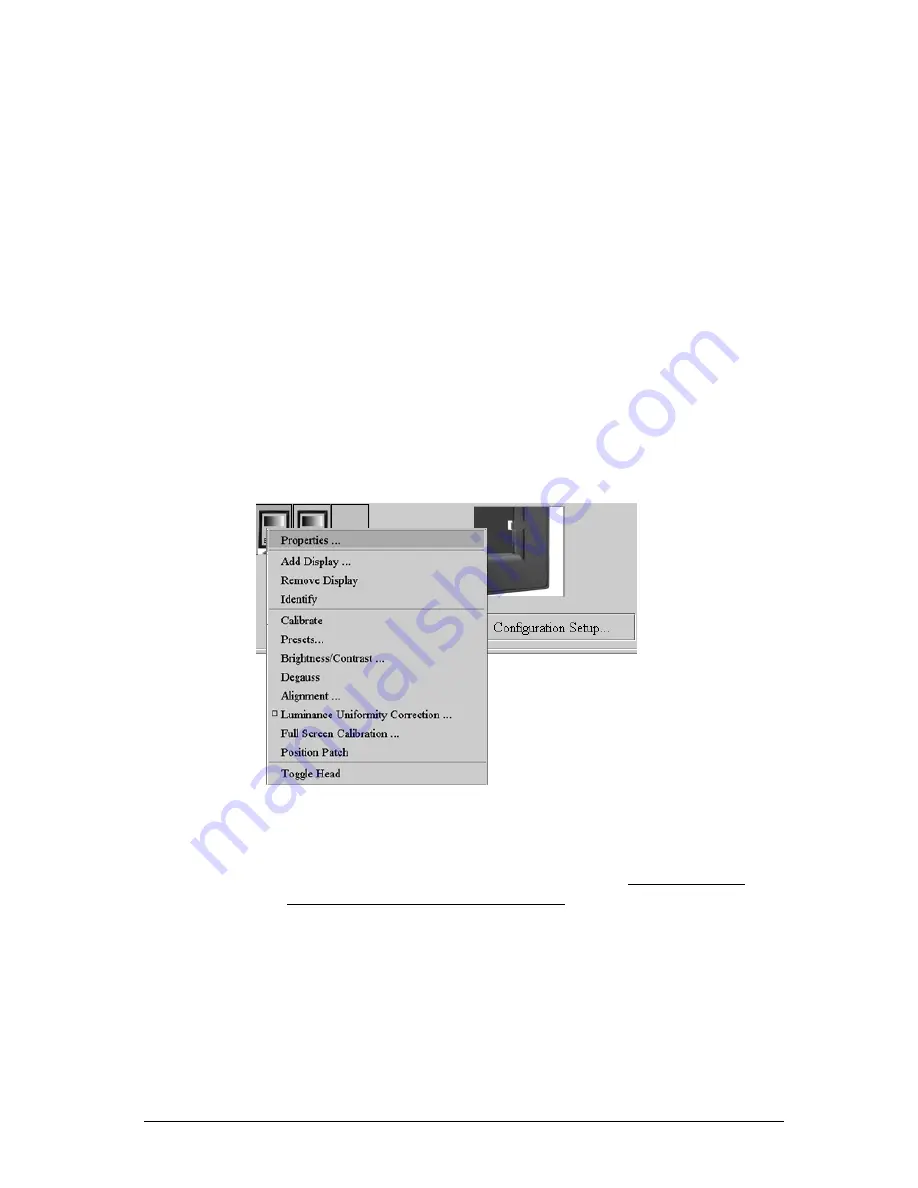
First installation
48
9 The Wizard makes a new search for Barco displays and continues with
the normal configuration setup procedure as described above.
Setting up the configuration directly by using the drop-down menus
There is also a shorter, not guided way to add the configuration to
MediCal Pro. You can do this by means of the context-sensitive drop-down
menu.
In case you feel a bit unsure about the way to add a complete
configuration, you better use the Cofiguration Setup Wizard (see previous
sections).
To add displays:
1 Right-click on the imaging board head icon and select Add Display...
from the drop-down menu.
In case of a Dicom Theater application, both head icons are positioned
on top of each other, so that only one icon per board is visible at the
time. To activate the head that is hidden, select Toggle head from the
drop-down menu. Head A is reserved for the flat panel display and
Head B is reserved for the projector.
2 Barco flat panel displays are added immediately. For all other display
types, the Display Connection Setup dialog appears.
a) Select the Serial port tab if you want to add a Barco projector
connected to the serial (Remote) bus.
Содержание MediCal Pro
Страница 1: ...Installation User Manual MediCal Pro...
Страница 2: ...www barco com B4100132 02 July 2004...
Страница 9: ...Introduction 9 INTRODUCTION...
Страница 18: ...Introduction 18...
Страница 19: ...First installation 19 FIRST INSTALLATION...
Страница 31: ...First installation 31 7 The entered information is added to MediCal Administrator Click on Next...
Страница 65: ...65 USING MEDICAL PRO...
Страница 104: ...104 About Displays the details of this version of MediCal Pro...
Страница 105: ...105...
Страница 106: ...106 GLOSSARY...
Страница 110: ...110...






























