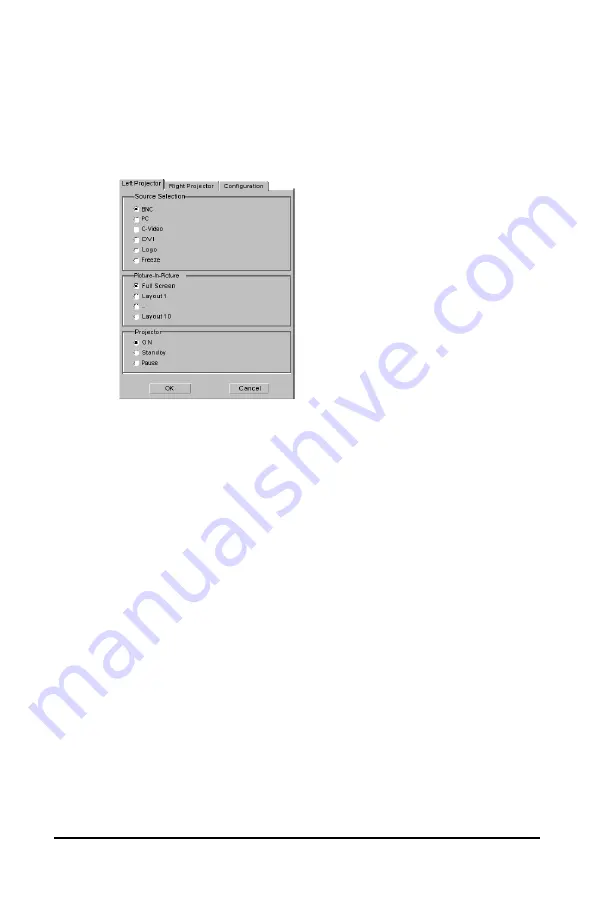
System manual DICOM Theater
77
Controlling the projector
Introduction
The projector control view looks as follows:
The projector control provides quick access to some frequently used
projector functionality, such as:
•
Source selection: Allows fast switching between projector inputs.
Only inputs that have a valid input (a valid signal present at the
input) will be selectable.
•
Picture-in-picture: Allows fast switching between different picture-
in-picture layouts.
•
Projector status: Allows the user to put the projector in different
on/off states.
The projector control view allows the user to address the different
projectors in the configuration. Each projector is represented by a tab.
So whenever a command is executed, the projector that is
represented by the current tab is addressed.
The last tab in the view, Configuration, allows customization of the
other projector tabs.
Note: The "Projector Control" item in the main popup menu is enabled
only when connection to the projector is possible. If the projector could
not be detected, the item is disabled
Source selection
To switch sources, proceed as follows:
1 Position the cursor over the Dicom Theater sys-tray icon and click
the right mouse button (“right-click”).
The Dicom Theater menu appears.
Содержание DICOM THEATER
Страница 5: ...System manual DICOM Theater 6 ...
Страница 7: ...System manual DICOM Theater 8 INTRODUCTION ...
Страница 8: ...System manual DICOM Theater 9 This page intentionally left blank ...
Страница 17: ...System manual DICOM Theater 18 IMAGING BOARD INSTALLATION ...
Страница 18: ...System manual DICOM Theater 19 This page intentionally left blank ...
Страница 25: ...System manual DICOM Theater 26 BARCOMED SOFTWARE DRIVER INSTALLATION ...
Страница 26: ...System manual DICOM Theater 27 This page intentionally left blank ...
Страница 56: ...System manual DICOM Theater 57 This page intentionally left blank ...
Страница 62: ...System manual DICOM Theater 63 Figure 28 Windows NT 4 0 Screen Saver Tab ...
Страница 63: ...System manual DICOM Theater 64 Figure 29 Windows 2000 Screen Saver Tab Figure 30 Windows XP Screen Saver Tab ...
Страница 68: ...System manual DICOM Theater 69 Figure 36 6 Click Quit to exit the BarcoMed Product Installation Wizard ...
Страница 69: ...System manual DICOM Theater 70 MEDICAL AND DICOM THEATER SOFTWARE INSTALLATION AND USAGE ...
Страница 70: ...System manual DICOM Theater 71 This page intentionally left blank ...





















