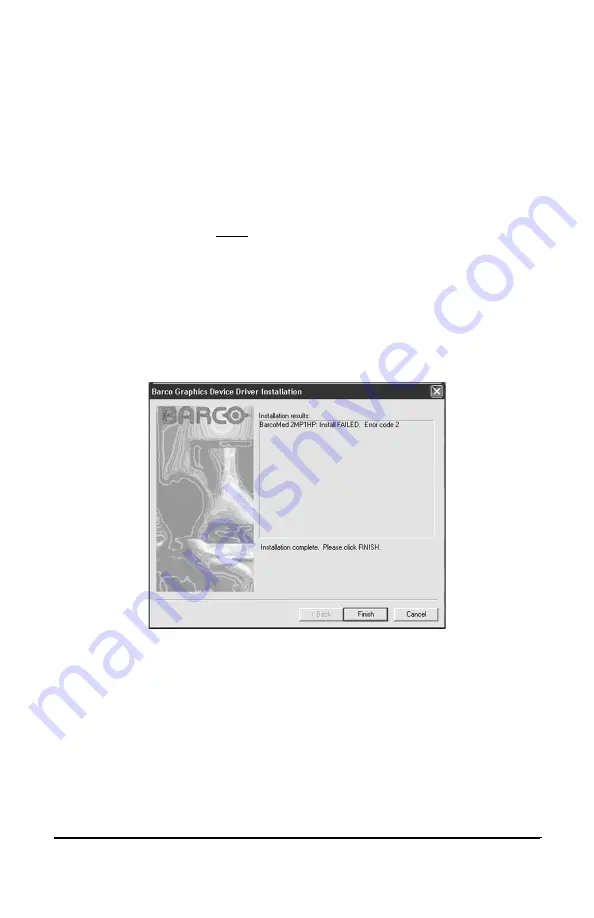
System manual DICOM Theater
41
the next selected piece of BarcoMed Software. If you are working with
the default selections, this will be the BARCO DPMS InstallShield
Wizard. Please turn to the section, “BARCO DPMS Screen Saver
Installation”.
Note: Clicking “Cancel” will also return you to the BarcoMed
Product Install Wizard, but will not delete the Barco Display Driver.
The wizard will also begin to install the next selected piece of
BarcoMed Software.
If the Wizard failed to successfully install the selected driver, it will
warn you (figure 17). Click “Finish” to return to the BarcoMed
Product Install Wizard.
The wizard will now begin installing the next selected piece of
BarcoMed Software. Click “Cancel”, then click “Yes” then click
“Finish” and then click “Back” and try reinstalling the driver
following the steps above or using the steps outlined in “Reinstalling
or Updating your BarcoMed Driver” section found later in this
chapter.
Figure 17
BARCO DPMS Screen Saver Installation
15. Click “Next” on the Welcome Screen of the BARCO DPMS
InstallShield Wizard to begin the installation. Click “Cancel” to
cancel the DPMS installation and return to the BarcoMed Product
Install Wizard.
16. The “Customer Information” screen will appear (figure 18). The
Installer will automatically fill in the blanks using the information
entered when Windows was installed on your system. You may
change this information if you wish. Click “Next” to continue.
Содержание DICOM THEATER
Страница 5: ...System manual DICOM Theater 6 ...
Страница 7: ...System manual DICOM Theater 8 INTRODUCTION ...
Страница 8: ...System manual DICOM Theater 9 This page intentionally left blank ...
Страница 17: ...System manual DICOM Theater 18 IMAGING BOARD INSTALLATION ...
Страница 18: ...System manual DICOM Theater 19 This page intentionally left blank ...
Страница 25: ...System manual DICOM Theater 26 BARCOMED SOFTWARE DRIVER INSTALLATION ...
Страница 26: ...System manual DICOM Theater 27 This page intentionally left blank ...
Страница 56: ...System manual DICOM Theater 57 This page intentionally left blank ...
Страница 62: ...System manual DICOM Theater 63 Figure 28 Windows NT 4 0 Screen Saver Tab ...
Страница 63: ...System manual DICOM Theater 64 Figure 29 Windows 2000 Screen Saver Tab Figure 30 Windows XP Screen Saver Tab ...
Страница 68: ...System manual DICOM Theater 69 Figure 36 6 Click Quit to exit the BarcoMed Product Installation Wizard ...
Страница 69: ...System manual DICOM Theater 70 MEDICAL AND DICOM THEATER SOFTWARE INSTALLATION AND USAGE ...
Страница 70: ...System manual DICOM Theater 71 This page intentionally left blank ...






























