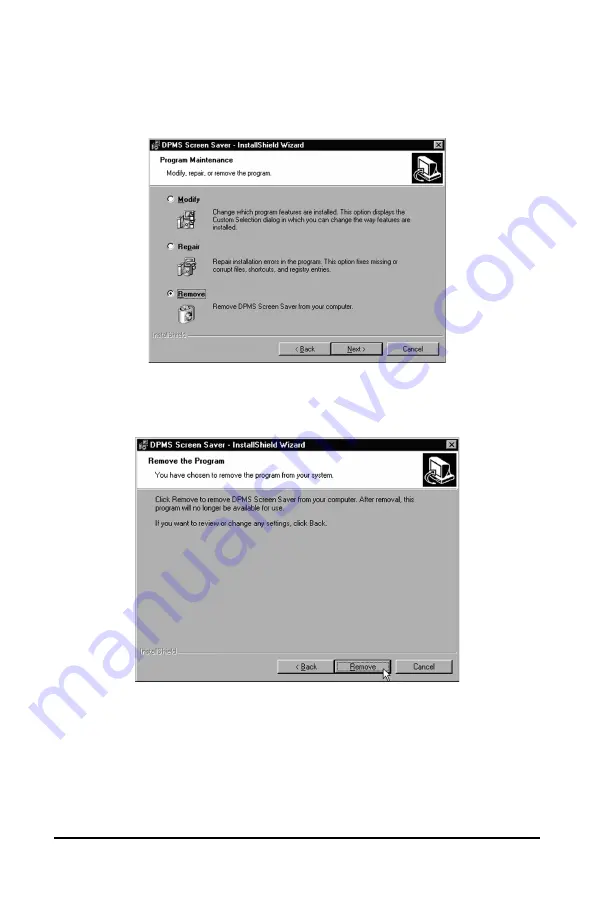
System manual DICOM Theater
68
3. Select the radio button next to “Remove” on the Program
Maintenance screen of the Wizard and click “Next” (figure 34).
Figure 34
4. Click “Remove” on the Remove Program Screen of the Wizard
(figure 35).
Figure 35
5. When the Wizard has finished removing the program, click
“Finish” on the InstallShield Wizard Completed Screen of the
Wizard (figure 36).
Содержание DICOM THEATER
Страница 5: ...System manual DICOM Theater 6 ...
Страница 7: ...System manual DICOM Theater 8 INTRODUCTION ...
Страница 8: ...System manual DICOM Theater 9 This page intentionally left blank ...
Страница 17: ...System manual DICOM Theater 18 IMAGING BOARD INSTALLATION ...
Страница 18: ...System manual DICOM Theater 19 This page intentionally left blank ...
Страница 25: ...System manual DICOM Theater 26 BARCOMED SOFTWARE DRIVER INSTALLATION ...
Страница 26: ...System manual DICOM Theater 27 This page intentionally left blank ...
Страница 56: ...System manual DICOM Theater 57 This page intentionally left blank ...
Страница 62: ...System manual DICOM Theater 63 Figure 28 Windows NT 4 0 Screen Saver Tab ...
Страница 63: ...System manual DICOM Theater 64 Figure 29 Windows 2000 Screen Saver Tab Figure 30 Windows XP Screen Saver Tab ...
Страница 68: ...System manual DICOM Theater 69 Figure 36 6 Click Quit to exit the BarcoMed Product Installation Wizard ...
Страница 69: ...System manual DICOM Theater 70 MEDICAL AND DICOM THEATER SOFTWARE INSTALLATION AND USAGE ...
Страница 70: ...System manual DICOM Theater 71 This page intentionally left blank ...






























