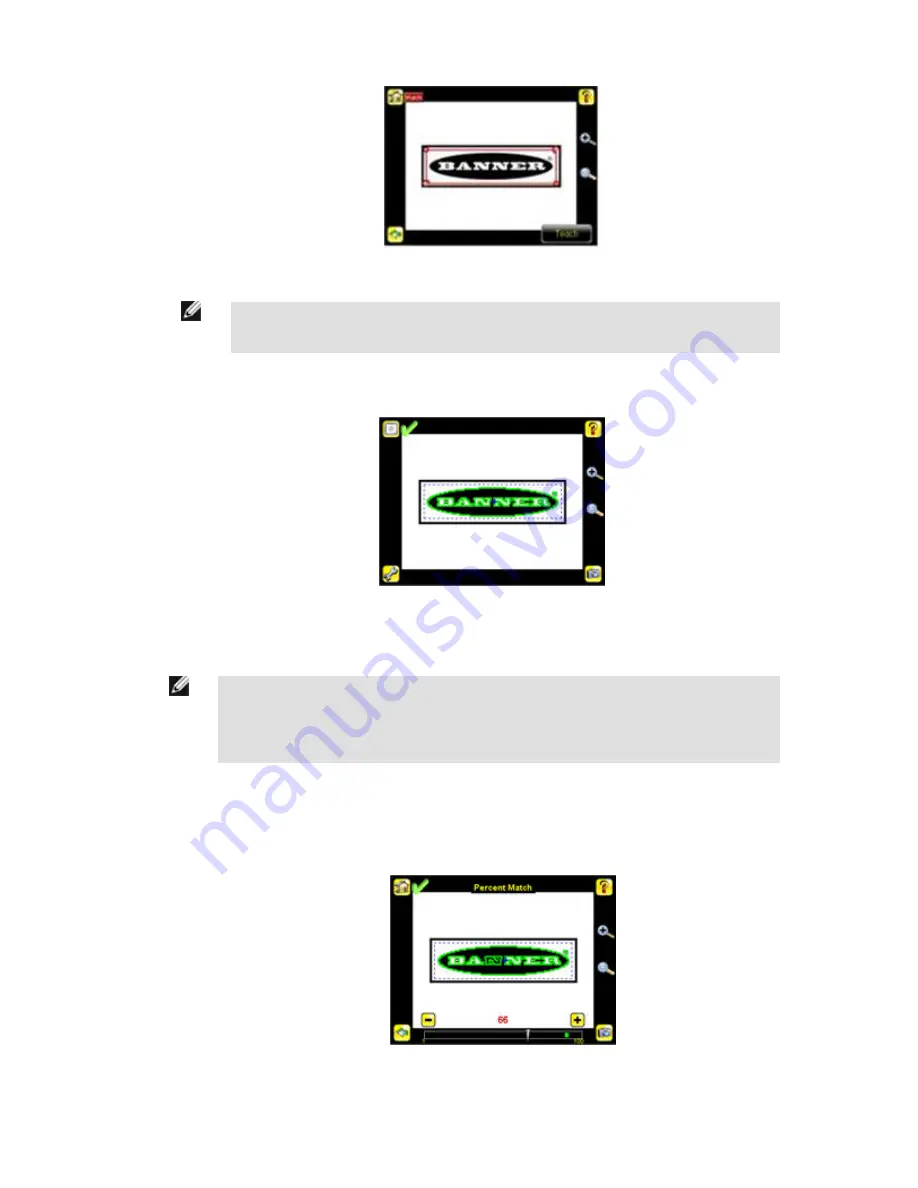
NOTE: When running a Match inspection, the sensor will look for any possible patterns to match
anywhere within the Field of View.
d. Click the Teach icon to teach the sensor this good reference part. With Annotations Enabled, the screen will highlight in
green the pattern found.
2. Set inspection parameters.
• Adjust the Percent Match parameter.
NOTE: When running a Match inspection with annotations enabled, the sensor will hightlight in
green any pattern matches that meet or exceed the value specified for Percent Match. Patterns that
are below the specified value for Percent Match (down to approximately 20%), or out of the Rota-
tion Range (see below), will be colored yellow
1. Using a "bad" part, click the Manual Trigger icon in the lower-right of the screen to capture an image. For this example,
one of the stored images is missing the letter "N," yet the sensor initially sees this as a "good" label.
2. Go to Main Menu > Inspection , and click the Percent Match option.
3. On the adjustment at the bottom of the screen, adjust the slider and click the Manual Trigger button. When adjusted
correctly, the annotations should turn yellow, and the icon in the upper-right of the screen shouid indicate fail.
iVu Plus User's Manual
60
www.bannerengineering.com - tel: 763-544-3164
Online Only - rev. B
Содержание iVu PLUS TG
Страница 1: ...iVu Plus User s Manual Online Only rev B 1 25 2012 ...
Страница 105: ...iVu Plus User s Manual Online Only rev B www bannerengineering com tel 763 544 3164 105 ...
Страница 106: ...2 Select Module iVu Plus User s Manual 106 www bannerengineering com tel 763 544 3164 Online Only rev B ...
















































