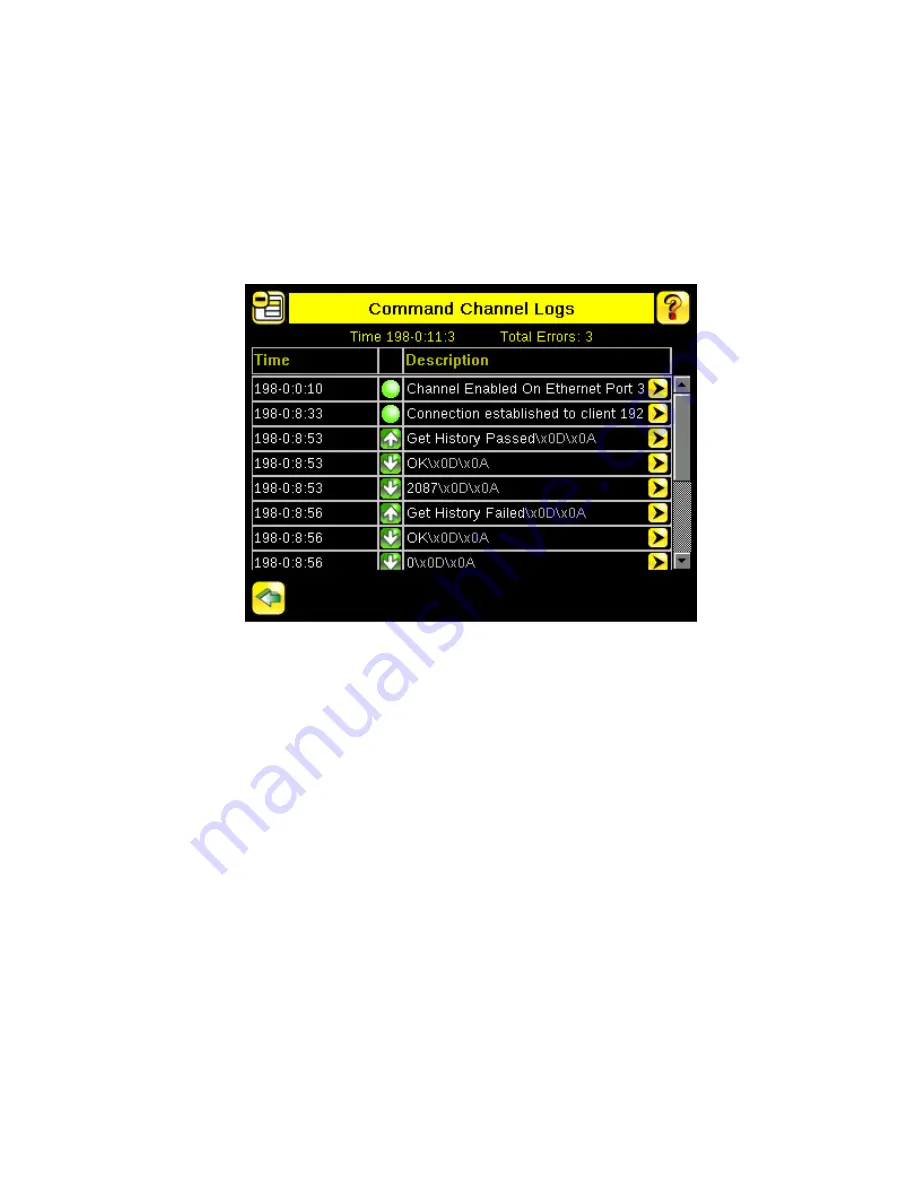
The Communication Log will log the most recent Command communication activity. Each entry in the log includes a
status indicator for the operation. A green indicator displays when the channel is enabled or disabled -- light-green
when the channel is enabled, dark-green when the port is disabled. An up-arrow displays for incoming requests from a
remote device. A down-arrow displays for outgoing responses from the iVu sensor. The up- and down- arrows are
green when everything is OK, red if there is an error. The up-arrow will be yellow if the command is incomplete (for
example, waiting for an end-of-frame delimiter). Note: an hourglass will display if an operation takes a particularly long
time to complete; for example, during a long trigger. Each log entry includes a log detail button (arrow icon on right side
of log entry) to display a detail view of the log entry. Buttons at the bottom of the screen provide for refreshing the
display and clearing the log. Additionally, the communication log can be saved to the USB drive so that the communica-
tion log can be imported to the emulator.
Image Export Channel Log
Main Menu > Logs > Communication Logs > Image Export
The Image Export log is purely an an output log so there is no receive (input) activity. Image Export is only available
over Ethernet. When a user enables Image Export, the log will show an Enabled entry that indicates the port is being
listened to. When a client application connects or disconnects, a log entry indicates that which IP address has connec-
ted or disconnected. If data is dropped, the logs will indicate the number of frames that have been dropped.
Inspection Logs Screen
Main Menu > Logs > Inspection Logs > View Logs
Inspection Logs appear as a strip of film. You can select a frame to view a specific image. Use the icon in the lower
right of the screen to save the logs to the USB drive. Logs saved to the USB drive can be imported into the emulator.
Click the Clear button to clear Inspection Logs.
iVu Plus User's Manual
48
www.bannerengineering.com - tel: 763-544-3164
Online Only - rev. B
Содержание iVu PLUS TG
Страница 1: ...iVu Plus User s Manual Online Only rev B 1 25 2012 ...
Страница 105: ...iVu Plus User s Manual Online Only rev B www bannerengineering com tel 763 544 3164 105 ...
Страница 106: ...2 Select Module iVu Plus User s Manual 106 www bannerengineering com tel 763 544 3164 Online Only rev B ...






























