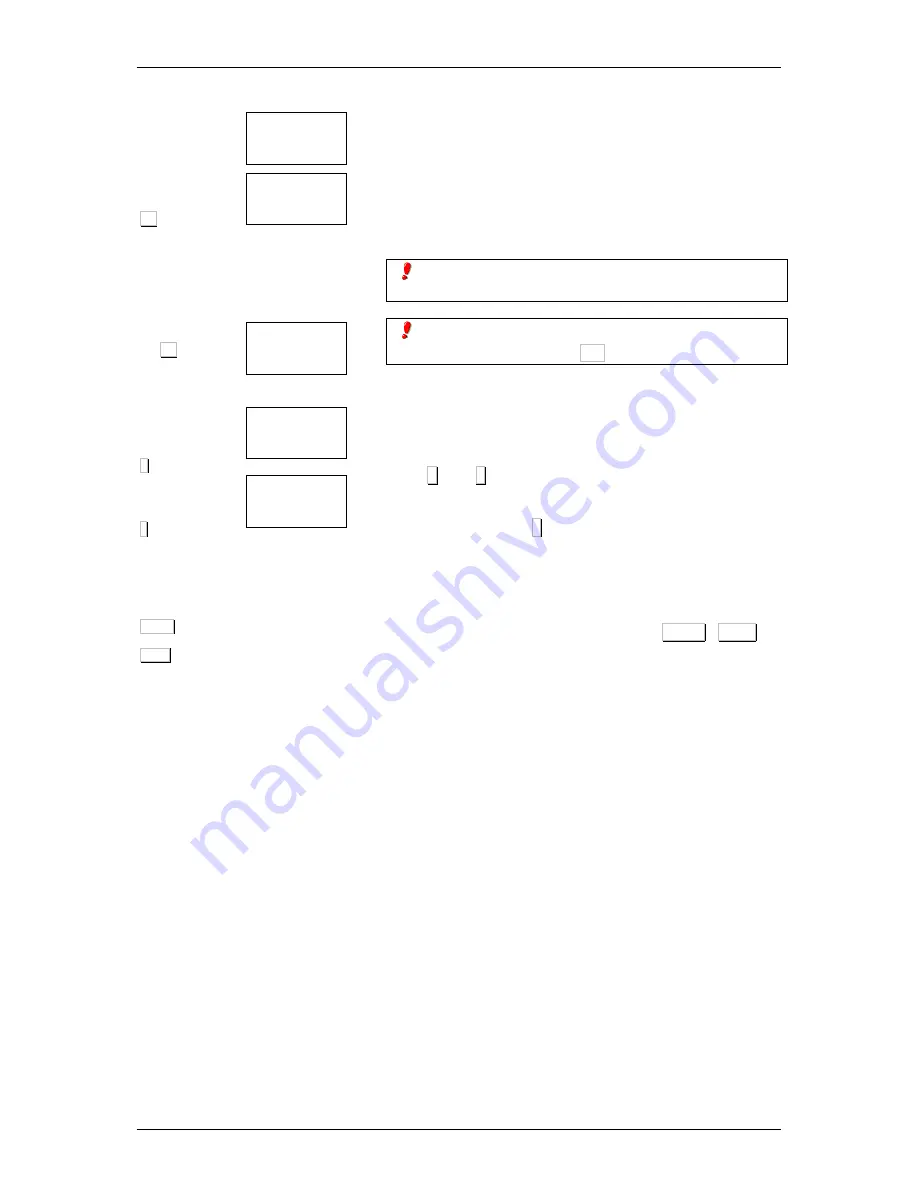
USER’S MANUAL
10
...
O1
7 X O1
+
∗∗∗∗
SHIFT
TOT1
0.205 0.00
0.000 Invent
0.205 333.33
0.000 Invent
DELETE INVENT
C 2 PLU 02
PrE 12.50
C 3 PLU 03
PrE 15.20
To do an inventory of an item, proceed as follows:
1. Place the item on the weighing dish.
2. Select the item.
3. Press a memory key to print a receipt indicating the
date, time, memory with which you are working and the
receipt number followed by the item number, the weight
and the price.
To obtain a list with inventory totals consult sec. 2.12
Lists.
To reset the value of inventory totals to zero, enter
lists mode and press the O1 7 times.
2.15
QUICK CHANGE OF PLU PRICE
At normal working mode, hold down the item key you wish to
change until you hear a beep. The menu for price change will
show up.
Use + and – to go forward or backspace to the different
items.
Confirm the data with
∗∗∗∗
.
2.16
PRINTING OF SUBTOTAL LEVEL 1
In normal working mode, press the keys SHIFT TOT1 , it
will be printed a Subtotal level 1 label,. When this operation is
done, the data are not stored in Total level 1 and total level 1
data are not deleted.
Содержание BLP-545
Страница 1: ...BLP 545 User s Manual Versi n 15 05 16...
Страница 2: ......
Страница 6: ......
Страница 52: ...USER S MANUAL 46 Open the Set up Section data menu Once the following screen displays press Set up...
Страница 54: ...USER S MANUAL 48 To transmit this logo to the labelling machine open the menu Scales Operations with Scale...
















































