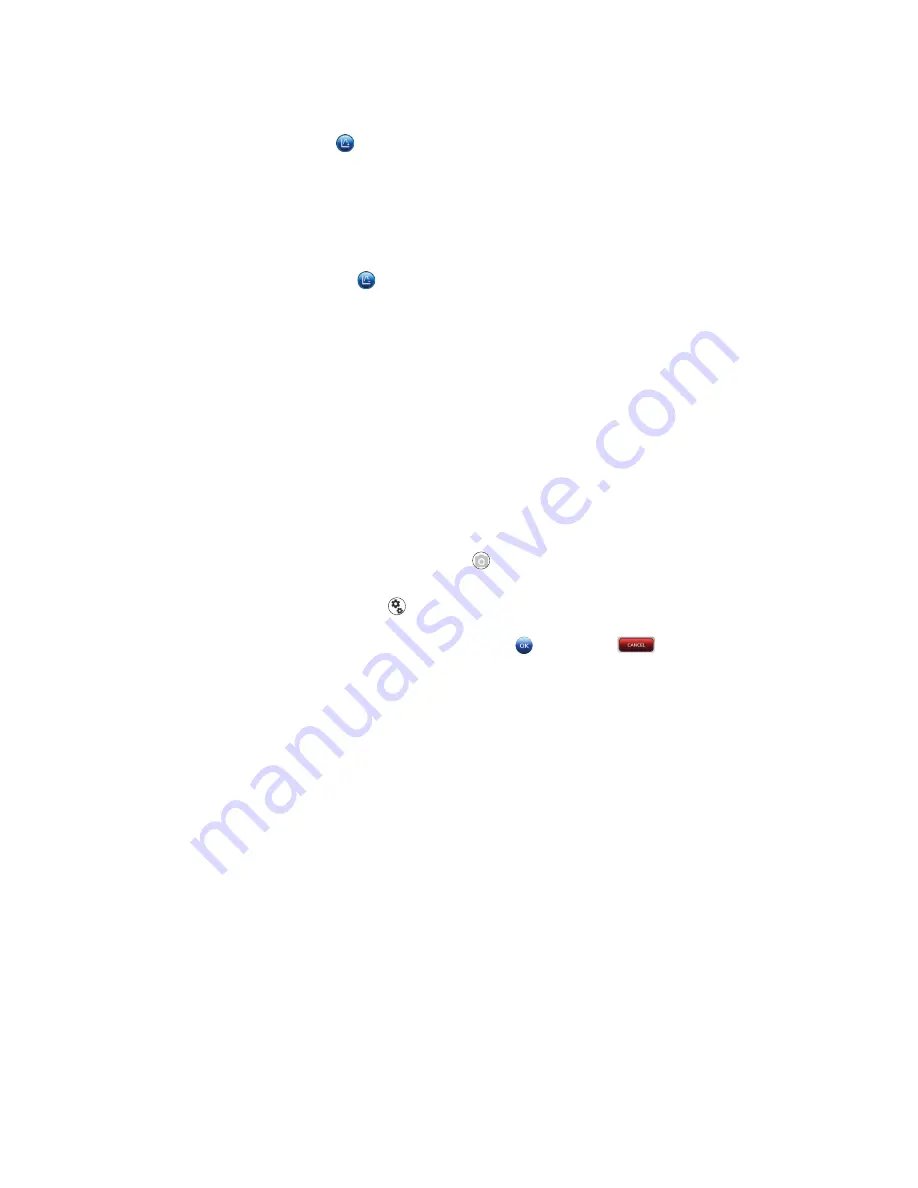
Azure Cielo Real-Time PCR Systems User Manual
Page 23
4. Add a step:
• In the CYCLING display, highlight the step after which a step needs to be inserted.
• Tap the ADD
menu button (located below the cycling display) to insert a new step. The
default step will be 95ºC for 10 seconds but can be adjusted as described in the previous
section.
5. Delete a step:
• Under the CYCLING display, highlight the step which needs to be removed from the
conditions.
• Tap the DELETE
menu button (located below the cycling display) to delete the
highlighted and selected step.
6. Advanced Settings:
A. Activating the Camera:
• The default setting for the camera is ON for the extension step of the default PCR
conditions. As steps are added or altered, users should double check this setting to
verify the camera setting is set to ON and will collect data at any required step during
the cycling. The camera icon will appear light gray when inactive, or dark gray when
active. Camera settings can be altered in one of two ways:
• From the Thermal Profile menu, under the Cycling tab, activate the camera by
tapping on the camera icon within the step detection should occur. The camera
icon will turn dark gray when the camera is set to detect at that step. To turn
detection off again, just tap the camera icon again, and the icon will return to the
inactive state (light gray)
.
• Alternatively, within the step where detection needs to be active, tap on the
settings icon
. A dialog box will open with a toggle switch that will turn on the
camera. To activate the camera for that PCR, tap the toggle switch and accept
the changes by selecting OKAY
or CANCEL
to return to the RUN SETUP
screen without saving changes. Double check that the camera is dark gray and
will collect data at the required step.
• The toggle switch in the settings menu will indicate the camera has been switched on
by showing blue behind the button. If the toggle is tapped again, the camera will be
switched off, and will appear gray behind the button.
• For most detection events, the default settings of 50 msec will provide sufficient
exposure from the fluorescent dye in use for data collection. There may be rare
instances when adjustment of the exposure time will be necessary to produce a better
data piece. If an uncommon dye is in use, it is possible 50 msec will be too long of an
exposure, and the signal produced at 50 msec will be over saturated and distorted. In
that case, the exposure times would need to be adjusted down to a shorter exposure
time. If an uncommon dye is not producing sufficient signal during data acquisition,
the exposure time could be adjusted up. The exposure times can be altered from
5–500 msec.
• To adjust the exposure time, select the gears icon from the Run Setup page.






























