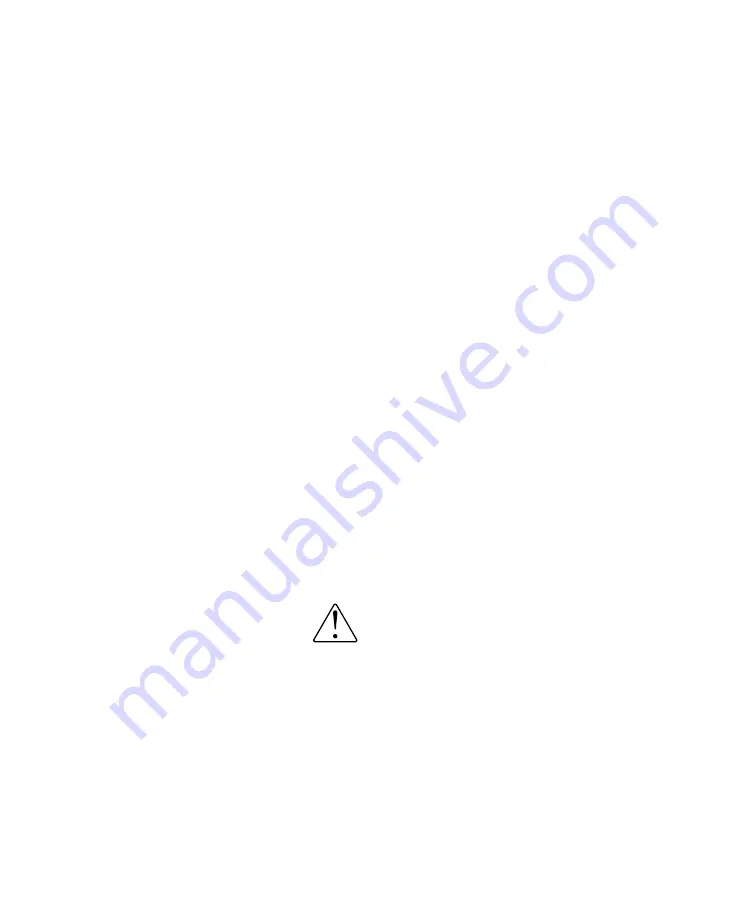
26
When the unit is first powered on with the On / Off
rocker switch, it will automatically check for a USB flash
drive in the USB Firmware Update port. If a drive is
detected, it will search for available firmware files and
install them.
To perform a USB firmware update, please refer to the
following procedure.
1)
If the EX-8’s firmware revisions do not match
the revisions available at
www.ayre.com/ex8_support.htm, you may
download the new files from the website to your
computer by following the links on the page.
2)
The new firmware will be in a compressed
folder called “EX8boot.zip”. This compressed
folder contains two program files, “ex8_p---
.hex” and “ex8_x---.bin”. Place these two files
into a folder called “EX8boot” in the root
directory of a USB flash drive. Please note the
folder and program files are case sensitive.
Both program files should be placed into the
USB flash drive at the following directory
location: “[Drive:]/EX8boot/”.
3)
Turn the power switch on the back panel of the
EX-8 to the OFF position and allow several
seconds for the device to power down.
4)
Insert the USB flash drive into the port labeled
“Firmware Update” on the back panel.
If an error occurred during a
network update that has
affected your unit, try using
the USB Firmware Update
method to recover.
To successfully update over
USB, ensure that the file
placement is correct. Also
note that file and folder
names are case sensitive.
















































