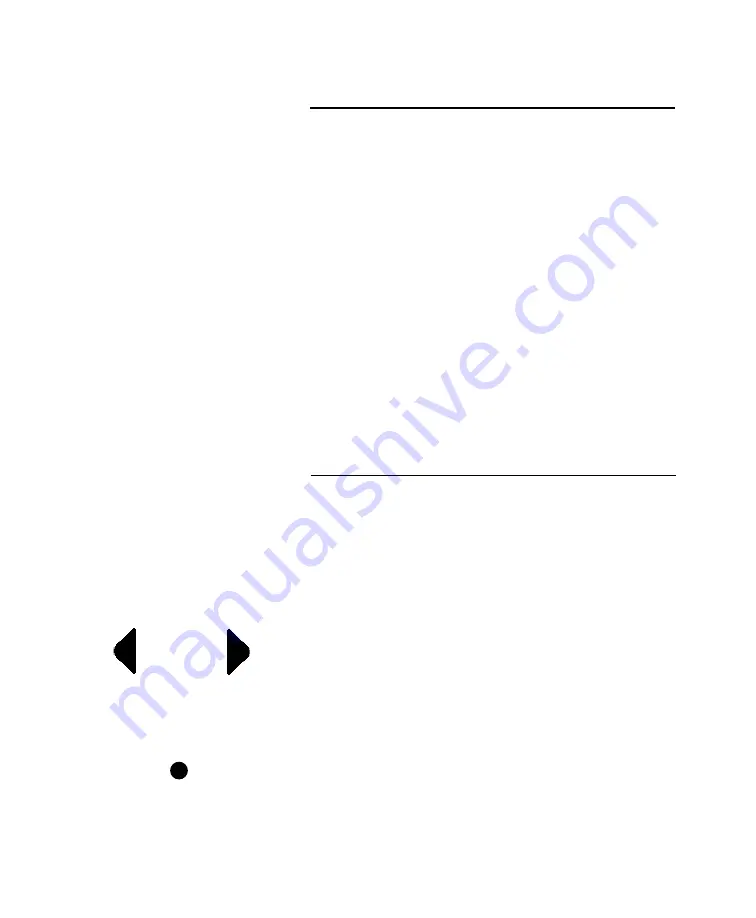
19
Arrow symbols indicate more
content is available off-screen:
Setting Selection marker:
Operation using front panel buttons
To access the menu, you must first place the unit into
System-sleep mode. This can be done by pressing and
holding the left-hand button for 3 seconds and will be
indicated by a green status LED. Next press and hold the
right-hand button for three seconds. “Setup Menu” will
be displayed on the screen briefly, then the root menu
will load.
Once in the menu, the right-hand button will allow you
to adjust your current selection; each press will cycle
through the list of available options. With the desired
selection highlighted, a quick press of the left-hand
button will select it. To return to the previous screen,
press and hold the left-hand button.
Screen layout and icons
The menu screen is organized with the section title at the
top and a list of options below.
At any one time, four options may be displayed on the
screen. An arrow symbol on either the left or right side
of the screen indicates that more options are available
off-screen, in that direction.
Some screens contain a list of sub-menus, while others
control a specific setting. On a setting screen, the current
value of the setting being modified is indicated by a
mark to the left of that setting. Once a new setting has
been selected, the mark moves to reflect the change.






























