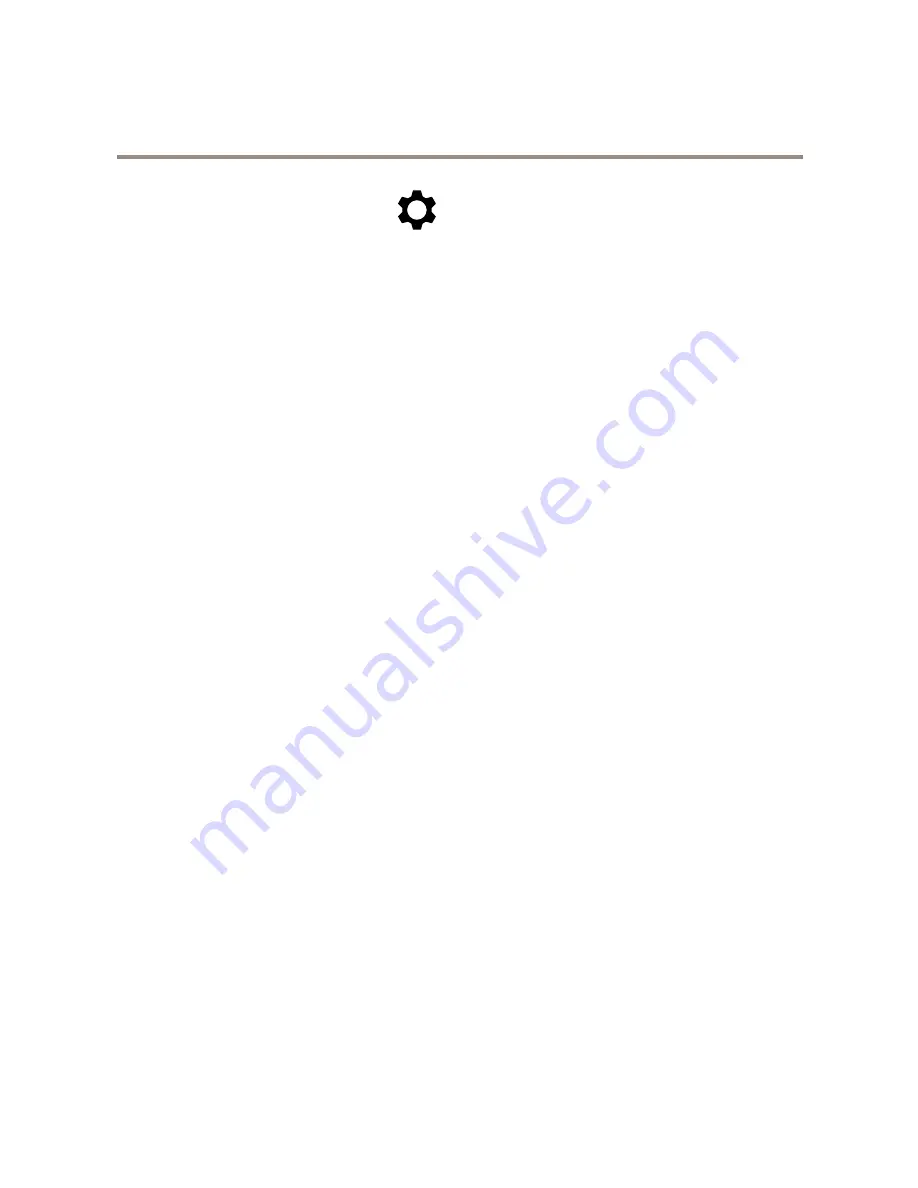
AXIS P5635-E Mk II PTZ Dome Network Camera
Setup
4. To edit the guard tour’s properties, click
5. Type a name for the guard tour and specify the pause length in minutes between each tour.
6. If you want the guard tour to go to the preset positions in a random order, turn on
Shuffle
.
7. Click
Done
.
8. Click
Add
to add the preset positions that you want in your guard tour.
9. Click
Done
to exit the guard tour settings.
10. To schedule the guard tour, go to
System > Events
.
Events
About events
The event pages allow you to configure your product to perform actions when different events occur. For example, the product
can start a recording or send an email notification when motion is detected. The set of conditions that defines how and when
the action is triggered is called an action rule.
How to direct the camera to a preset position when the camera detects motion
This example explains how to set up the camera to go to a preset position when it detects motion in the image.
Make sure the AXIS Video Motion Detection application is running:
1. Go to
Settings > Apps
>
AXIS Video Motion Detection
.
2. Start the application if it is not already running.
3. Make sure you have set up the application according to your needs.
Add a preset position:
4. Go to
Settings > PTZ
and set where you want the camera to be directed by creating a preset position.
Create an action rule:
5. Go to
Settings > System
>
Events > Action rules
and add an action rule.
6. Type a name for the action rule.
7. From the list of triggers, select
Applications
and then select
AXIS Video Motion Detection (VMD)
.
8. From the list of actions, select
PTZ Control
and then select
Preset Position
.
9. Select the preset position you want the camera to go to.
10. Click
Ok
.
How to direct the camera and open the lock to a gate when someone is nearby
This example explains how to direct the camera and open a gate when someone wants to enter during daytime. This is done by
connecting a PIR sensor to the product’s input port and a switch relay to the product’s output port via the multicable.
Required hardware
•
Multicable (sold separately), see
AXIS Multicable C I/O Audio Power
.
10








































