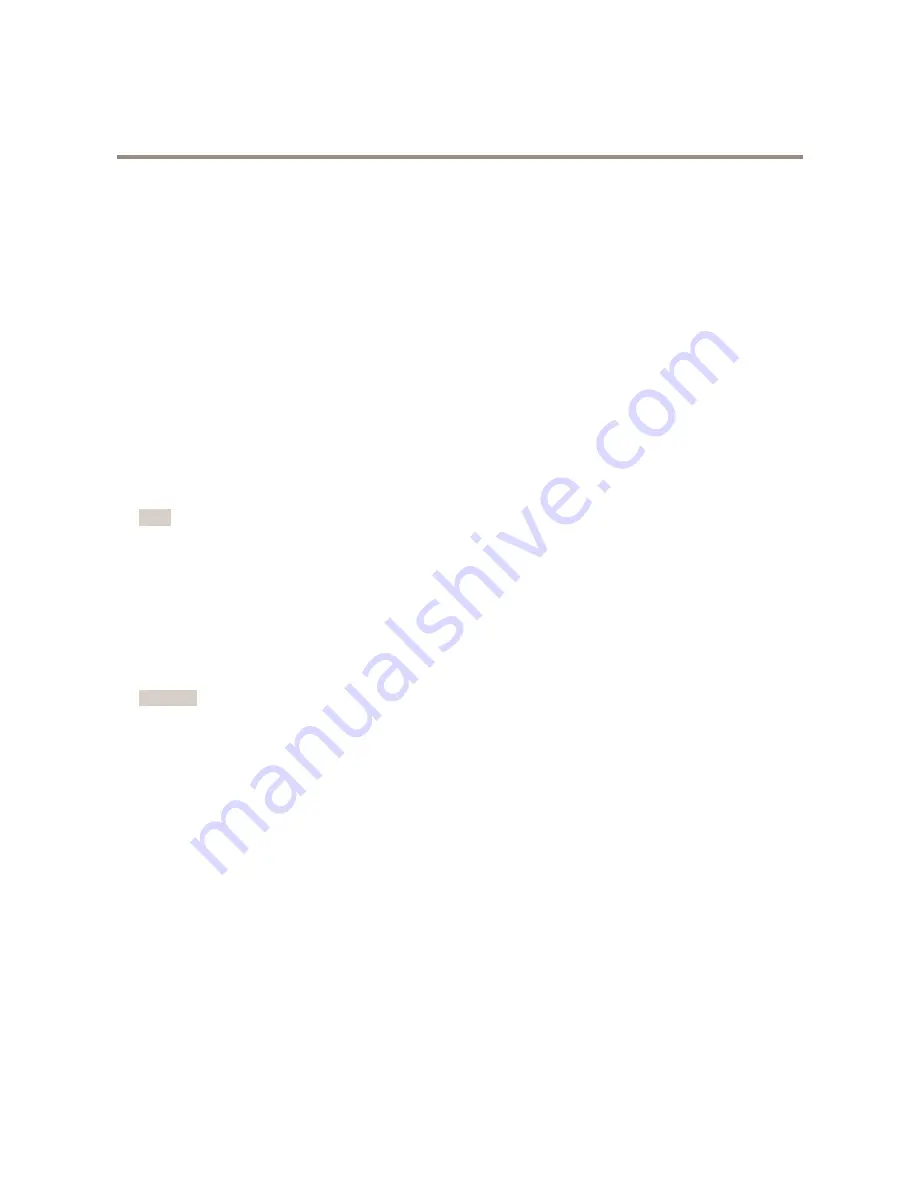
AXIS P5635-E Mk II PTZ Dome Network Camera
Setup
How to create a privacy mask
To create or edit a privacy mask, go to
Settings > Privacy mask
.
Streaming and storage
How to choose video compression format
Deciding which compression method to choose depends on your viewing requirements, and on the properties of your network. The
available options are:
Motion JPEG
Motion JPEG or MJPEG is a digital video sequence that is made up of a series of individual JPEG images. These images are then
displayed and updated at a rate sufficient to create a stream that shows constantly updated motion. For the viewer to perceive motion
video the rate must be at least 16 image frames per second. Full motion video is perceived at 30 (NTSC) or 25 (PAL) frames per second.
The Motion JPEG stream uses considerable amounts of bandwidth, but provides excellent image quality and access to every image
contained in the stream.
H.264 or MPEG-4 Part 10/AVC
Note
H.264 is a licensed technology. The Axis product includes one H.264 viewing client license. Installing additional unlicensed
copies of the client is prohibited. To purchase additional licenses, contact your Axis reseller.
H.264 can, without compromising image quality, reduce the size of a digital video file by more than 80% compared to the Motion
JPEG format and by as much as 50% compared to the MPEG-4 standard. This means that less network bandwidth and storage space
are required for a video file. Or seen another way, higher video quality can be achieved for a given bitrate.
Find out more at
axis.com/compression-formats
How to reduce bandwidth and storage
Important
If you reduce the bandwidth it can result in less details in the picture.
1. Go to live view and select H.264.
2. Go to the
Stream
tab.
3. Do one or more of the following:
-
Turn on the Zipstream functionality and select the desired level.
-
Turn on dynamic GOP and set a high GOP length value.
-
Increase the compression.
-
Turn on dynamic FPS.
How to add audio to your recording
Edit the stream profile which is used for the recording:
1. Go to
Settings > System
>
Stream profiles
.
2. Select the stream profile to modify.
3. In the
Audio
tab, select the
Audio stream
checkbox and select
On
from the drop-down list.
8






















