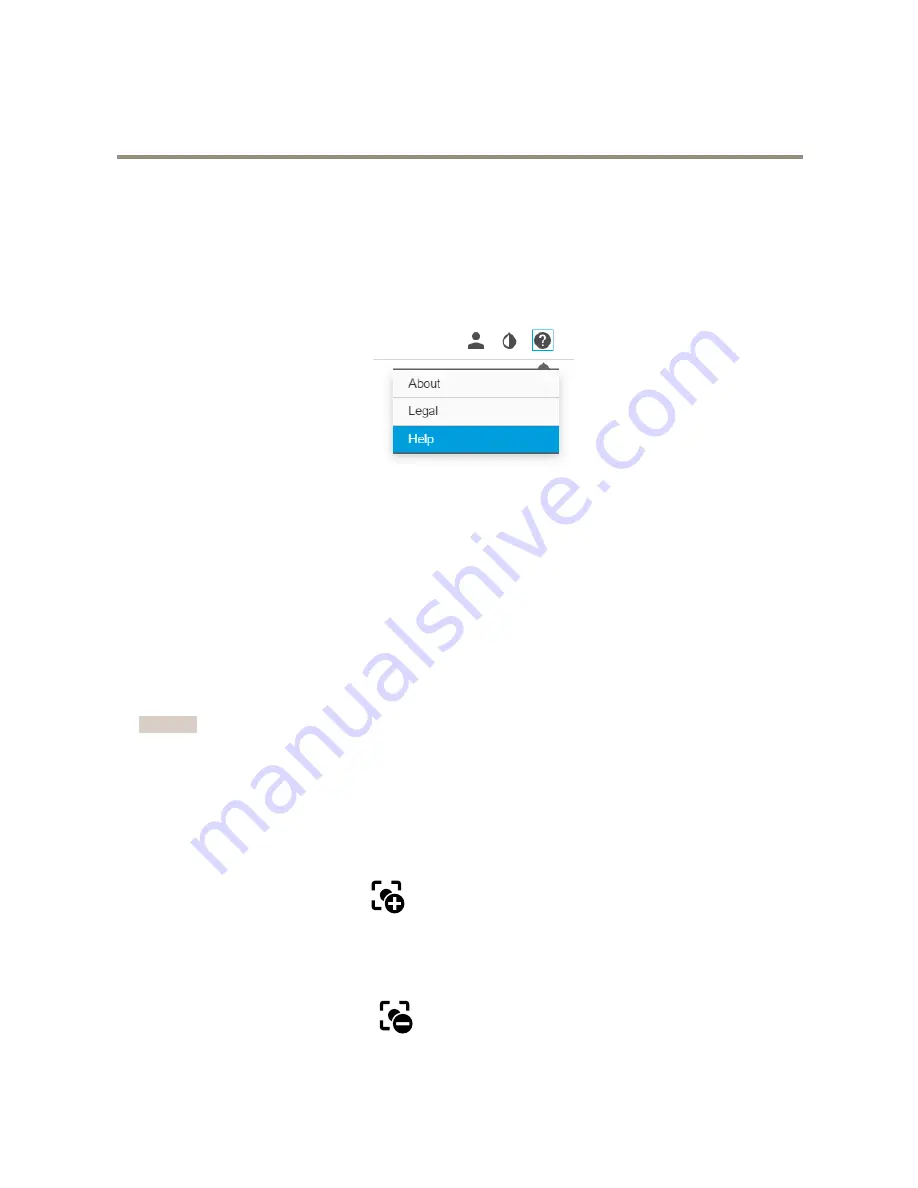
AXIS P5635-E Mk II PTZ Dome Network Camera
Setup
Setup
About the product's built-in help
You can access the built-in help through your product’s web page. The help provides more detailed information on the product’s
features and their settings.
Image quality
How to focus faster using focus recall areas
To save the focus settings at a specific pan/tilt range, add a focus recall area. Each time the camera moves into that area it recalls the
previously saved focus. It’s enough to cover half of the focus recall area in the live view.
We recommend the focus recall feature in the following scenarios:
•
When there is a lot of manual operation in live view, for example with a joystick.
•
Where PTZ preset positions with manual focus are not efficient, for example movements where the focus setting changes
continuously.
•
In low-light scenarios, where the autofocus is challenged by the lighting conditions.
Important
• The focus recall overrides the camera’s autofocus at the specific pan/tilt range.
• A preset position overrides the focus setting saved in the focus recall area.
• The maximum amount of focus recall areas is 20.
How to add a focus recall area
1. Pan, tilt and zoom into the area where you would like to have focus.
2. Set the focus, either use the autofocus or adjust manually. As long as the focus recall button shows a plus, you can add a
focus recall area in that position.
3. Click on the focus recall button.
How to remove a focus recall area
1. Pan, tilt and zoom into the focus recall area you want to remove. The focus recall button toggles to minus when the
camera detects a focus recall area.
2. Click on the focus recall button.
6





















