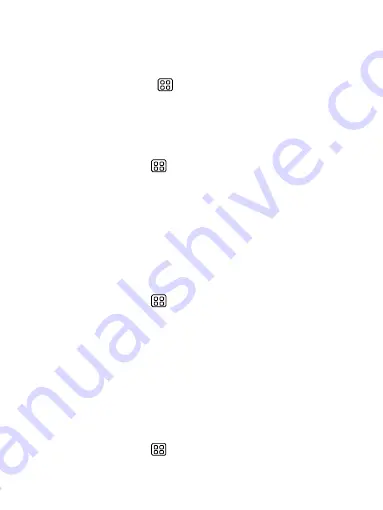
8
To power on again, press & hold POWER.
Silent mode
To silence your phone quickly, press & hold the – volume button to zero volume.
Or on the Home screen, touch
and select Settings > Audio profiles. Select
‘Silent’ check box.
Screen sleep
After a period of inactivity, your screen will go to sleep (display will turn black).
In sleep, your phone uses less battery power. You can control this behavior:
Set screen timeout period
1. On the Home screen, touch
and select Settings.
2. Select Display option.
3. Select Sleep. Select a time from the menu.
Lock screen & put phone to sleep
Except when on a phone call, from any screen, press POWER (immediately).
While not on a call, to lock your control buttons and screen from accidental touch
activation, press POWER.
You can increase the security of your phone by setting Screen unlock pattern.
Once set, in order to unlock your screen, you’ll have to draw the correct unlock
pattern. You can set your screen unlock pattern as follows:
1. On the Home screen, touch
and select Settings.
2. Select Security and then scroll down to Screen lock pattern section.
3. Set or change your unlock pattern by selecting Screen lock pattern, as
applicable.
4. Follow the prompts to define your pattern.
Note: You must slide your finger along the screen to create the pattern, not select
individual dots. Connect at least four dots.
Home screen
The Home screen is your starting point for using all the applications on your
phone. You can customize your Home screen to display applications, shortcuts,
and widgets as you like.
1. Touch the application tab
with your fingertip to reveal the application
























