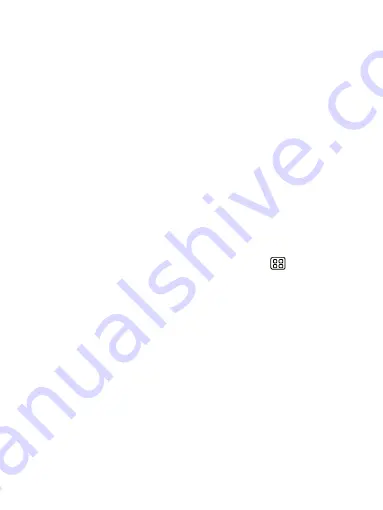
39
Repeat: The current repeat selection is shown. To change the setting, select Repeat
and make a selection from the menu. To have your alarm will only go off once at
the set time, don’t select any of the options. A one-time alarm is shown on the
Alarm Clock screen without any days under the set time.
Vibrate: Select this check box to have your phone vibrate when it goes off.
Once your alarm goes off, you will receive an alert with the options to Snooze (for
10 minutes) or Dismiss.
Add more alarms
To add more than three alarms, from the main Alarm Clock screen, press the‘+’.
Change clock display
You can change the appearance of the clock displayed on the main Alarm Clock
screen:
1. Go to the main Alarm Clock screen.
2. Touch the clock with your fingertip to open the Clock setting screen.
3. Then select the style you like and setting.
9.3 Calculator
To open Calculator, on the Home screen, then touch
and select the
Calculator icon.
The Calculator offers two panels: basic and advanced. Switch back and forth
between panels by pressing MENU and selecting ‘Advanced panel’ or ‘Basic
panel’, as you wish.
Calculator panels
Two calculator’s panels are available: basic and advanced. Use the Basic panel to
enter numbers and perform basic addition, subtraction, multiplication, and
division. Use the Advanced panel to insert advanced operators or delimiters, such
as sine, cosine, tangent, square root, parentheses, etc.
Switch back and forth between calculator panels by pressing MENU and selecting
‘Advanced panel’ or ‘Basic panel’, as you wish. As soon as you select an
advanced operator, the panel switches back to Basic, where your operator appears.
When you touch a key on the screen, the key flashes red to let you know the
selection was made. Make sure you see the red flash before entering your next





















