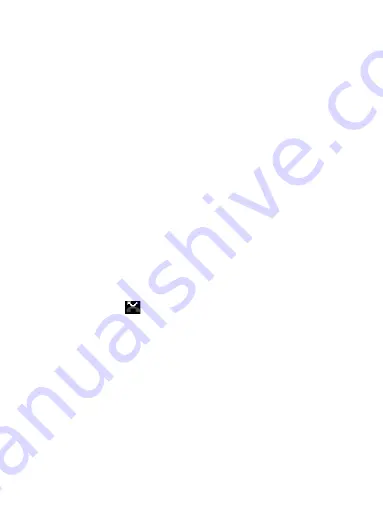
13
3. Hold: To put an active call on hold, select ‘Hold’ so it shows a green bar. To
resume the call, or take the call off hold, select it again so the bar is unfilled. If
you take a call while already on a call, the first call will be placed on hold
automatically. The status bar will display this icon when a call is on hold.
4. Add call: If you need to enter numbers while on a call, touch ‘Add call’.
5. Incoming call: During call in progress, if you are on a call (“call in progress”)
when another call comes in (“incoming call”), you have a few choices:
• Answer the incoming call and place the call in progress on hold. To switch calls
at any time, touch ‘Swap calls’.
• If you don’t want to interrupt your call in progress, then touch ‘END’.
• If you have one call in progress and one caller on hold, to end both calls, touch
‘End all’.
6. While on a call, you can conference up to six callers, counting yourself. Note
that you can also have an additional caller on hold during a conference call,
regardless of how many participants are on the conference.
Note: Whether the group call function can be used depends on whether the
network operator supports and provides such function as well as whether you have
applied for such function. Please contact network operator for details.
2.5 Using call history
1. The missed call icon
appears in the title bar when you missed a call.
2. Use ‘Call log’ tab to check who the caller was, or view all your dialed numbers,
and received calls. To open ‘Call log’ tab, touch ‘Call log’ button in the phone
screen to enter the call history list.
3. Scroll to select the contact or number you want to dial, touch ‘Call’ button.
4. Tap and hold the selected contact you want to call, and then you can make to do
the following options of call, edit number before call, send text message, add to
contacts or remove from call log phone on the shortcut menu.
2.6 Call settings
On the dialing screen or call log screen, press MENU > Settings to enter Call
settings
,
you can make the operation of voice call, voice call and the other
settings.





























