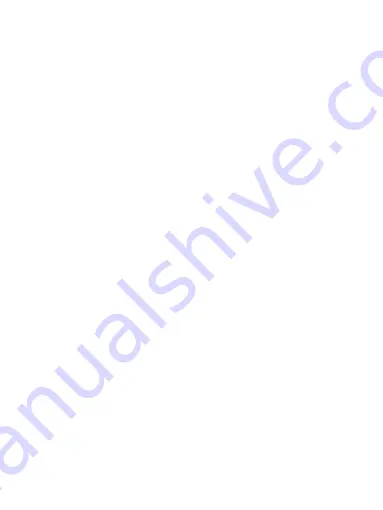
37
Days are shown in a month grid. Busy time slots are shown as vertical bars in the
corresponding part of the day. An all-day event is shown as a small vertical bar at
the top of the slot (it does not fill the entire slot).
View event details - Select a day to view all the events in that day. This will take
you to either the Agenda or Day view, depending on which you last visited. Select
the event to view its details.
Edit an event - First select a day to go to either the Day or Agenda view. From
there, select the event to view its details. Assuming you have write privileges on
an event, touch and hold the event and select ‘Edit event’ to open the event for
editing. Navigate months - Slide your fingertip up/down, through the days and
past the beginning/end of the month to move to the previous/next month.
Create new event- Touch & hold a day to open the context menu. Select ‘New
event’. You can also press MENU and select ‘New event’.
4. Agenda view
Events in the current month are shown vertically in a list, one event after the other.
Days with no events are not displayed.
Repeating events - Marked with icon following the time or date.
View event details - Select the event to view its details.
Edit an event - First, select the event to view its details. Assuming you have write
privileges on an event, touch and hold the event and select ‘Edit event’ to open the
event for editing.
Navigate within the current month - Slide your fingertip up/down.
Edit an event - Assuming you have write privileges on an event, touch and hold
the event to open the context menu, then select ‘Edit event’.
Navigate within the current week -Slide your fingertip up/down.
Navigate to a past or future week - Slide your fingertip left/right.
Edit an event - Assuming you have write privileges on an event, touch and hold
the event to open the context menu, then select Edit event.
Navigate within the current day - Slide your fingertip up/down.
Navigate to a past or future day - Slide your fingertip left/right.
Create new event - Touch an empty time slot to open the new Event details screen.























