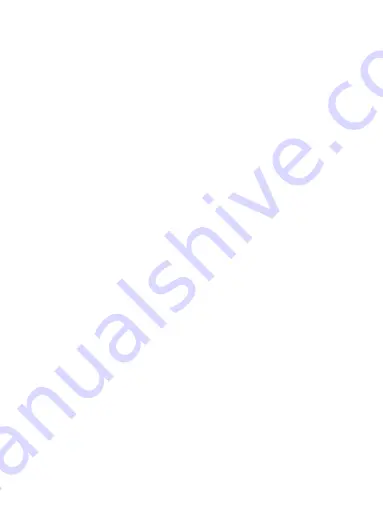
22
From Contacts you can quickly call or text a contact’s default number, as
displayed below their name on the screen. However, to view all the information
you’ve stored for a contact, and to initiate other types of communication with that
contact, open the Contact details screen. To open a contact’s details screen, simply
select their name from Contacts.
1. Call a contact: From the contact list, touch the contact you want to open the
Contact details screen. Touch the call number directly to dial that contact’s
primary number (first in the list on their details screen).
2. To dial a different number for the contact, select the contact’s name, and then
select the number on their details screen and then touch the call number that you
want.
3. Send a text or multimedia: To send a text or multimedia message to a contact,
you must have a message to a contact mobile number stored for them in contact
details. From the Contact details screen, select a phone number and click
‘Message’ icon, A Compose screen opens for your new message. Complete your
message and select ‘Send’.
SIM contacts importer
If you have stored names and phone numbers on your SIM card, you can add these
to the Contacts stored on your phone by selecting this settings option. From the
contact list, press MENU to select ‘Import/Export’, you can select to import from
SIM /Phone contact/Phone storagec or memory card, once the list of names and
numbers appears you can:
Import all names/numbers in the list - Press MENU and select ‘Select all’. then
press ‘OK’.
Import only certain names/numbers in the list - Select the name/number you want
to import, then repeat for others as you wish. (As soon as you select the
name/number, it is imported)
6 Exchanging Messages
6.1 SMS and MMS messaging
To open the SMS & MMS Messaging application, on the Home screen, then touch






























