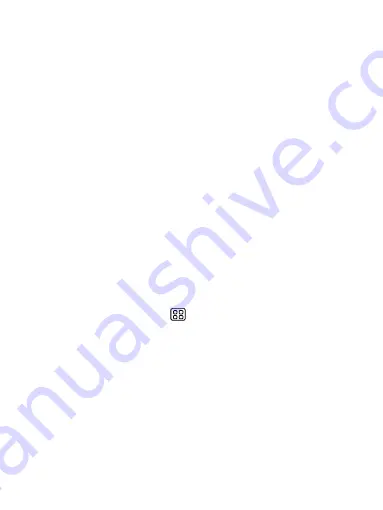
26
check box. Otherwise, you can select this check box to have your messages
download even while roaming.
Creation Mode:Default free mode.
Size Limit:Select the size from 100K/200K/300K,it default 300K.
Priority: Default normal.
4. Notifications
You can receive a notification each time you receive a new message.
Select ‘Notifications’ check box to receive a notification in the status bar when a
new message arrives. If you want your phone to ring when a new message arrives,
select that check box as well. Select Ring tone to open the ring tone menu and
select a ring tone specific to new text and multimedia message notifications. Note
that when you check a ring tone, it plays briefly.
If you want your phone to vibrate when you receive a new message, select
‘Vibrate’ check box.
5.General
According to the need to set the display&preference.
6.2 POP3 and IMAP email accounts
Add an email account
You can fetch messages from up to five POP3 or IMAP accounts. Follow these
steps:
1. On the Home screen, then touch
and select Email application.
2. The Set up new account screen appears.
3. Type your account email address and password.
4. If you want, select the Send email from this account by default check box. This
setting only applies if you have more than one POP3 or IMAP account set up.
5. Select ‘Next’.
If you have a popular email account, the application will set everything up for you!
Before you go to your Inbox, you can name the account (if you don’t, your email
address will be used). You are also asked to type your name as you want it to
display on outgoing messages. You must complete this field before you can select
‘Next’ and go to your Inbox.






























