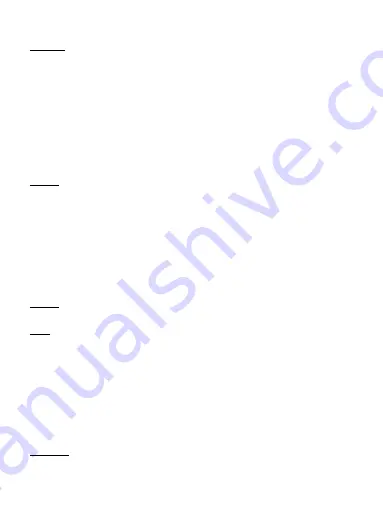
16
Display
Lock screen notifications:Select to show notification on lock screen.
Wallpaper:Select the picture you like as the wallpaper.
Brightness: Select to open the brightness control, and then slide your finger along
the brightness bar to set the level. In sunlight, increase the level.
Auto-rotate screen:Select to make the screen rotate automatically.
Sleep: Select to decide how long your phone must be inactive before the screen
turns off.
Daydream:The are three taye to select,Clock/Colors/Google Photos.
Font size:Select the font size you like.
Storage
View and manage the data storage on your phone.
Memory card: Monitor and manage the use of your Memory card from this screen:
1. View how much space you are using on your memory card. 2. Select to use
your memory card as USB mass storage when your phone is connected to your
computer (selected by default) 3. Unmount/eject your memory card from your
phone. Note that when your phone is connected to your computer via USB, you
cannot view pictures or play any media stored on the card from your phone.
Internal phone storage: Reports how much internal storage is free.
Battery
Show the imformation of the battery usage.
Apps
View all the applications stored on your phone and how much space they occupy.
If you’ve downloaded an application from Android Market, you can uninstall it
from this screen. Select a specific application to:
1. Clear your user data (if you have any associated with a particular application).
2. Disassociate the application with any actions.
3. Uninstall - If you’ve downloaded an application from Android Market, you will
be able to uninstall it from this screen by selecting Uninstall.
3.3 Personal
Location






























