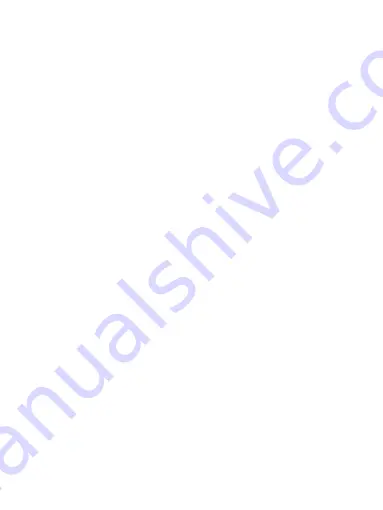
36
2. Keep the cell phone microphone near to the sound source.
3.Click on the recording icon starting to record the sound, click on the pause icon
to pause recording and click on it again to continue recording; click on the stop
icon to stop recording, and chose "Discard" or "Save".
9 Other applications
9.1 Calendar
Calendar views
You can view multiple calendars on your phone, so each calendar event is coded
with a color.
You can view your calendar in a variety of ways. Touch the date on the left-top of
the screen to select from Day, Week, Month or Agenda.
1. Day view
Days are divided into hour time slots. Events are shown tiled and span the time
they last. All-day events are displayed at the top of the day list.
View event details - Highlight an event to open a small popup window in the
lower part of the screen that provides more event information. This window will
stay open for three seconds. (Note that highlighted events are outlined in orange.)
To view the full event details, touch the pop-up window while the pop-up window
is open, or select the event itself. You can also touch & hold the event to open the
context menu, then select View event.
2. Week view
Days are shown vertically within the Week view. Time slots are defined
horizontally in rows. Events are shown as blocks.
View event details - Highlight an event to open a small popup window in the
lower part of the screen that provides more event information. This window will
stay open for three seconds. (Note that highlighted events are outlined in orange.)
To view the full event details, touch the pop-up window while it’s open, or select
the event itself. You can also touch & hold the event to open the context menu,
then select ‘View event’.
3. Month view
























