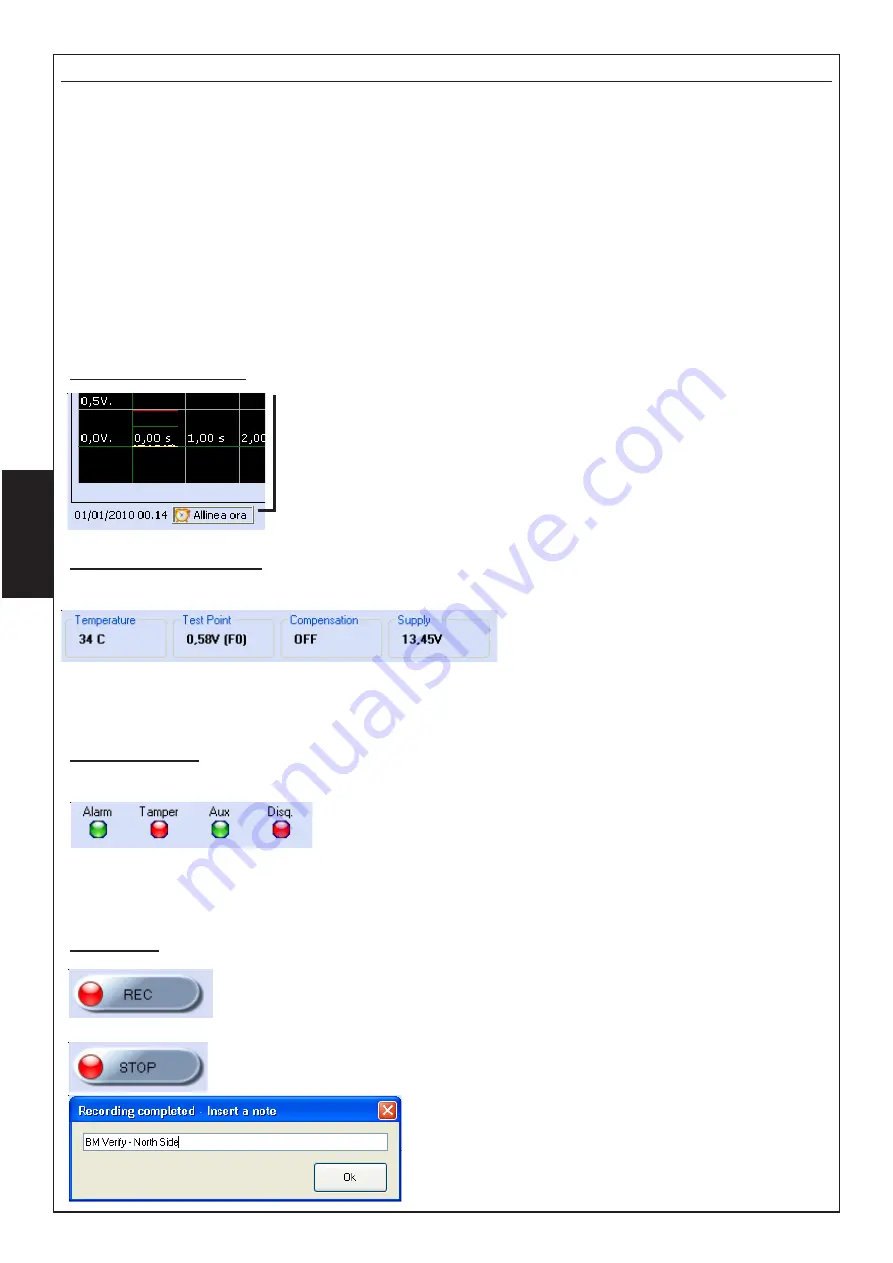
- 54 -
Detectors Management
Access to this menu imposes to choose the type of connection; USB - PSTN/GSM.
For a connection in local it is necessary:
1- to power the barriers
2- to connect the barrier receiver to the computer using the USB connection.
note: if first connection, carry out the drivers loading procedure for the recognition of the peripheral.
3- to select the barrier address on HPSOFT and then choose "connect"
Once connected, it will be possible to display the information relating to the barrier in real time,
from the field signal to the outputs status; it will also be possible to vary the functioning parameters
and adjust the date and time like on a PC.
Adjust time and date
Select "Align time" to synchronise the time and date to that of the PC.
This setting is important for managing the events history of the barrier
Parameters displaying
These parameters highlight:
Temperature:
: indicates the
functioning temperature of the receiver.
Test Pont:
indicates the value of the
received signal.
Compensation
: indicates, if the function is active (DIP 6 = ON), the integration value.
Power supply
: indicates the power supply present on the receiver
Outputs Status
This section indicates the status of the receiver:
Alarm:
if the barrier is in alarm, the red LED activates
Tamper:
if the barrier is tampered with, the red LED activates
Disqualification:
if the barrier is in disqualification (lowering of
the constant signal (>30sec.)), the red LED activates
Aux:
if the barrier's auxiliary input is open, the red LED activates (DIP 8 =OFF the barrier does
not consider the input)
Recording
The "
REC
" button allows the installer to start recording what happens to the
barrier on the PC. All signals will be directly saved on to an archive on the
PC that can be accessed at any time. This function is very interesting when
wanting to check the detection zones of the barrier or monitor its behaviour.
The "
STOP
" button interrupts the recording.
It will be requested to "Enter a note" used to distinguish
the various files of the recordings history.
To display, it is necessary to consult "Recordings
Archive" and select the file.
E
N
G
















































