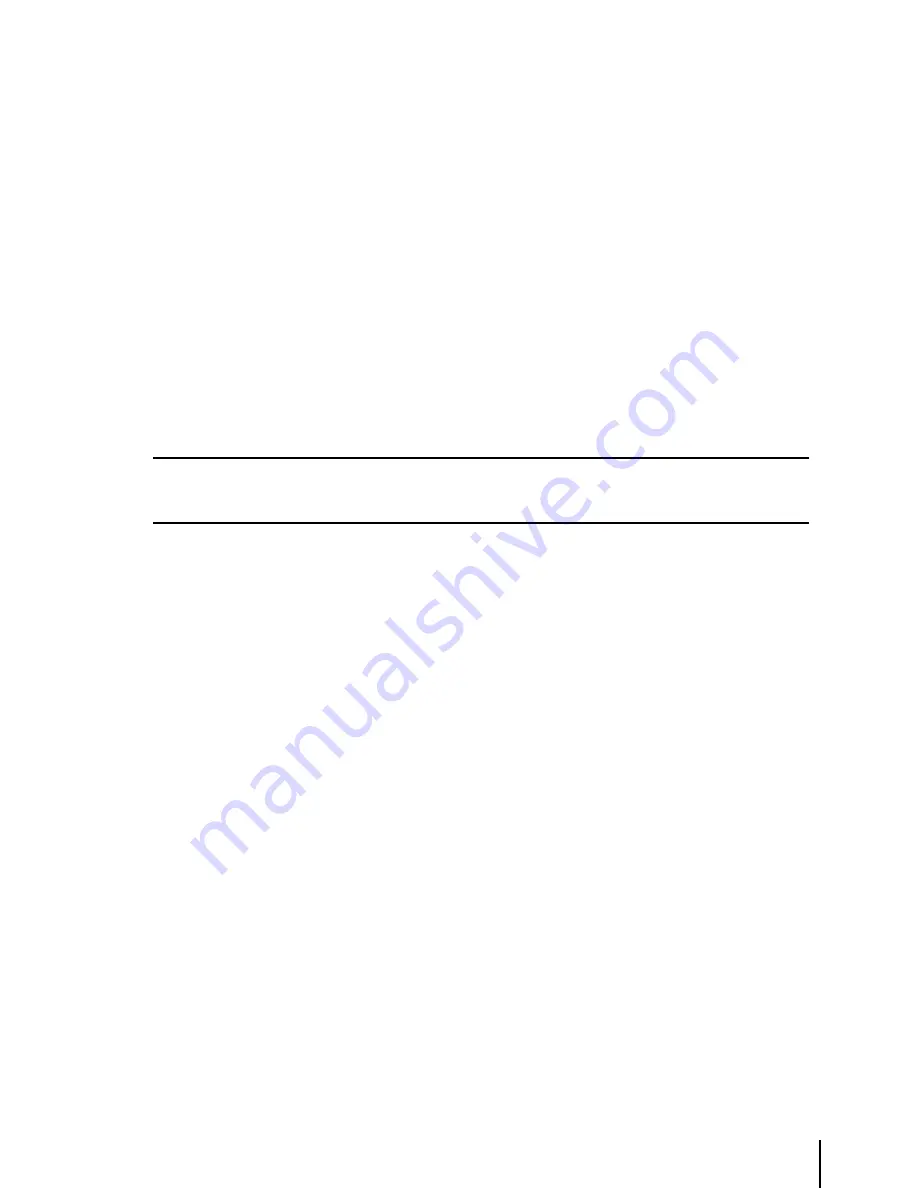
7
>Place the cursor over Wa ‘ENTER’ + “REMOVE WAYPOINT” + ‘ENTER’
A shadow of the icon will remain on the screen until the map is redrawn.
3.4.6 Flight Plan
The EKP-IV provides storage for 10 Flight Plans of 100 legs each. From the Moving Map screen you
can edit and create Flight Plans using the cursor. The Flight Plan edited or created will be the one
that is currently viewed by the software (see Chapter 6).
Creating a Flight Plan
To create a new Flight Plan from the Moving Map screen, be sure the current viewed Flight Plan
(see Chapter 6) is empty. Place the cursor at the desired position on the map, this can be an aero
object (APT, VOR, NDB, INT), User Waypoint or a spot on the map.
>‘ENTER’ + “ADD FP LEG” + ‘ENTER’
This will create the first Waypoint within your Flight Plan. Continue this way to add the remaining
Waypoints within your Flight Plan.
Note
If several aero objects are found under the cursor, the system will default the selection as follows: Airport, VOR,
NDB, INT. If no aero object is found, a temporary Waypoint is placed at the coordinates of the cursor and is
named “WPTxxx” (where xxx is a number).
Add Waypoint
To add a Waypoint (leg) to the viewed (current) Flight Plan place the cursor over the position.
>‘ENTER’ + “ADD FP LEG” + ‘ENTER’
This will place another leg onto the end of the current viewed Flight Plan.
Remove Waypoint
(present only if there is a Waypoint under the cursor position)
>Place the cursor over existing Waypoint + ‘ENTER’ + “REMOVE WAYPOINT” +
‘ENTER’
If the Waypoint was within the Flight Plan, the revised leg will be drawn on the screen.
Inserting a Waypoint
To edit a flight plan on the moving map, be sure the flight plan is selected as the “Viewed” flight
plan. (See Sec. 6.1). To insert a waypoint between two existing waypoints in the viewed flight plan,
move the cursor over the leg to be edited:
> ‘ENTER’ + “ADD FP LEG” + ‘ENTER’.
The new waypoint is now inserted into the flight plan.
3.5 MoVING MAP MENU
The Moving Map Menu provides access to the set up functions of the Moving Map display.
Here you can define the items for display, Map Orientation, Auto Zoom, selective display and other
settings to customize the EKP-IV for your navigational needs. From Moving Map press ‘MENU’ to
display the Moving Map Menu. From here use the cursor key to select the item desired and press
‘ENTER’ to activate. At any time, press ‘CLEAR’ to back out of the menus and return to the Moving
Map.
Содержание EKP-IV PRO
Страница 4: ... ...
Страница 79: ...79 15 3 DIMENSIONS Fig 15 3 Dimensions ...
Страница 90: ...90 Fig C ICAO Codes for areas included in the database Fig Ca ICAO Codes for sub continental areas ...






























