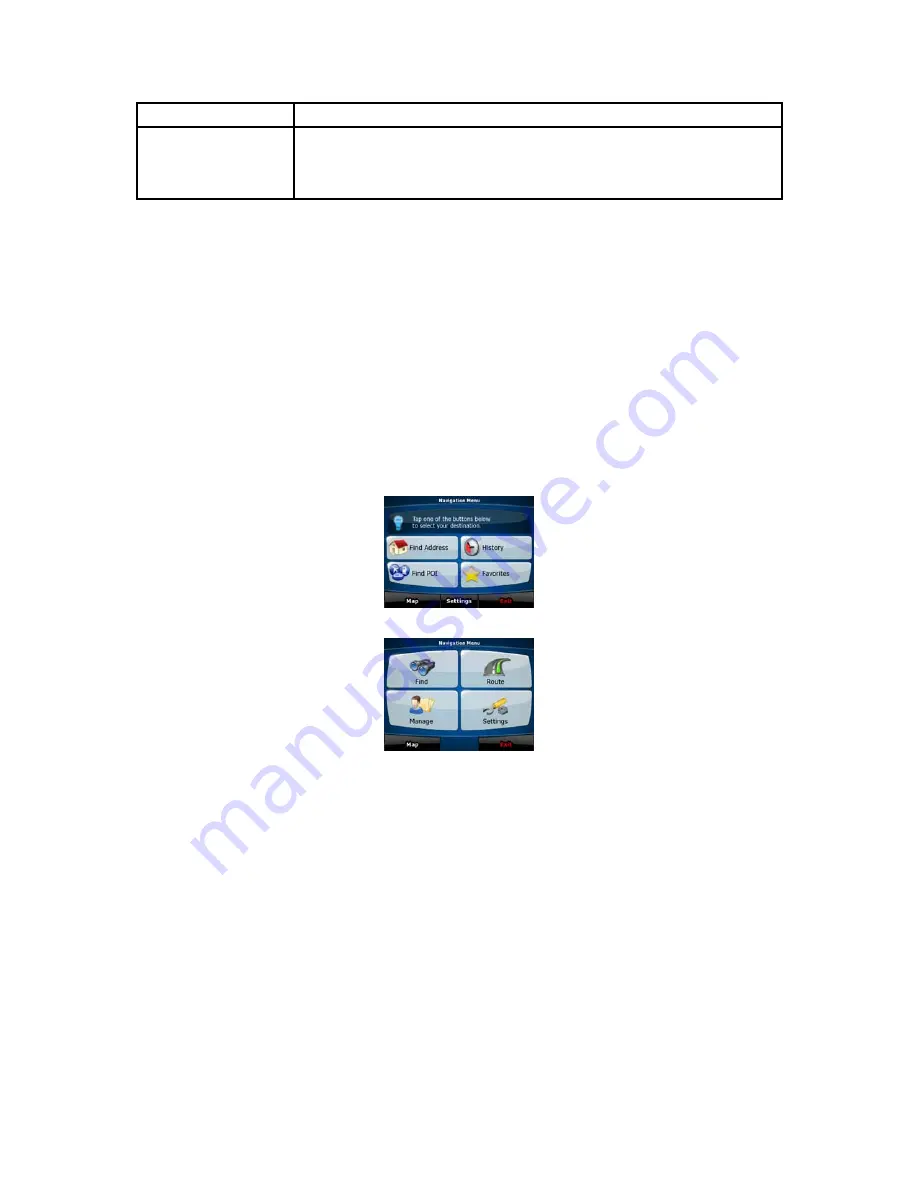
9
Tasks
Instructions
right corner to the bottom left corner on any screen.
•
Shortcut to open the Navigation menu: slide your finger from the top
left corner to the bottom left corner on any screen.
Start using AZ291MA
When AZ291MA is started the first time, you need to do the following:
1. Select the written language of the application interface. Later you can change it in Settings
(page 74).
2. Select the language and speaker used for voice guidance messages. Later you can change it
in Settings (page 74).
3. Read and accept the End User License Agreement (page 82).
4. Select whether to start the program in Simple mode or in Advanced mode. Later you can
switch between the two operating modes in Settings.
After this, the Navigation menu appears and you can start using AZ291MA.
The Navigation menu in Simple mode:
The Navigation menu in Advanced mode:
The typical way of using AZ291MA is to select a destination, and start navigating. You can select your
destination in the following ways (not all of them are available in Simple mode):
•
Use the selected location on the map (the Cursor) (page 30).
•
Enter a full address or a part of an address, for example a street name without a house number
or the names of two intersecting streets (page 31).
•
Enter an address with ZIP code (page 37). This way you do not need to select the name of the
city and the search for street names might be faster as well.
•
Use a coordinate (page 40)
•
Use a saved location:
•
a Favorite (page 38)
•
a POI (page 38)
•
the History of previously set destinations and waypoints (page 40)
























