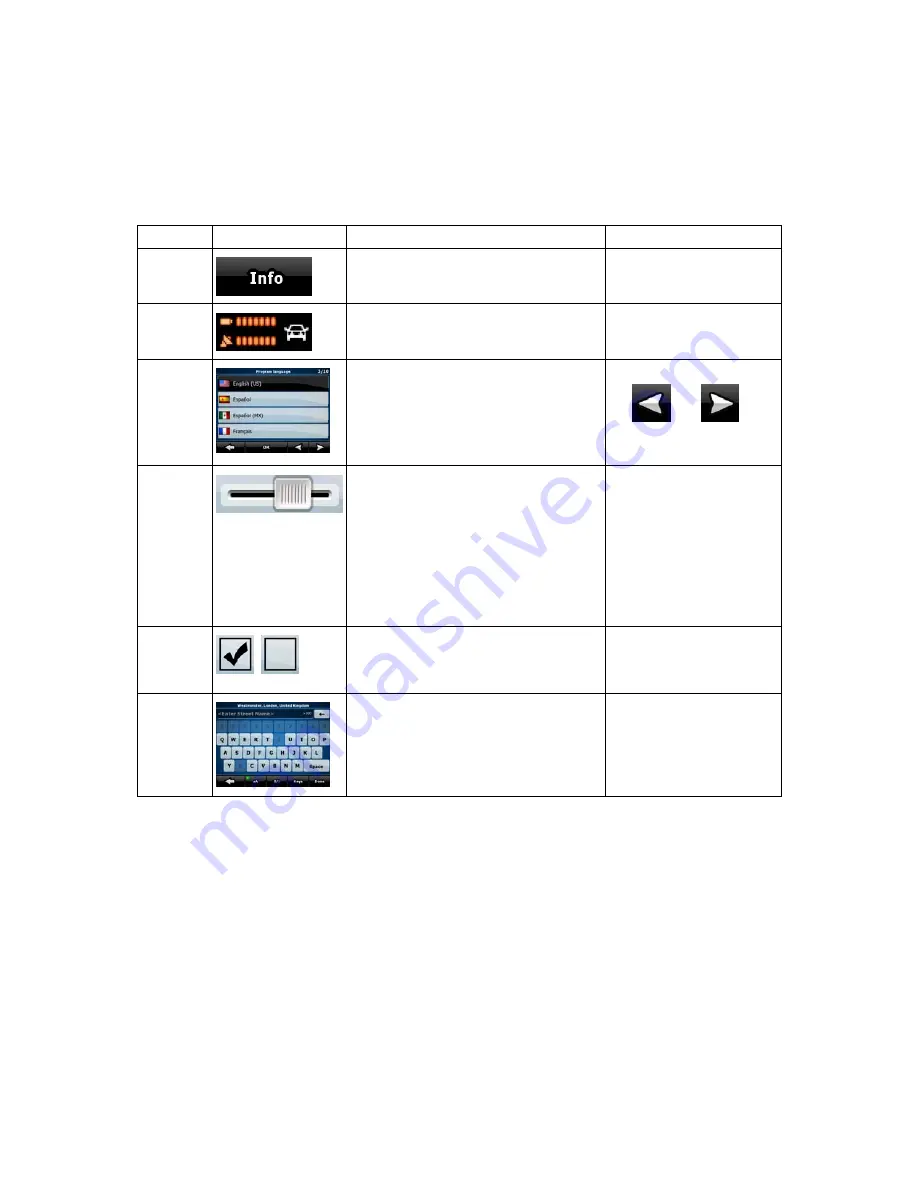
11
2.2 Buttons and other controls on the screen
When you are using AZ291MA, you usually tap buttons on the touch screen.
You only need to confirm selections or changes in AZ291MA if the application needs to restart, it
needs to perform a major reconfiguration, or you are about to lose some of your data or settings.
Otherwise, AZ291MA saves your selections and applies the new settings without confirmation as
soon as you use the controls.
Type
Example
Description
How to use it
Button
Tap it to initiate a function, to open a
new screen, or to set a parameter.
Tap it once.
Icon
Shows status information.
Some icons also function
as a button. Tap them
once.
List
When you need to select from several
options, they appear in a list.
Move between pages with
the
and
buttons and tap the value
that you want.
Slider
When a feature has several different
unnamed values, AZ291MA shows an
indicator on a gauge that displays and
sets a value from a range.
•
Drag the handle to
move the slider to
its new position.
•
Tap the slider
where you want the
handle to appear;
the thumb jumps
there.
Switch
When there are only two choices, a
checkmark shows whether the feature
is enabled.
Tap it to turn the switch on
or off.
Virtual
keyboard
Alphabetic and alphanumeric
keyboards to enter text and numbers.
Each key is a touch
screen button.


























