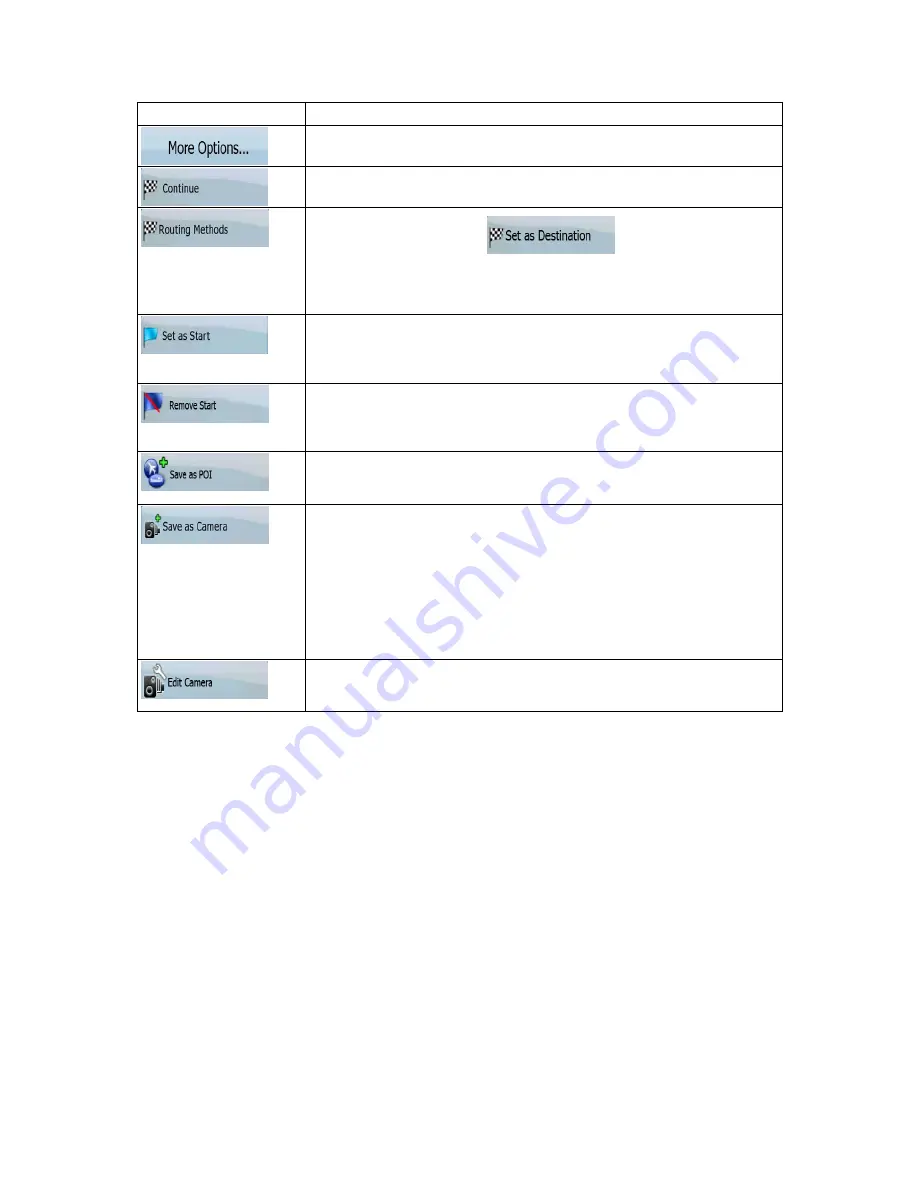
56
Button
Description
Opens the full-screen Cursor menu with all the possible options.
The Cursor is appended at the end of the route as the new destination.
The previous destination is demoted, and becomes the last via point.
This button is similar to the
button, but a new screen
opens, and the route is calculated with all the possible route calculation
methods (Fast, Short, Economical and Easy). Observe the results, and
choose one of the routes to navigate.
The Cursor becomes the start point of the route. This means that the route
is not started from the current GPS position, and Automatic Off-route
Recalculation needs to be turned off to keep the selected point as the start
point.
If the Cursor is at or near the selected start point, this button replaces the
previous one and deletes the start point from the route. The current GPS
position is used again as the start point, and Automatic Off-route
Recalculation is re-enabled.
The Cursor is saved as a user POI. Select the POI group and give a name
for the POI, then select a suitable icon, enter a phone number, and
additional information if you like.
The Cursor is saved as the location of a Road Safety Camera (speed
camera or red light camera). A new screen appears where you can set the
type of the camera, the direction of the measured traffic, and the speed
limit checked for (if applicable).
This button is not displayed when GPS position is not available or if you
are in certain countries where Road Safety Camera warning is prohibited.
Even if the button is available, you are responsible for checking whether it
is legal to use this feature at your location.
If the Cursor is at or near a Road Safety Camera, this button replaces the
previous one, and opens a new screen where you can edit the details of
the camera.
















































