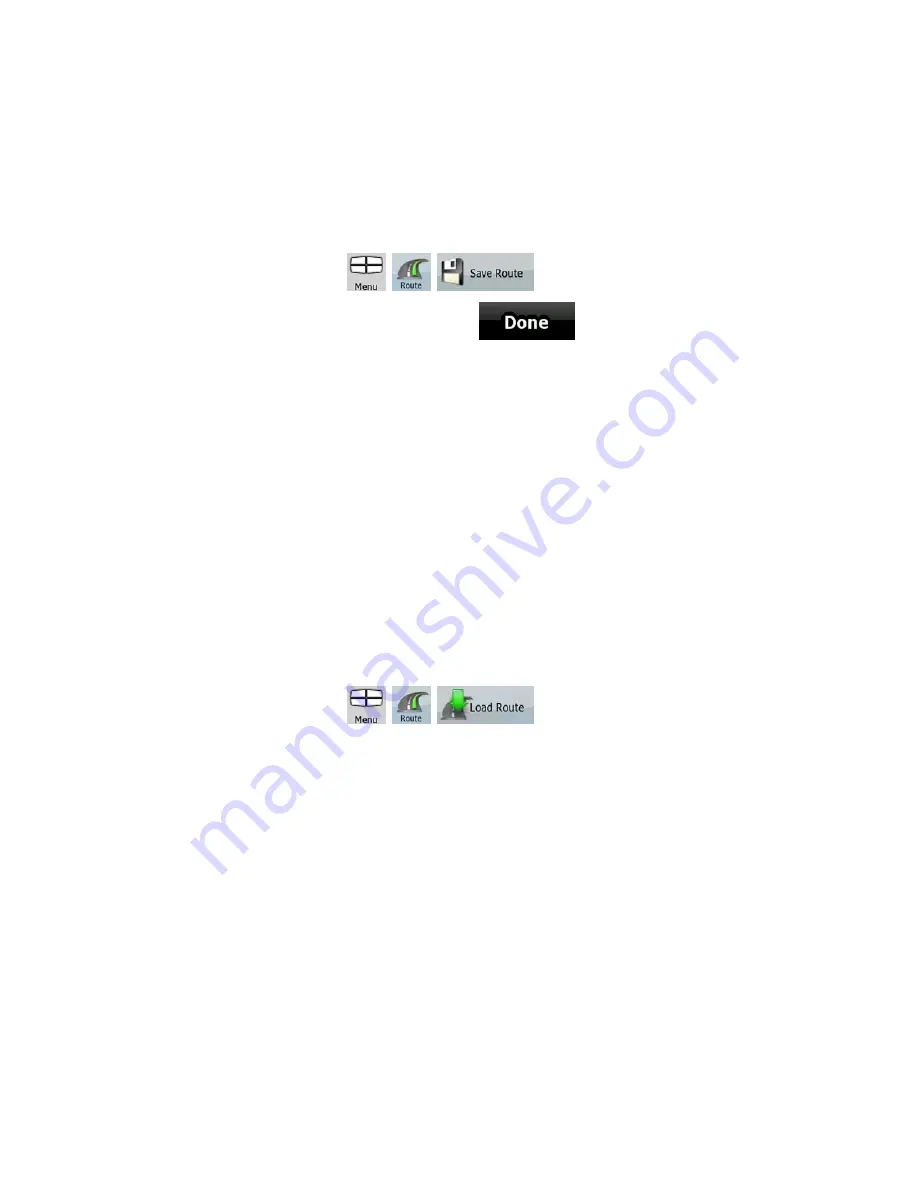
46
3.12 Saving the active route
This feature is available in Advanced mode only.
The procedure is explained starting from the Map screen.
1. Tap the following buttons:
,
,
.
2. Enter a name for the saved route, and then tap
.
When you save a route, AZ291MA not only saves the route points but the whole itinerary:
•
The saved route might have been influenced by TMC information. When you later use the
route, it appears as it was saved. But if it needs to be recalculated, the current TMC
information will be used in the new route.
•
If you updated your map since you first saved the route, AZ291MA recognizes the change, and
recalculates the driving instructions according to the latest available map information.
•
If you want to save the route, you need to save it before you start navigating. During
navigation, AZ291MA deletes any via points that you already left behind together with the road
segments used to reach it.
3.13 Loading a saved route
This feature is available in Advanced mode only.
The procedure is explained starting from the Map screen.
1. Tap the following buttons:
,
,
.
2. Tap the route you wish to navigate.
3. In the very likely case when the start position of the saved route is different from the current
GPS position, you need to confirm whether you want to stop navigating from the current GPS
position to use the start point of the loaded route.
•
If you choose this option, automatic off-route recalculation will be disabled.
•
If you choose to keep the current GPS position as the start point, the route will be
recalculated starting from your current position.
4. The map appears, and you can start navigating.






























