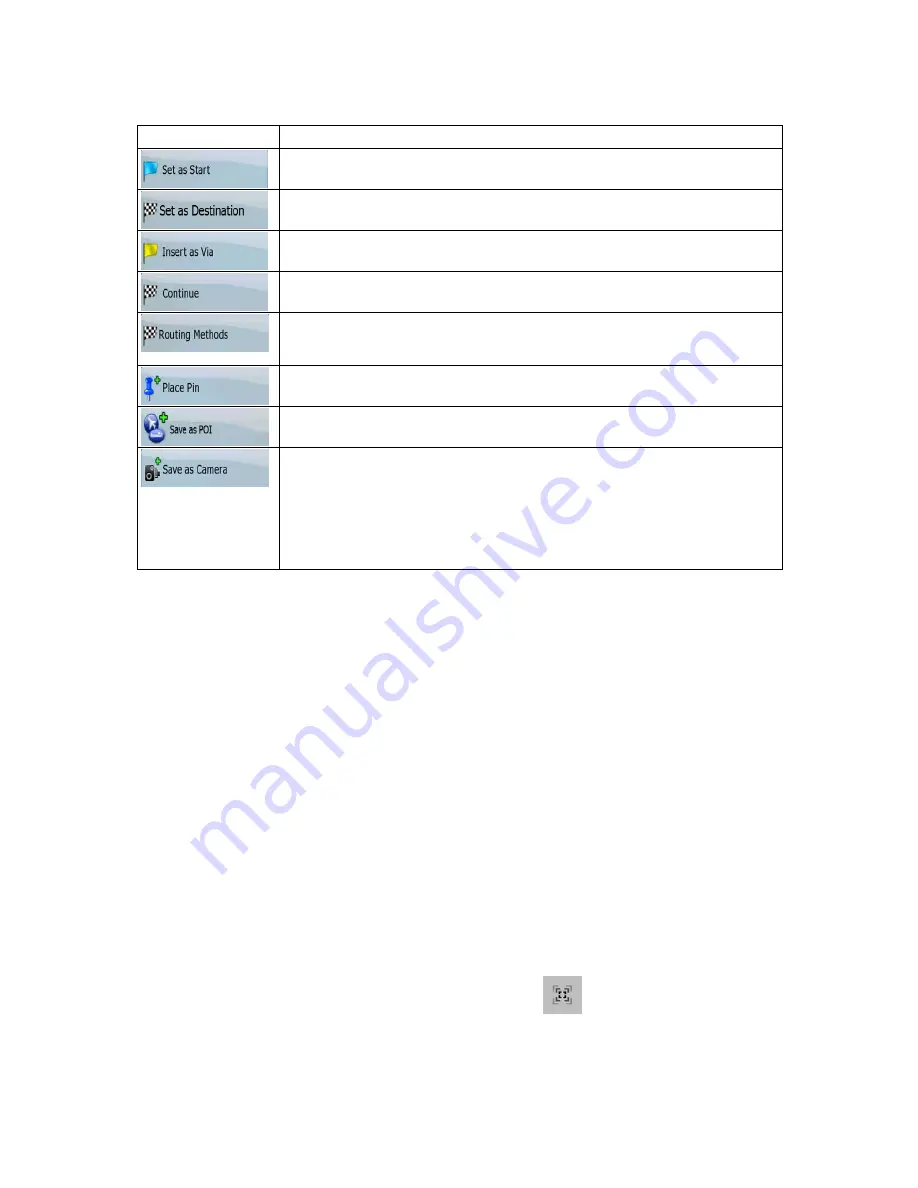
20
The following options are available in Advanced mode only:
Button
Action
In the active route, uses the Cursor as the start point by replacing the current
GPS position (available in Advanced mode only)
Creates a new route with the Cursor as the destination. The previous route (if
exists) is deleted.
In the active route, uses the Cursor as a via point (an intermediate destination)
preceding the destination (available in Advanced mode only)
In the active route, uses the Cursor as the destination while keeping the
previous destination as a via point (available in Advanced mode only)
Shows the different routes calculated by the available routing methods.
Choose the one that suits your needs the best (available in Advanced mode
only)
Marks the map with a Pin at the Cursor (available in Advanced mode only)
Saves the Cursor as a POI (available in Advanced mode only)
Saves the Cursor as a Road Safety Camera location (available in Advanced
mode only)
This button is not displayed when GPS position is not available or if you are in
certain countries where Road Safety Camera warning is prohibited. Even if the
button is available, you are responsible for checking whether it is legal to use
this feature at your location.
2.4 AZ291MA concepts
2.4.1 Smart Zoom
Smart Zoom provides much more than just a usual automatic zoom feature:
•
While following a route calculated by AZ291MA:
when approaching a turn, it will zoom in
and raise the view angle to let you easily recognize your maneuver at the next junction. If the
next turn is at a distance, it will zoom out and lower the view angle to be flat so you can see the
road in front of you.
•
While driving without an active route in AZ291MA:
Smart Zoom will zoom in if you drive
slowly and zoom out when you drive at high speed.
Enabling Smart Zoom
Tap the map to let the map control buttons appear, and then tap
to enable Smart Zoom.
















































