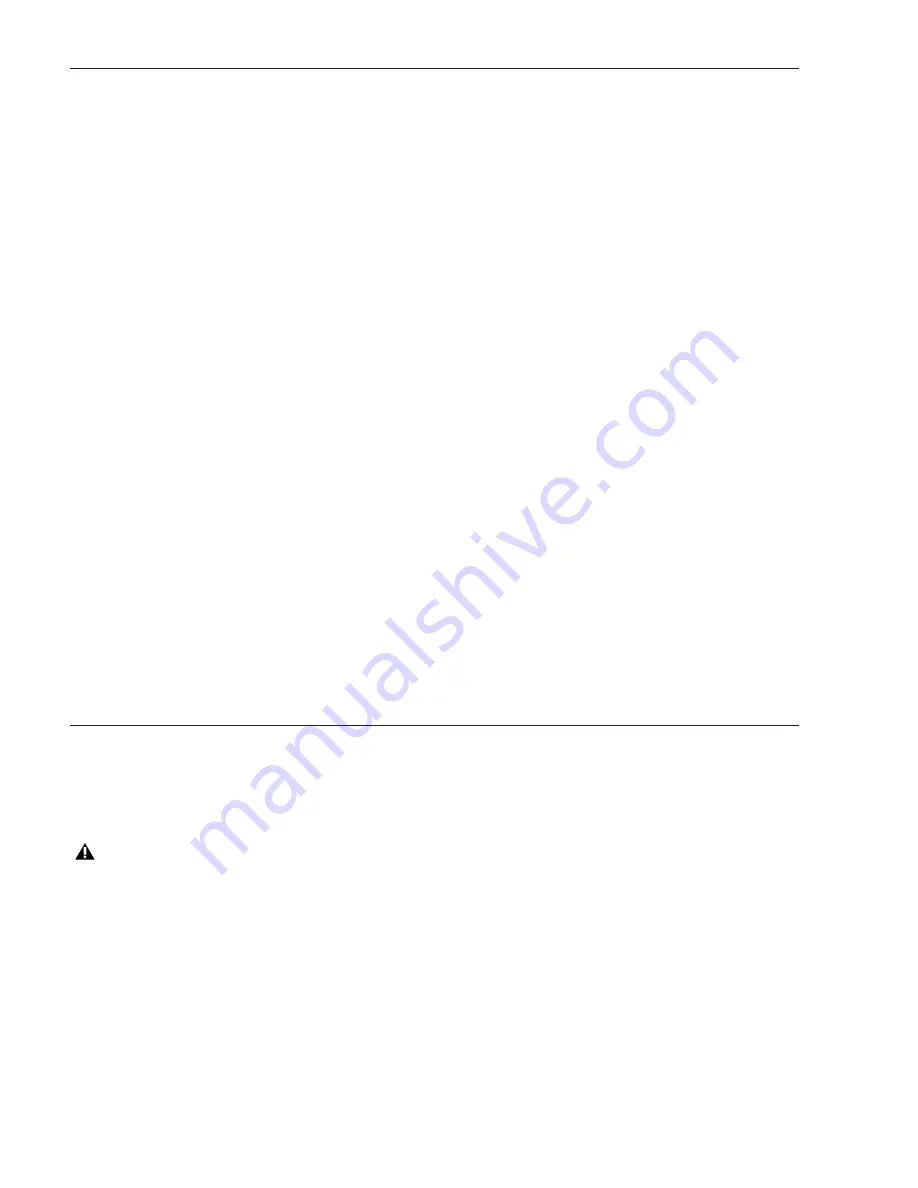
S4 Installation Guide
46
Updating the Surface Settings
If you will be removing re-arranging any modules within the frame, be sure to update the Surface settings first.
Before physically removing modules that will not be reinstalled in that system, you must update the surface configuration from the
Surface > Settings page to remove (or “unclaim”) them.
To remove a module from the surface configuration:
1
Navigate the Master Module touchscreen to the
Surface
>
Settings
page, then touch
Config
.
2
In the screen to select Frame Depth and Frame Width, press
Next
.
At the top of the screen, allowable module arrangements appear in columns.
3
Drag a blank strip over the module(s) you are removing.
If the Master Module is being removed, drag blank strips over all channel sections and then replace the Master Module section
with
only
the Master Module (no Automation Module).
4
Press
Next
.
5
In the next screen, drag blank strips over Display Modules (if any) then press
Next
.
Temporarily Unclaiming a Module
If you forget to remove a module from the surface arrangement before physically moving it to another system, you can temporarily
unclaim it after the new systems boots by holding the top two right-most switches on that module. However, it will reset back to
its previous owner after a power cycle if not properly claimed by another system by adding it to that system’s arrangement.
Unclaiming Display Modules
To unclaim a Display Module:
1
Create a file named “unclaim.txt” and copy it to a FAT-formated USB flash drive.
2
Plug the USB drive into the Display Module you want to unclaim. After a few seconds, the Display Module screen displays a
“Not Connected” message indicating that the process is complete.
3
Be sure to add the Display Module back to your configuration. While doing so in the Settings > Surface, Config screen, the mod-
ule and/or its vacant slot might display red as if they are unavailable. This can be ignored, however, and you can drag the module
back into the surface configuration to reclaim it.
Shutting Down the System
To shut down the system:
1
Navigate the Touchscreen to
Settings > About
page, then touch
Shut Down
.
Wait until the Master Module has completely shut down before proceeding.
2
Turn off S4 by pressing its back panel power switch to the Off position.
Always shut down the Master Module from the About page before powering down the system!
Содержание S4
Страница 1: ...Avid S4 Installation Guide ...
Страница 4: ......
Страница 7: ...Part I Introduction ...
Страница 8: ......
Страница 17: ...Part II Hardware Assembly ...
Страница 18: ......
Страница 35: ...Part III Software Installation ...
Страница 36: ......
Страница 42: ...S4 Installation Guide 36 ...
Страница 43: ...Part IV Reference ...
Страница 44: ......
Страница 59: ......























