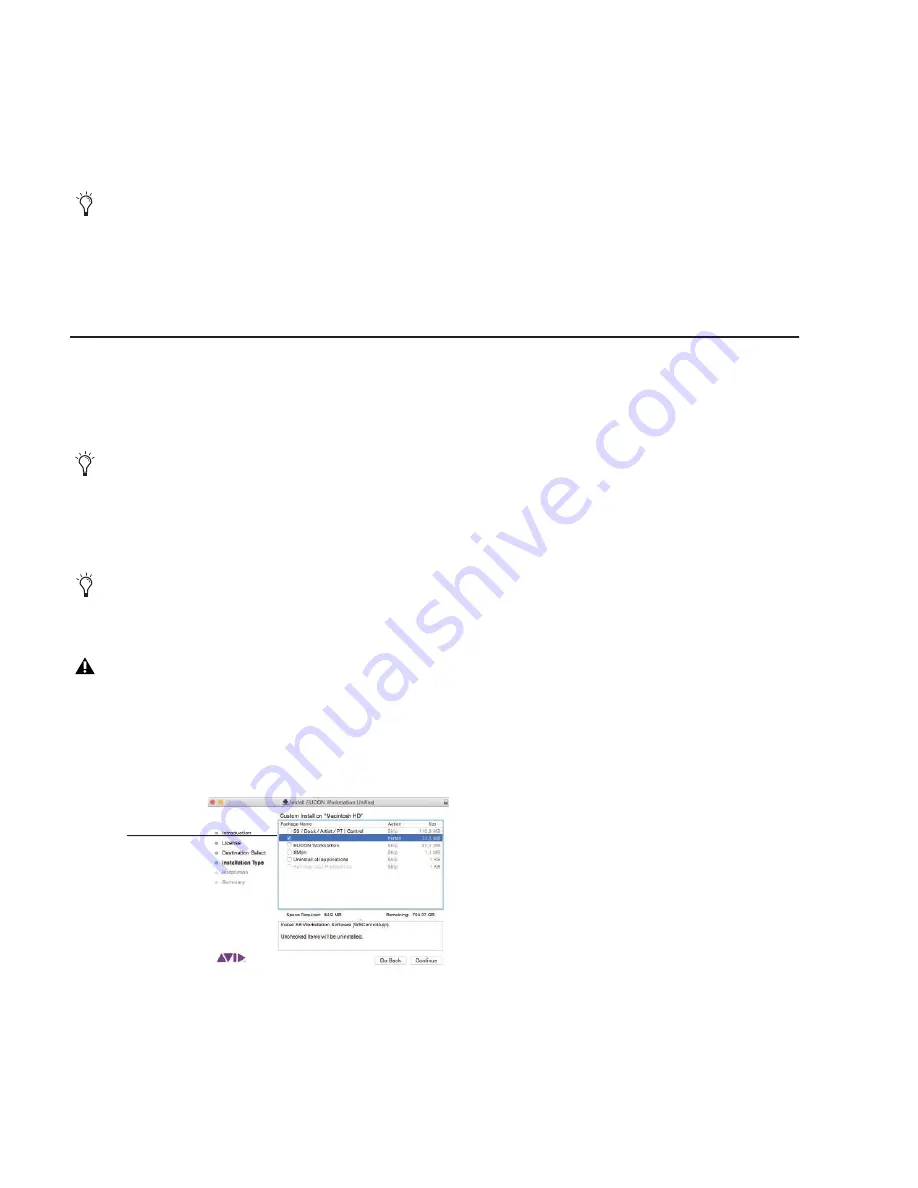
S4 Installation Guide
34
6
On the Master Module touchscreen, tap
Activate
. A standard Windows
Open
dialog appears.
7
Navigate the dialog to the USB drive, select the downloaded license file (“S4xxx.bin”) and tap
Open
.
After a few moments your software will be activated.
8
After activating your software, if you are prompted to update module firmware after the system restarts do the following:
• Navigate to the
Settings > Surface
page and press
Update
.
• When prompted, confirm the update and then wait until all modules have updated (which can take several minutes). Do not
turn off any modules during this process. The screen displays a message confirming that the update has completed.
9
Proceed to “Installing S4 Supporting Software” on page 34.
Installing S4 Supporting Software
Your Avid Master Account also provides workstation software for Windows and Mac, and S4/S6 documentation. XMON EUCON
software is also included in these installers.
Whenever you update Master Module software you must also update workstation software on all connected workstations.
After updating S4 system software, do the following:
1
Log in to your Avid Master Account and download
EUCON_WorkstationUnifiedInstall
software for your workstation (Mac or
Windows), documentation, and other resources from the
My Products and Subscriptions
section.
2
If necessary, insert the USB drive containing the downloaded
EUCON_WorkstationUnifiedInstall
into a USB port on your
workstation.
To install WSControl (workstation) software:
3
Double-click
EUCON_WorkstationUnifiedInstall
, then double-click the installer to launch it.
4
Follow the instructions on-screen (select each option you want to install):
• To only install S4 Workstation software, click to select S4/
S6 Workstation
.
• If you will be using S4 and the Avid Control app simultaneously, select both
S3/Dock/Artist/Control
and
S4/S6 Workstation
.
(Other combinations are allowed (such as S4/
S6 Workstation
and
EUCON Workstation
software) but once installed cannot
be run simultaneously.)
5
After installation is complete you can configure Workstation Control (aka WSControl) software to auto-launch by clicking the
S4 icon in the Tool bar (Mac) or system tray (Windows) and selecting
WSControl
from the Auto Launch sub-menu).
If no Update option is displayed either the system hasn't completely booted yet, or a module is selected on-screen. Wait for the sys-
tem to finish starting up, and be sure no module is selected on-screen (indicated by a lit rectangle surrounding that module).
EUCON installs into a default directory for all EUCON devices (including the Control app, Dock, S3, and S6). This lets you co-in-
stall all software for these devices.
You can download these components directly to the workstation(s) you plan to use with S4, or to a USB flash drive.
Do not use the included System Restore USB drive! Use a separate USB flash drive.
Installing S4 Workstation software
S4/S6 Workstation
Содержание S4
Страница 1: ...Avid S4 Installation Guide ...
Страница 4: ......
Страница 7: ...Part I Introduction ...
Страница 8: ......
Страница 17: ...Part II Hardware Assembly ...
Страница 18: ......
Страница 35: ...Part III Software Installation ...
Страница 36: ......
Страница 42: ...S4 Installation Guide 36 ...
Страница 43: ...Part IV Reference ...
Страница 44: ......
Страница 59: ......






























