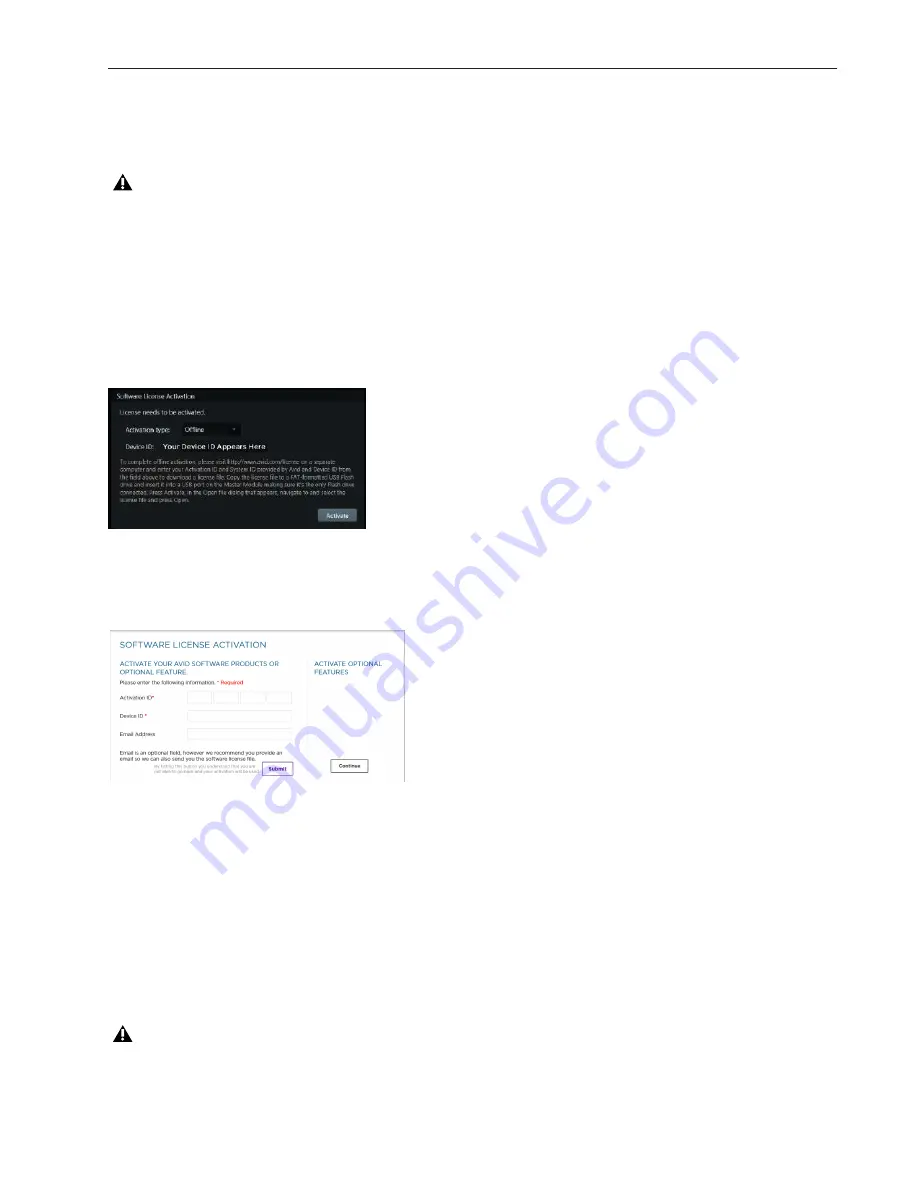
Chapter 6: Confirm Installation and Update Software
33
Activating Your Software License
Master Module software must be activated when prompted after installation or upgrade. If the Software License Activation screen
appears, do the following to perform an Offline Activation. Offline activation requires a separate internet-connected computer and
USB flash drive. You can use the same USB flash drive on which you copied the
MasterModuleInstall
software.
About Online Activation
Online Activation should only be performed while in direct contact with Avid Customer Support.
Offline Activation
Make sure you have the System ID number and Activation ID code (from your S4 product in your Avid account), installed the new
software, and restarted your system.
To activate Master Module software using offline activation:
1
After the system has restarted, the Software License Activation screen appears. Help text appears in the lower half of the screen.
2
Make sure
Offline
is selected for the
Activation Type
. If not, tap the selector and choose
Offline
.
3
On a separate internet-connected computer go to
http://www.avid.com/license
to see the Software License Activation page.
4
Enter the following information, making sure to enter all characters and numbers correctly (fields are not case-sensitive):
• Enter your Activation ID into the
Activation ID
field. Once entered, a
System ID
field appears. Press Tab to go to the next field.
• Enter your System ID into the
System ID
field. Press Tab to go to the next field.
• Enter your Device ID (shown on the S4 Software License Activation screen) into the
Device ID
field.
When a valid ID number is entered into each field, a green check mark appears. If any characters are incorrect, and until the cor-
rect number of characters has been entered, an error message appears.
• (Optional) Enter the email address associated with your Avid account to receive an email with a copy of your license file.
5
Click
Submit
, then follow the instructions on-screen to do the following:
• Download the license file to your computer, then transfer the license file to a USB flash drive.
• Remove the USB drive from your computer, then insert it into one of the USB ports on the back of the Master Module.
Do not use the System Restore USB drive! Use a separate USB flash drive.
Figure 1. S4 Software License Activation screen for offline activation
Figure 2. Software License Activation page
Do not use the System Restore drive. Use a separate USB flash drive (not included), formatted as FAT or FAT32.
Содержание S4
Страница 1: ...Avid S4 Installation Guide ...
Страница 4: ......
Страница 7: ...Part I Introduction ...
Страница 8: ......
Страница 17: ...Part II Hardware Assembly ...
Страница 18: ......
Страница 35: ...Part III Software Installation ...
Страница 36: ......
Страница 42: ...S4 Installation Guide 36 ...
Страница 43: ...Part IV Reference ...
Страница 44: ......
Страница 59: ......






























