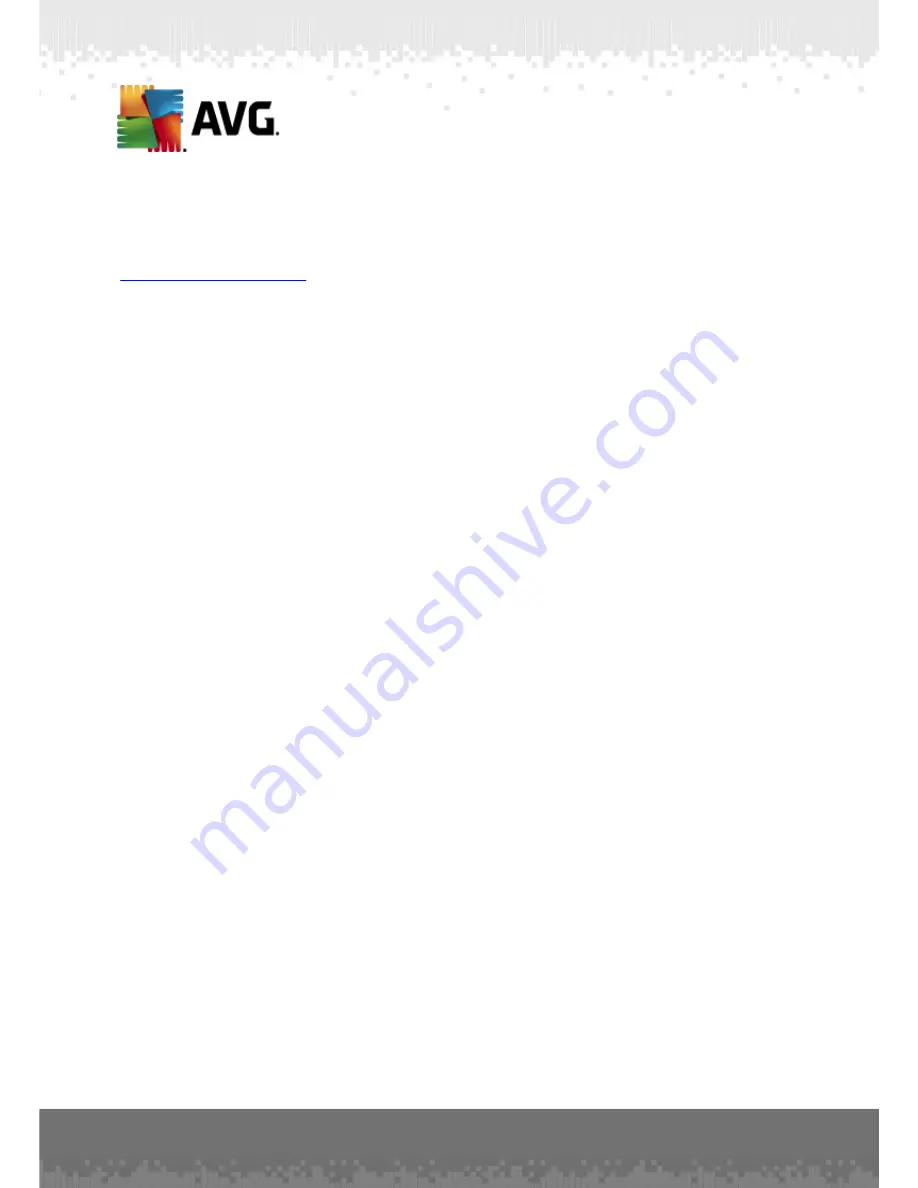
A V G A nti- V irus Bus ines s E dition 2 0 1 1 © 2 0 1 0 C opyright A V G T ec hnologies C Z, s .r.o. A ll rights res erved.
2 2 9
11.3. How to Synchronize Stations
The synchronization process is described in the
AVG Admin Console/
Synchronization process
chapter.
11.4. How to solve Update related issues
If your stations are not up-to-date, you may need to verify, that they are correctly
connected to your DataCenter and if updates can be triggered remotely. We
recommend following these steps:
First try to update the stations manually to see, if the stations are responding
correctly. To do so, in the
AVG Admin Console
right-click on the
Stations
node or a
particular station in stations view and from the context menu select
All tasks/Ask to
perform virus database update
item. Watch the status window in the AVG Admin
Console and check for error messages.
To be completely sure, that the update was successful, synchronize the settings
(right-click on the
Stations
node or a particular station in a stations view and from
the context menu select
All tasks/Refresh component states
) and then open the
Versions
tab in the
stations
view. Here you can see, if all databases have been
updated.
If the update went correctly, but after some time the stations become out-of-date
again, check the following settings:
1.
From the upper menu
Tools
select the
Shared settings for stations
item.
2.
Navigate to the
Schedules
and select
Virus database update schedule
.
3.
In the right part of the dialog verify, that the
Enable this task
checkbox is
ticked and also, that the schedule is predefined the way you require it. Click
OK
to close the dialog and confirm the changes.
Note:
You should repeat this action also for
Program update schedule
.
4.
Right-click on the
Stations
node or a particular station in a stations view and
from the context menu select
Synchronize settings
.
If you received an error during the previous steps, or your stations still show non-
compliant conditions as far as the updates are concerned, try to continue with these
steps:
1.
From the upper menu
Tools
select the
Shared settings for stations
item.
2.
Navigate to the
Update
and select
URL
.
3.
In the right part of the dialog verify, that the correct update addresses are
entered. I.e. if you’re using the UpdateProxy role of the AVG Admin Server, your
AVG Admin Server address should be visible. Otherwise, you should see the
default AVG update servers (see below).
















































