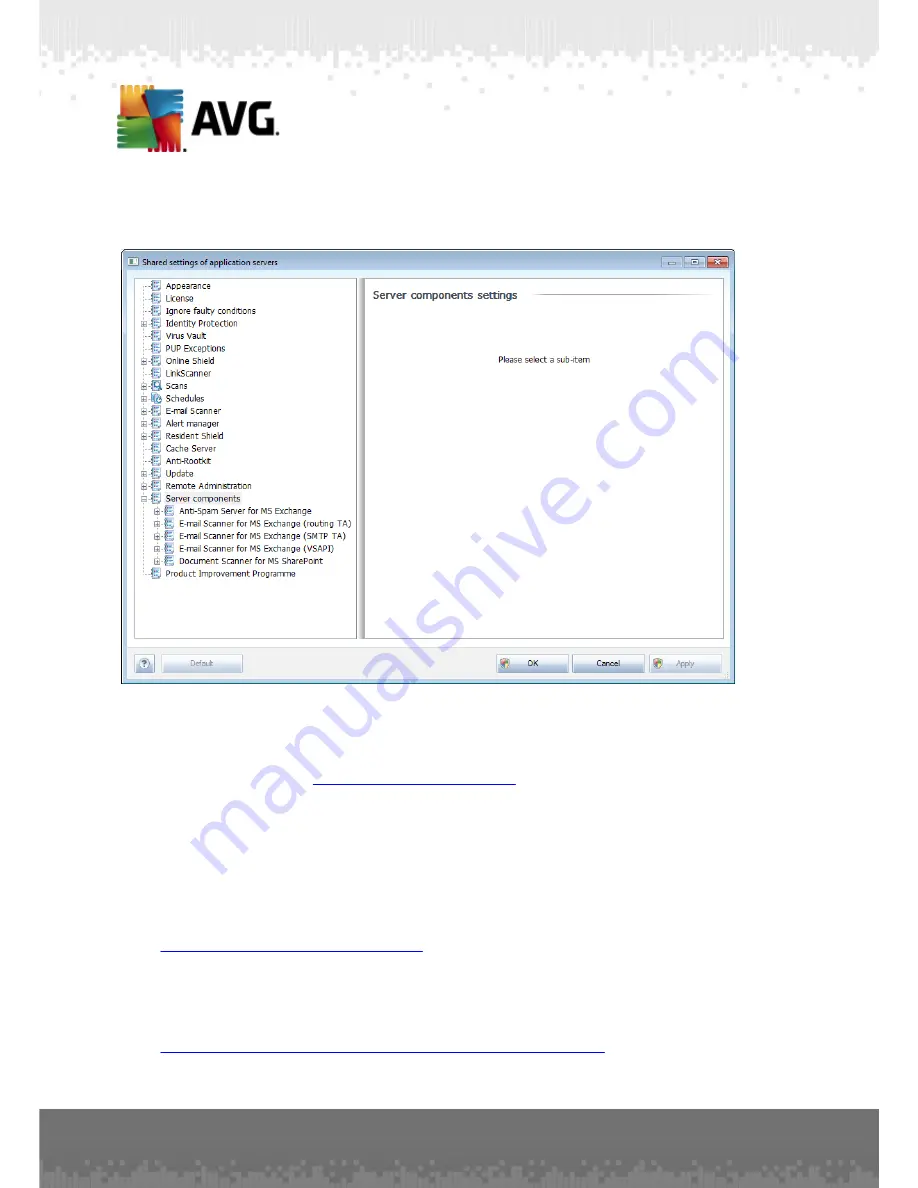
A V G A nti- V irus Bus ines s E dition 2 0 1 1 © 2 0 1 0 C opyright A V G T ec hnologies C Z, s .r.o. A ll rights res erved.
1 9 5
10.3. Shared Settings for Application Servers
This dialog allows you to define shared settings for application servers. Most of the
options are exactly the same as on the station with few exceptions described in the
chapters below. If you require more detailed information on configuration of other
items, we recommend you to consult the AVG E-mail Server Edition User Guide
available to download from
http://www.avg.com/ww-en
or the context help available
via the nice question mark button.
Note:
You can use
Default
button to restore the original settings of the current
dialog.
10.3.1. Overview
Basic overview of the individual server components:
·
Anti-Spam Server for MS Exchange
Checks all incoming e-mail messages and marks unwanted e-mails as SPAM. It
uses several analyzing methods to process each e-mail message, offering
maximum possible protection against unwanted e-mail messages.
·
E-mail Scanner for MS Exchange (routing Transport Agent)
Checks all incoming, outgoing and internal e-mail messages going through the MS
















































