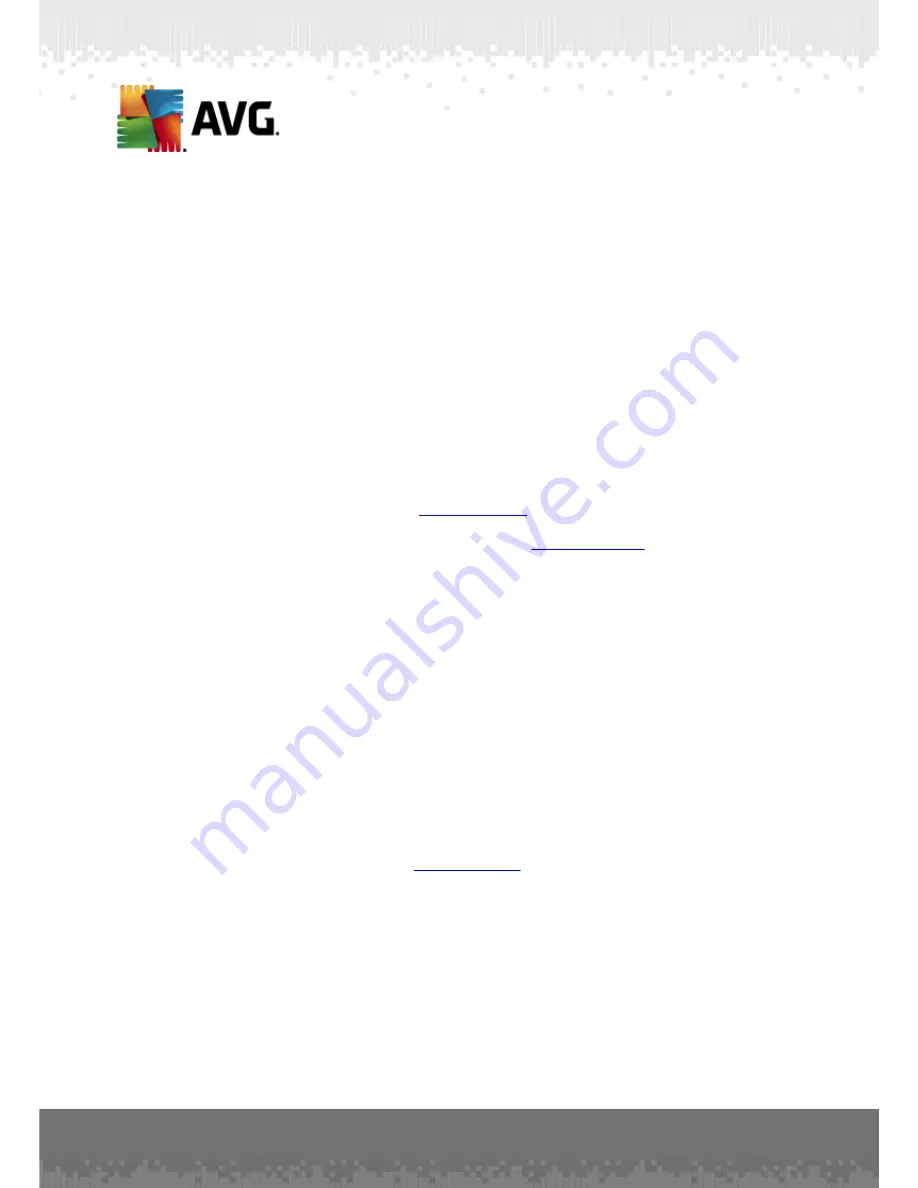
A V G A nti- V irus Bus ines s E dition 2 0 1 1 © 2 0 1 0 C opyright A V G T ec hnologies C Z, s .r.o. A ll rights res erved.
2 1 6
If you are using the Full access control feature (
DataCenter
upper main menu
of the AVG Admin Console,
DataCenter settings
menu item) and have at least
one user account created, you can use this feature to set access rights to the
selected group of stations.
Double-click on one of accounts' names to trigger a roll-down menu (or right-
click on it to trigger the context menu with same contents). From there, you can
choose the permission type:
o
Full access
- the chosen user account will have the full access to the
group.
o
Read only
- the chosen user account will be only able to view the group.
o
No access
- the chosen user account will have no access to the group at
all.
·
Shared settings for group
- opens
shared settings
for group.
·
Shared firewall settings for group
- opens shared
Firewall settings
for group.
·
Synchronize settings
- will ask for immediate synchronization of settings with
stations.
·
Ask to perform program update
- will ask all stations to start the program
update process.
·
Ask to perform virus database update
- will ask all stations to start the virus
database update process.
·
Ask to rollback last anti-virus database update
- will ask the selected station
to use previous virus database version and disregard the last one.
·
Delete temporary update files
- sends request to all new stations to remove
temporary update files.
·
Ask for scan results
- will ask all stations for scan results.
·
Generate new report
- starts the
Graphic reports
generation dialog.
Other right-click context menu controls are available when used in the current view
section (right-clicking on a station):
·
Add to group
- will add the selected station to a group.
·
Remove from group
- will remove the selected station from an user-created
group.
·
Delete station
- will delete the station from the AVG DataCenter.
·
Station overview
- will launch a station overview dialog that contains well
















































