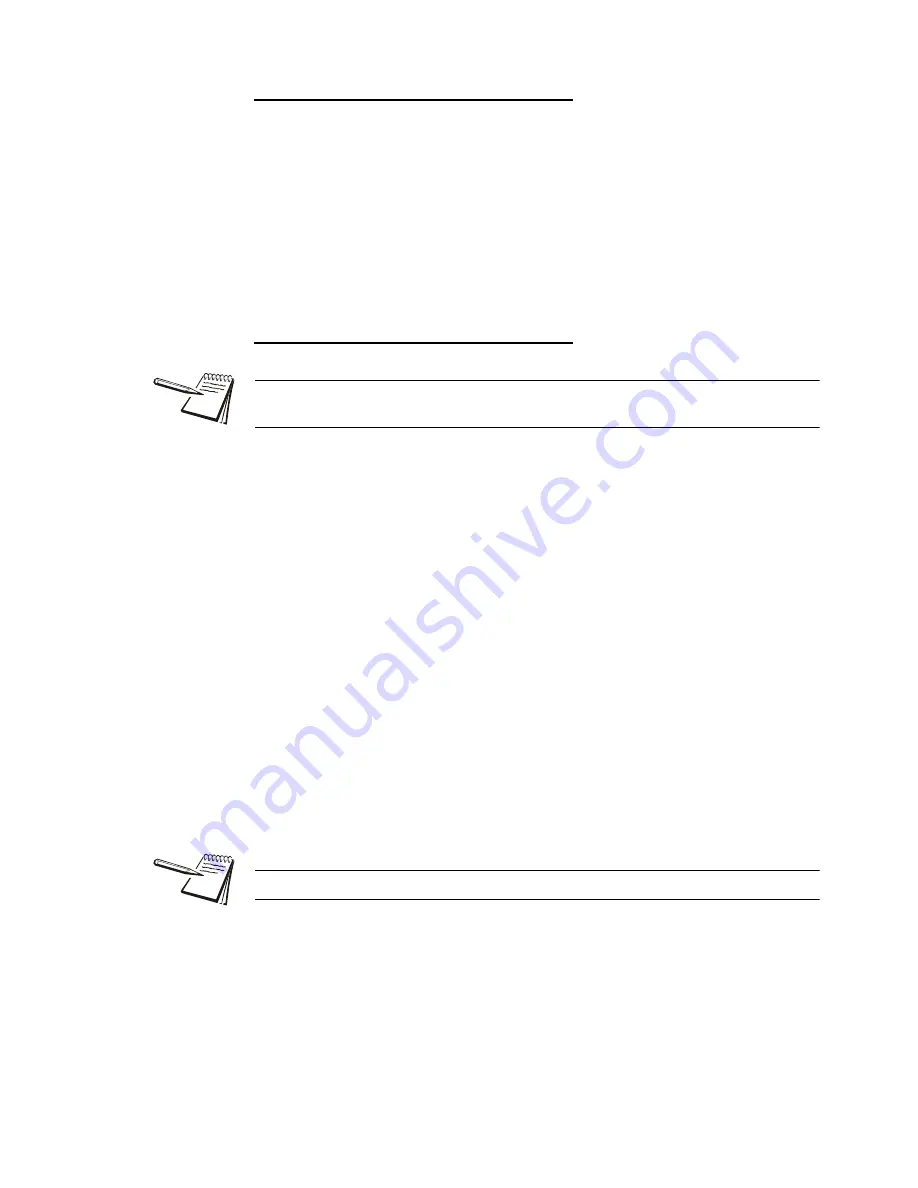
32
ZQ375 Checkweigher User Instructions
Checkweighing applications
View the High and Low Tolerances
1.
To view the high tolerance, press and hold
OVER
…
toL-hi
(high tolerance) is briefly displayed, then the value for this high
tolerance is briefly displayed before the normal checkweighing mode
returns.
2.
To view the low tolerance, press and hold
UNDER
…
toL-Lo
(low tolerance) is briefly displayed then the value for this low
tolerance is briefly displayed before the normal checkweighing mode
returns.
Set New High and Low Tolerances
To set custom tolerances follow these steps:
1.
Press
UNDER
to set the low tolerance …
x.xxx
is displayed. This is the current low tolerance. The
Under
segments also flash.
2.
Refer to the
Tolerance entry procedure on page 18
and key in a new tolerance
and press
ZERO
to accept …
Display returns to checkweighing mode with the new low tolerance
active.
3.
Press
OVER
to set the high tolerance …
x.xxx
is displayed. This is the current high tolerance. The
Over
segments also flash.
4.
Refer to the
Tolerance entry procedure on page 18
and key in a new tolerance
and press
ZERO
to accept …
Display returns to checkweighing mode with the new high tolerance
active.
You can escape from an entry screen or choice level. Press
F1
and the action is
aborted and the display returns to its previous state.
The tolerances can be set from 1 division to the capacity of the scale.






























