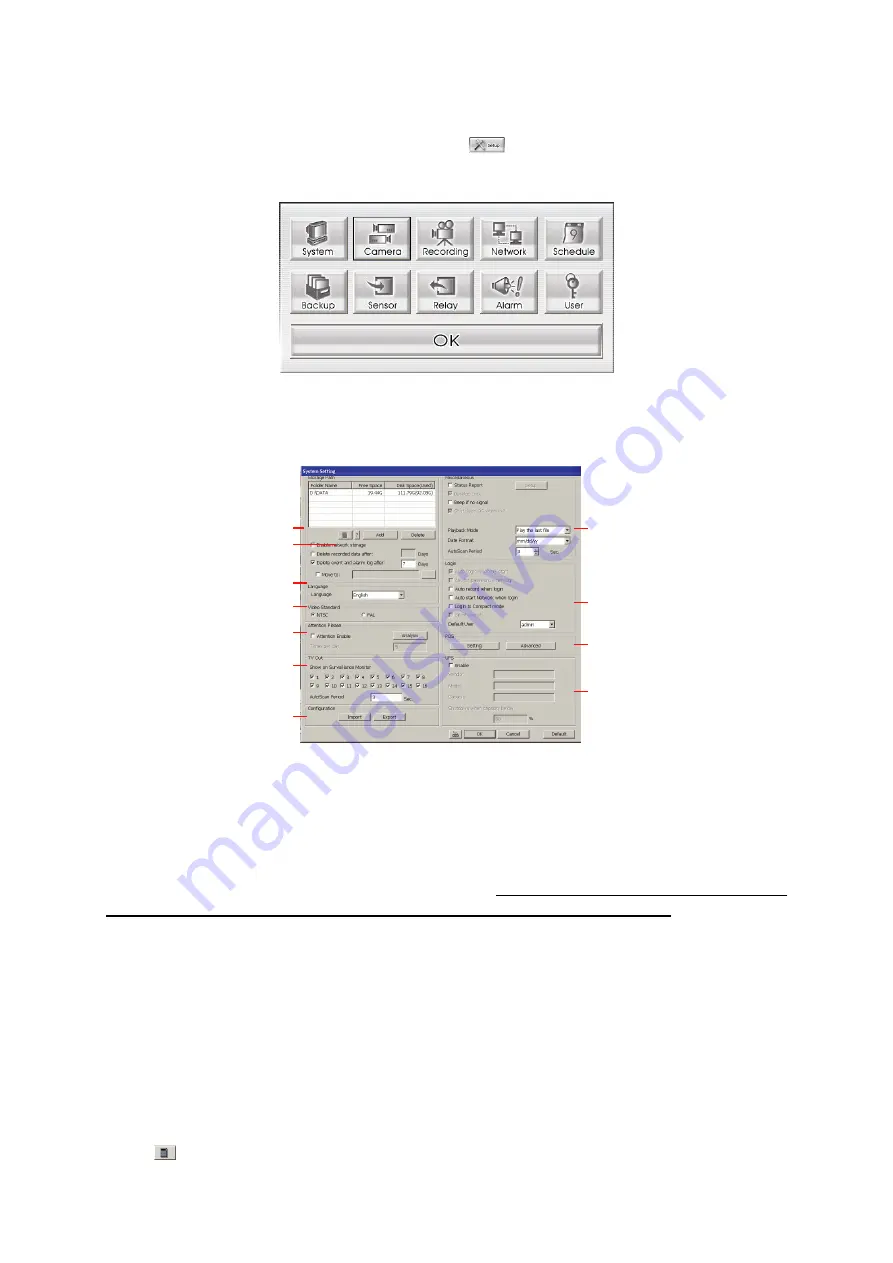
20
Chapter 4 Customizing the SA DVR System
In the Preview/Advanced screen mode, click
button to customize your SA DVR.
When the SA DVR configuration setup selection appears, select and click the buttons
you want to change the setting.
4.1 System Setting
In the System Setting dialog box, click
OK
to accept the new settings, click
Cancel
to
exit without saving, and click
Default
to revert back to original factory setting.
(8)
(9)
(10)
(11)
(1)
(2)
(3)
(4)
(5)
(6)
(7)
(1) Storage Path
Set the directory on where to save the data. When there is not enough free space to
record one hour data, the system automatically replaces the oldest data. In case you
have more than one storage path, the system automatically saves the data to the next
storage path. You may also add additional network-attached storage (NAS) for
extremely high storage capacity. Select the Enable network storage check box to send
the recorded video in network-attached storage. To add network storage, the Internet
storage drive/folder must be mapped as Network Driver in DVR server. To know how
to assign or connect to a network drive, please refer to your Windows help file and
search “Map Network drive”.
By default the data is stored in C:\Data, to insert another storage path, click
Add
. To
remove the selected path, click
Delete
. If you want the system to automatically erase
the data after a certain days, enable the
Delete recorded data after
check box and
enter the numbers of days in
Days
text box.
(2) Hard Disk Calculator
Estimate the hard disk recording capacity. The result of calculation is a rough value
which only for reference. The hard disk record capacity will be varied by the real
record quality and complexity of video scene.
Click
, the hard disk calculator windows will show up.
Total Recording time
is the






























