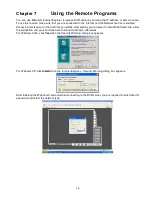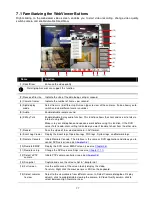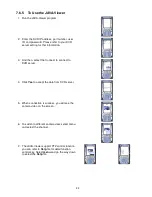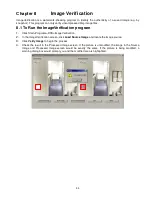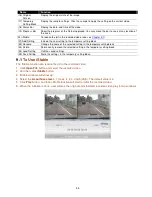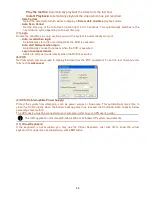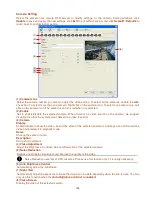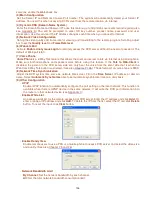90
7.6.3 To Use the PDA Viewer
1.
Run the
PDA-Viewer 5.5
in the Programs.
2.
Familiarizing the PDA Viewer buttons.
(7)
(6)
(5)
(3)
(4)
(8)
(9)
(10)
(1)
(2)
Name
Function
(1) Connect
Hook up to the DVR server. Make sure you are connected to internet.
When the iView screen appears, enter the server IP, port, user ID, password and
select the connection type. Then, click
OK
.
(2) Split Screen Mode
Select between 2 screen display types. It also allows you to switch and view different
camera number or channels.
(3) About
Display the PDA-Viewer software version.
(4) Minimize
Reduce the size to taskbar.
(5) Exit
Close the PDA-Viewer.
(6) Focus
Adjust the focus of PTZ camera to produce clear image.
(7) Full Screen
Use the entire screen to only display the video.
(8) Snapshot
Capture and save the screen shot in *.bmp format.
(9) Zoom
Zoom in and out the PTZ camera image.
(10) Direction buttons
Adjust and position the focal point of the PTZ camera.
3.
To change the video quality, enable/disable audio, and select to display different camera, tap on the
video screen longer the pop up menu will appear.
Содержание NV 5000
Страница 8: ......
Страница 30: ...22 Name Function 17 Start recording video 18 To enable auto pan function ...
Страница 123: ...115 4 Mark the UPnP Framework check box and click OK ...