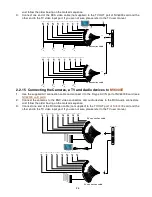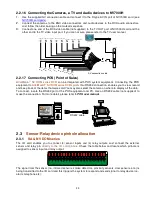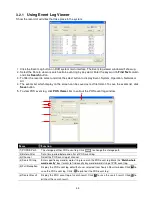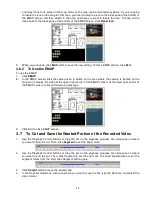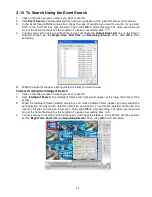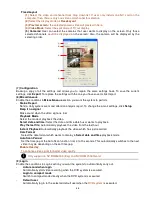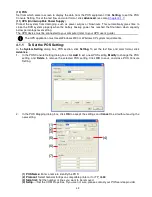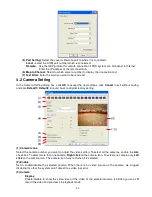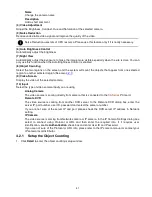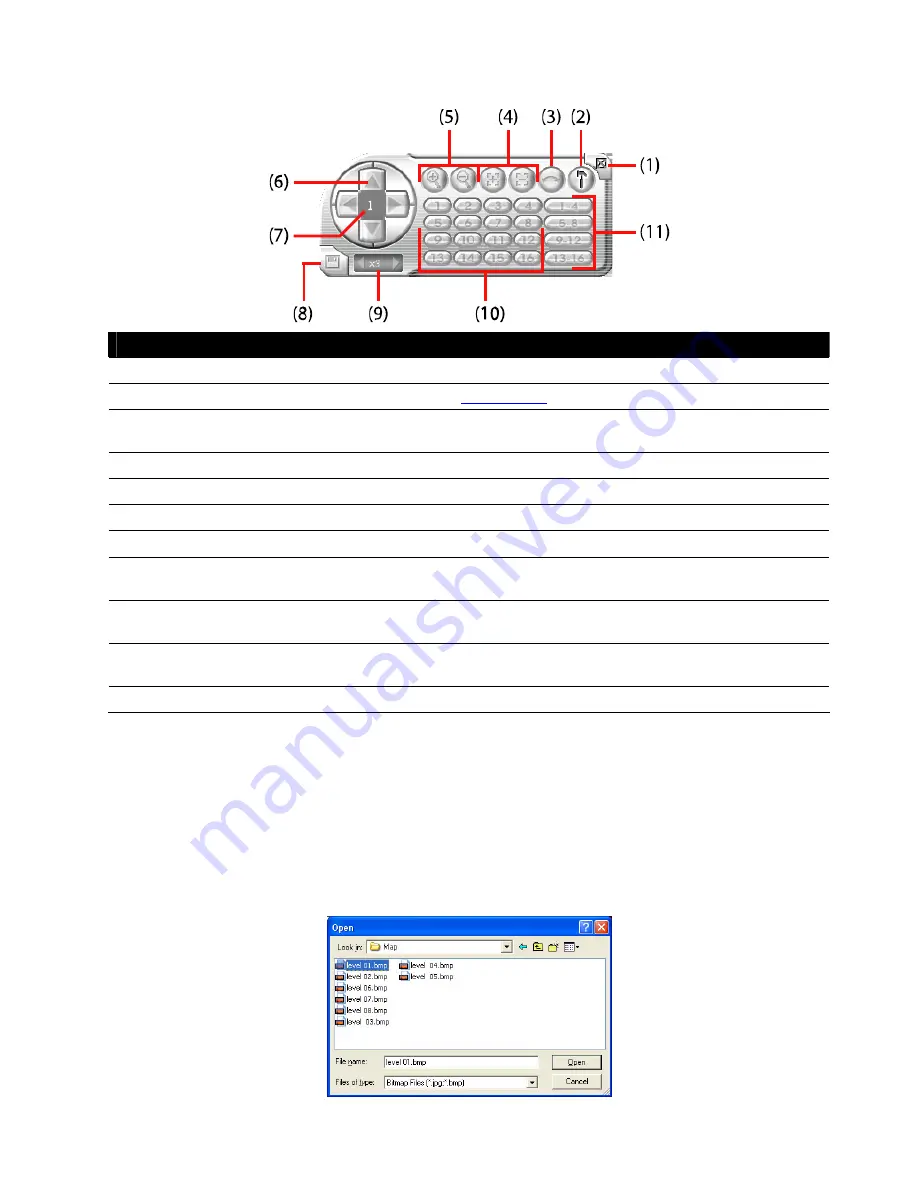
39
3.5
Function Buttons in PTZ Camera Controller
Name
Function
(1) Close
Exit PTZ camera controller.
(2) Setup
Configure PTZ cameras.(see
Chapter 3.11
)
(3) AutoPan
Operate the PTZ cameras automatically based on the selected camera group preset
position number.
(4) Focus +/-
Adjust the focus manually to produce clear image.
(5) Zoom +/-
Zoom in and out the image.
(6) Direction buttons
Adjust and position the focal point of the PTZ camera.
(7) Camera ID pane
Display the PTZ camera number that is being operated.
(8) Save Camera
preset position
Save the PTZ camera preset position number. Select the camera and click the preset
position number and save it.
(9) Camera lens
speed controller
Adjust the moving speed of the PTZ camera lens.
(10) Camera preset
position number
Move the PTZ camera to the preset point.
(11) Group AutoPan
Select to automatically operate PTZ camera in group.
3.6
Setting Up and Using the EMAP
EMAP can hold up to 8 maps in *.bmp/*.jpg format. You may locate the camera, sensor and relay on the
map.
3.6.1 To Set Up the EMAP
1.
Click
EMAP
.
2.
When the EMAP screen appears, click the area number (1 to 8 buttons) on where you want to insert the
map.
3.
Click
Load Map
to insert the map. When the open dialog box appears, locate and select the map and
click
Open
.
4.
When the inserted map appears on the EMAP screen, click
Edit
. You may now drag the camera, sensor,
Содержание NV 5000
Страница 8: ......
Страница 30: ...22 Name Function 17 Start recording video 18 To enable auto pan function ...
Страница 123: ...115 4 Mark the UPnP Framework check box and click OK ...